Recover Your Steam Password Without Resetting
Learn how to find Steam password without resetting it and regain access to your account quickly with these helpful tips.
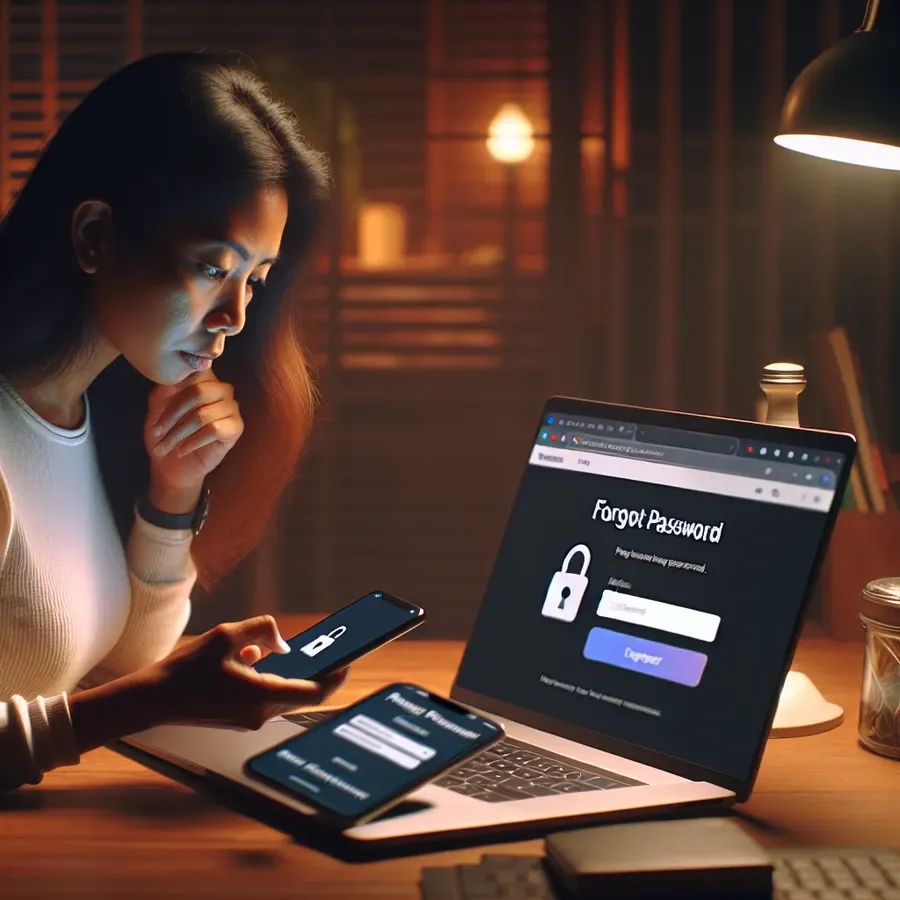
Unlocking Your Steam Password Without Resetting: A Step-by-Step Guide
Losing access to your Steam account can be a real hassle, especially when you can’t remember your password. But don’t hit the panic button just yet! There are ways to recover your Steam password without resetting it, allowing you to dive back into your gaming adventures without delay. Let’s explore some simple yet effective methods to regain access and keep your account secure.
Discovering Your Steam Password Without Resetting
Forgetfulness is part of being human, but it doesn’t have to lock you out of your Steam account. Here are some steps to find your password without resetting it:
1. Check Your Browser’s Password Manager
Most modern browsers come with built-in password managers that store your login details for convenience. Here’s how you can check:
- Open your browser settings.
- Navigate to the ‘Passwords’ or ‘Autofill’ section.
- Search for “Steam” to see if your password is saved.
2. Search Your Email Archives
You might have received emails from Steam containing your login details when you first created your account. Here’s what to do:
- Use your email provider’s search function.
- Look for keywords like “Steam account” or “welcome.”
- Check if any emails contain password information.
3. Explore Backup Files
If you’re the type to keep backups, you might have saved your Steam credentials somewhere. Check any files or notes you might have created when setting up your account.
4. Contact Steam Support
If all else fails, reach out to Steam Support. Be ready to provide information for verification:
- Your account creation date.
- Details of recent purchases.
- Any other identifying information.
Tips for Secure Password Management
In the future, avoid the headache of lost passwords by implementing these best practices:
Use a Password Manager
Password managers safely store all your credentials and allow you to access them with a single master password. It’s like having a digital vault!
Create a Unique Password
A strong password is your first defense against unauthorized access. Mix letters, numbers, and symbols to create a secure combination.
Avoid Writing Down Passwords
While it’s tempting to jot down passwords, it’s not secure. Instead, use technology to keep them safe and accessible.
Keeping Your Steam Account Secure
Prevention is always better than cure. Here are some additional steps to enhance your account security:
Enable Two-Factor Authentication
Two-Factor Authentication (2FA) adds an extra layer of security by requiring a secondary verification method, such as a text message or authenticator app.
Regularly Update Passwords
Make it a habit to change your passwords periodically. This practice reduces the risk of unauthorized access.
Stay Informed About Phishing Scams
Phishing scams can trick you into revealing your credentials. Be cautious of emails or messages asking for personal information.
Testimonials
Here’s what some users have to say about managing their Steam passwords:
- Alex: “Using a password manager has saved me from countless headaches. I can safely store and access all my credentials without worrying about forgetting them.”
- Jenna: “Enabling 2FA on my Steam account gives me peace of mind. Even if someone tries to access my account, they can’t get in without my phone.”
Conclusion
In summary, losing your Steam password doesn’t mean you’ve lost access forever. By checking your browser’s password manager, searching your email, and keeping backups, you can often recover your password without resetting it. Additionally, using a password manager and enabling two-factor authentication can help keep your account secure. With these tips in mind, you’ll be back to gaming in no time!
Remember, staying informed and prepared is key to avoiding future login issues. Happy gaming!
How to Find Steam Password Without Resetting
Recovering your Steam password without resetting it can be straightforward. Here are some methods:
- Check Password Manager: Look in your browser’s password manager for saved Steam credentials.
- Email Search: Search your email for the original Steam account creation email or any verification emails.
- Backup Files: Look for any saved files or documents where you might have recorded your password.
- Steam Support: If you’re still unable to find it, contact Steam Support for assistance.
For enhanced security while managing your passwords, consider using Forest VPN to protect your online activities and keep your data safe. Invest in your security today!
FAQs on Finding Your Steam Password Without Resetting
How can I check if my Steam password is stored in my browser?
To check if your Steam password is stored in your browser, go to your browser settings, find the ‘Passwords’ or ‘Autofill’ section, and search for ‘Steam’ to see if your login details are saved there.
What should I do if I can’t find my Steam password in my email?
If you can’t find your Steam password in your email, consider checking any backup files you may have created when setting up your account. If you still can’t locate it, contacting Steam Support for assistance is a good option.
Is it safe to write down my Steam password?
It’s not recommended to write down your Steam password as it can easily be lost or stolen. Instead, use a password manager to securely store your passwords.
How can enabling two-factor authentication help with my Steam account security?
Enabling two-factor authentication (2FA) adds an extra layer of security to your Steam account by requiring a secondary verification method, such as a code sent to your phone, making it harder for unauthorized users to access your account.
What are the benefits of using a password manager for my online accounts?
Using a password manager helps you securely store and manage all your passwords in one place, allowing you to create strong, unique passwords for every account, and simplifying the login process while enhancing security.
