Step-by-Step Guide to Update Your Apple ID Address
Learn how to change Apple ID home address on iPhone easily and quickly with our step-by-step guide.
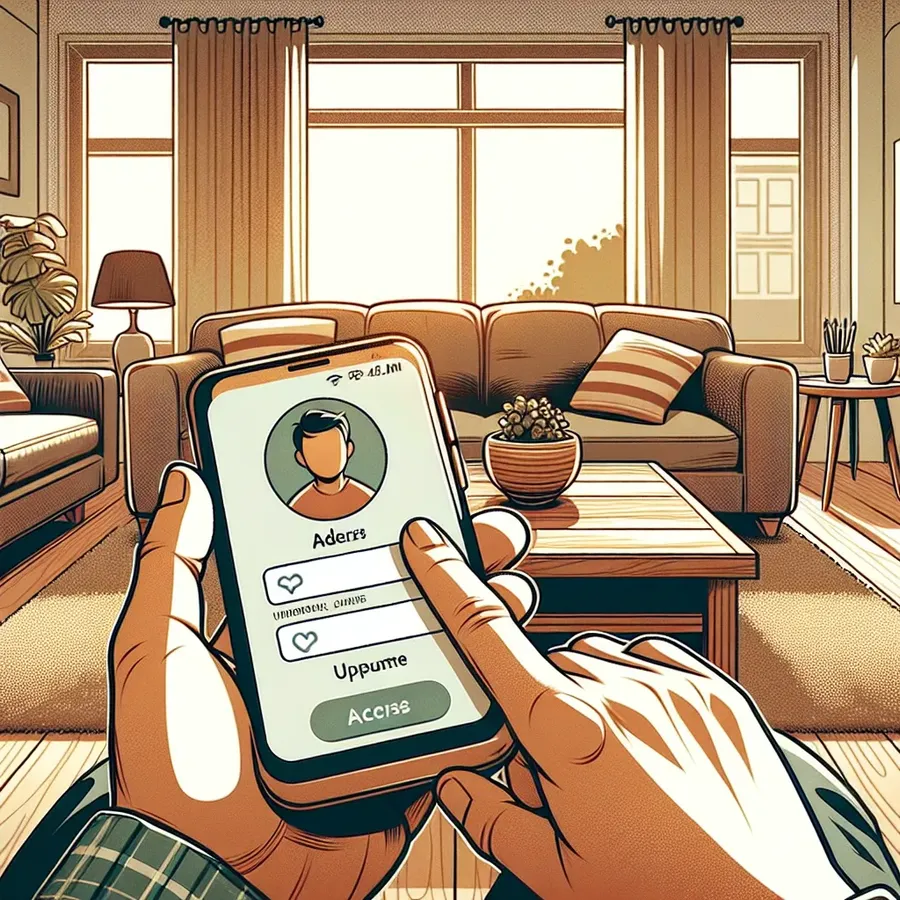
Changing your Apple ID home address on your iPhone might sound like a small task, but it’s more crucial than you’d think. Whether you’re moving to a new place or simply updating outdated information, keeping your Apple ID information current ensures a seamless experience across all your Apple services. Let’s dive into how you can make this change effortlessly and explore some tips to enhance your iPhone experience.
Understanding Apple ID: The Heart of Your Apple Experience
Before you jump into changing your address, it’s essential to understand the role your Apple ID plays. Your Apple ID is your personal key to accessing Apple services like the App Store, iCloud, iMessage, and more. Any changes made to your account details, including your address, reflect across all these services.
Why Update Your Address?
- Billing Accuracy: Your Apple ID address is used for billing purposes. An incorrect address may lead to failed transactions.
- Shipping Convenience: Ensures that any items you order from Apple are delivered to the right location.
- Location-Based Services: Services like Apple Maps and weather rely on accurate location data.
Step-by-Step Guide to Change Apple ID Address on iPhone
Changing your Apple ID address can be done in a few simple steps. Here’s how:
- Open Settings: Tap on the Settings app on your iPhone.
- Tap Your Name: At the top of the Settings menu, tap your name to access Apple ID settings.
- Select Payment & Shipping: Scroll down and select the ‘Payment & Shipping’ option.
- Edit Shipping Address: Tap on the address listed under ‘Shipping Address’ to edit.
- Save Changes: After making the necessary edits, tap ‘Done’ to save your changes.
Pro Tip: Keep Your Payment Methods Updated
While updating your address, ensure that your payment methods are current. This avoids any interruptions in service, especially for subscriptions like Apple Music or iCloud storage.
Enhancing Privacy with Forest VPN
In today’s digital world, privacy is paramount. Forest VPN offers a unique way to keep your online activities private and secure while using an iPhone. Here’s why it stands out:
- No Data Logging: Unlike many VPNs, Forest VPN does not track or store your browsing activity.
- Battery Efficiency: With battery-saving technology, it uses less power than competitors.
- Global Access: Bypass geo-restrictions and access content from over 50 locations worldwide.
Table: Benefits of Using Forest VPN
Feature | Description |
|---|---|
No Data Logging | Ensures complete privacy by not storing data. |
Battery Efficiency | Consumes less battery, extending device life. |
Worldwide Access | Connect to over 50 locations globally. |
Common Issues and Solutions
Changing your Apple ID address might not always be smooth sailing. Here are some common hiccups and how to address them:
- Unable to Edit Address: Ensure all subscriptions and services are up-to-date. Sometimes, active services can prevent address changes.
- Payment Method Errors: Double-check that your payment methods are valid and linked correctly to your Apple ID.
- Apple ID Locked: If you enter incorrect information multiple times, your Apple ID may get locked. Follow Apple’s instructions to unlock it.
Testimonials: Real Users, Real Experiences
Here’s what some users have to say about their experience with changing the Apple ID address and using Forest VPN:
- “Updating my address was a breeze, and using Forest VPN has given me peace of mind knowing my data is secure.” – John D.
- “Forest VPN’s battery-saving feature is a game-changer for my long commutes.” – Sarah L.
Quick Tips for a Smooth Experience
- Regularly Update Information: Keep your Apple ID and payment details current to avoid service disruptions.
- Use Forest VPN: Enhance your privacy and access global content effortlessly.
- Check for Updates: Regularly update your iPhone’s software to ensure you have the latest security and feature enhancements.
Graph: User Satisfaction with Forest VPN
How to Change Apple ID Home Address on iPhone
Changing your Apple ID home address on your iPhone is simple:
- Open Settings.
- Tap Your Name at the top.
- Select Payment & Shipping.
- Tap the address under Shipping Address to edit.
- Make changes, then tap Done.
Important Note:
Ensure that your payment methods are updated accordingly to prevent transaction issues.
Boost Your Privacy
While managing your Apple ID, consider using Forest VPN for enhanced security and privacy. Forest VPN protects your data from prying eyes and allows you to access global content seamlessly.
FAQs on Changing Your Apple ID Address
How do I change my Apple ID address on my iPhone?
To change your Apple ID address on your iPhone, open the Settings app, tap your name at the top, select ‘Payment & Shipping’, and then tap on your shipping address to edit it.
Why is it important to keep my Apple ID address updated?
Updating your Apple ID address is crucial for accurate billing, ensuring that orders are delivered to the correct location, and enhancing the functionality of location-based services like Apple Maps.
What should I do if I can’t change my Apple ID billing address?
If you’re unable to change your Apple ID billing address, check if you have an active subscription tied to your payment method, as this may prevent changes. Alternatively, make sure your address format is correct for your region.
How can I ensure my online privacy while using my iPhone?
You can enhance your online privacy by using a VPN like Forest VPN, which does not log your data, saves battery, and provides access to global content securely.
