Unban Someone on Discord Mobile in Simple Steps
Learn how to unban someone on Discord server mobile easily. Follow our step-by-step guide to restore members to your community.
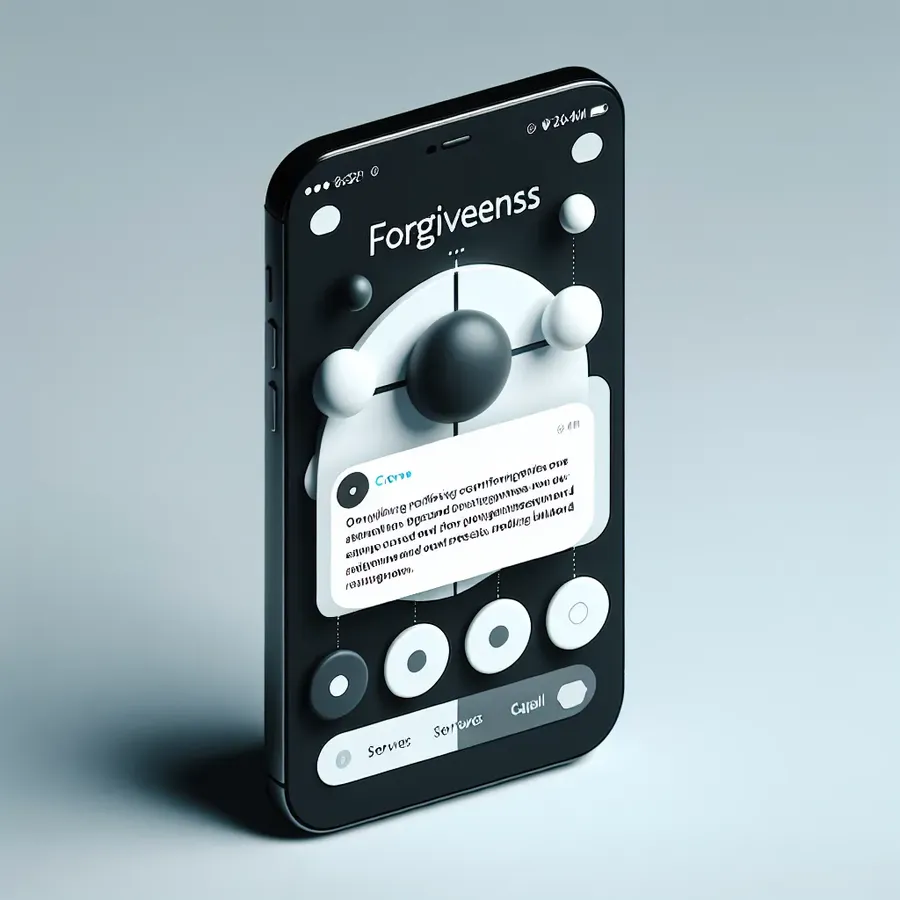
Discord has become the virtual living room for gamers and communities worldwide, connecting friends and strangers alike. But what happens when someone gets banned accidentally or needs a second chance? Unbanning someone on Discord mobile might seem daunting, but it’s as simple as sipping your morning coffee. Let’s unravel this process together.
Why Unbanning Matters
In the bustling world of Discord, bans can sometimes be handed out in the heat of the moment. Maybe it was a mistake, or perhaps the user has mended their ways. Either way, unbanning is crucial for maintaining a fair and welcoming community. But how do we do it efficiently on our mobile devices?
Steps to Unban on Discord Mobile
Unbanning someone on Discord isn’t just about clicking a button; it’s about fostering a community where everyone feels heard. Here’s how you can do it:
- Open the Discord App: Ensure you’re logged in with admin rights—without these, you’re as powerless as a cat without claws.
- Navigate to the Server: Tap on the server where the user is banned. It’s usually listed on the left side.
- Access Server Settings: Tap the three-dot menu icon next to the server name and select ‘Settings’. This will take you to the server’s control room.
- Find the Bans Section: Scroll down to find the ‘Bans’ option. This list is like your own little blacklist, showing all banned users.
- Unban the User: Tap on the user you wish to unban. A pop-up will appear—tap ‘Unban’ to grant them access once more.
Isn’t it refreshing to know that unbanning is as simple as that? Now, let’s dive deeper into some tips and tricks to handle this process smoothly.
Tips for Smooth Unbanning
- Verify Before Banning: Always double-check before banning. It saves time and confusion later. Think of it as a spell—you wouldn’t want to cast it without being sure of the outcome.
- Communicate Clearly: If possible, communicate with the banned user. Understanding their side can prevent future issues.
- Keep a Record: Maintain a log of bans and unbans. It’s like keeping a diary of your server’s history—a record of lessons learned.
Table: Common Reasons for Bans and Solutions
Reason for Ban | Solution |
|---|---|
Spam | Warn first, ban if repeated. |
Inappropriate Content | Enforce content guidelines. |
Conflict with Other Users | Mediate a discussion. |
Testimonials of Successful Unbans
Let’s hear from some users who have navigated the unbanning process successfully:
“Unbanning was a breeze once I followed the steps. My friend was back in our server in minutes!” – Alex
“I was worried after banning someone by mistake, but the unban process on mobile was straightforward and quick.” – Jamie
These experiences show that unbanning can be as seamless as setting up a new server.
The Role of Forest VPN in Discord Management
While unbanning on Discord is straightforward, managing your server securely is paramount. This is where Forest VPN comes into play. By using Forest VPN, you ensure a safer environment for your Discord community, protecting sensitive data and maintaining privacy. It’s like having a bouncer who keeps unwanted intruders at bay without being intrusive.
Conclusion
Navigating bans and unbans on Discord mobile doesn’t have to be a headache. With a few simple steps, you can manage your server efficiently, ensuring it remains a welcoming space for all. And remember, tools like Forest VPN can offer that extra layer of security every server admin needs.
With these insights, you’re well-equipped to handle any unban situation. Now, go ahead and cultivate a community that’s both secure and inclusive.
How to Unban Someone on Discord Server Mobile
To unban someone on Discord mobile, follow these steps:
- Open Discord on your device.
- Select the Server where the user was banned.
- Tap the Three Dots (⋮) next to the server name.
- Choose Settings.
- Scroll to Bans and tap it.
- Select the User you want to unban.
- Confirm by tapping Unban.
Why Use Forest VPN?
Using Forest VPN enhances your server’s security, ensuring safe communication while managing user access. Protect your community from unwanted intrusions.
Ready to secure your Discord experience?
FAQs About Unbanning Users on Discord Mobile
What is a Discord server ban?
A Discord server ban is a feature that prevents a specific user from accessing the server’s content or interacting with other members. Bans can be temporary or permanent and are usually issued for rule violations.
Can I unban someone from my Discord server on both PC and mobile?
Yes, you can unban someone on both PC and mobile. The process differs slightly between platforms, but it’s straightforward on either.
What should I do if I’m not the server owner but want to unban someone?
If you have sufficient permissions granted by the server owner, you can unban users. Otherwise, you’ll need to contact the server owner or an admin to request the unban.
Will a banned user be notified when they are unbanned?
No, banned users will not receive any notification upon being unbanned. However, they will be able to rejoin the server immediately if they try to do so.
Can I unban multiple users at once on Discord?
No, you can only unban one user at a time on Discord. You will have to repeat the unbanning process for each user you wish to unban.
