Connect VPN on Your PC Easily and Securely
Discover how to connect VPN in PC with this easy guide. Secure your online activities and protect your data effortlessly.
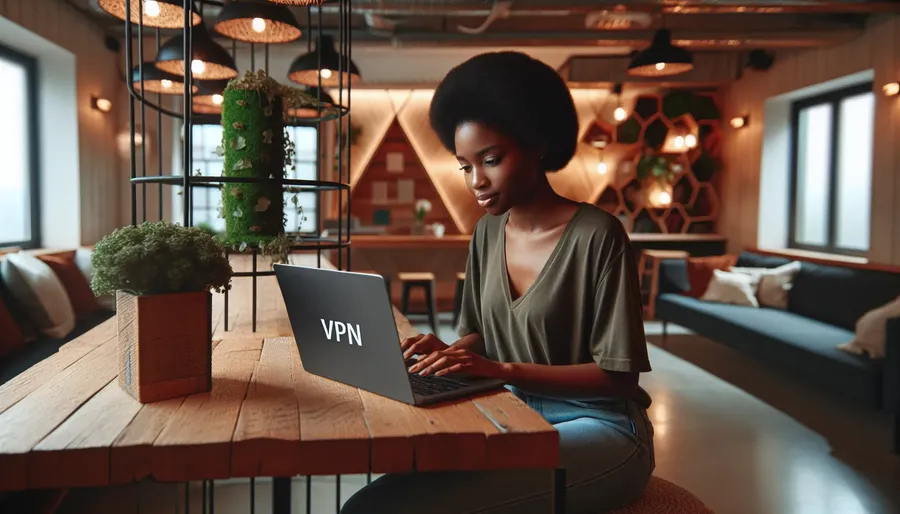
In today’s digital landscape, securing your data isn’t just for tech enthusiasts—it’s a necessity for everyone. Virtual Private Networks (VPNs) have become the go-to solution for safeguarding our online activities. But how do we connect a VPN on our PCs seamlessly, especially when navigating through ever-evolving Windows versions? Let’s dive into the process using ForestVPN, a reliable, eco-friendly VPN service that stands out with its commitment to privacy and environmental consciousness.
Understanding the Basics of VPN
VPNs, or Virtual Private Networks, act like secret tunnels between your device and the internet, ensuring that your online activities are hidden from prying eyes. They encrypt your data, making it almost impossible for hackers or even your ISP to track your internet behavior. This is crucial when accessing sensitive information or using public Wi-Fi networks.
Why Choose ForestVPN?
Before we get into the nitty-gritty details, why opt for ForestVPN? Unlike many competitors, ForestVPN doesn’t log your activity or sell your data. It’s all about privacy and giving back to the planet with its energy-efficient technology. Plus, its UAE license adds an extra layer of legitimacy and accessibility.
Setting Up ForestVPN on Your Windows PC
Connecting a VPN on a PC might sound daunting, but with ForestVPN, it’s straightforward. Here’s how you can set it up on Windows:
Creating a VPN Profile
First things first, you’ll need to create a VPN profile. This involves configuring your PC to recognize and connect to ForestVPN’s servers. Here’s a step-by-step guide:
- Open Settings: Click on the Start menu and go to Settings > Network & Internet > VPN.
- Add a VPN Connection: Select Add a VPN connection.
– VPN Provider: Choose Windows (built-in).
– Connection Name: Enter a recognizable name like “ForestVPN”.
– Server Name or Address: Input ForestVPN’s server address you wish to connect to.
– VPN Type: Select your connection type. ForestVPN supports several types, but Automatic is usually the best choice.
– Sign-in Info: Enter your username and password provided by ForestVPN. - Save Your Settings: Once all the fields are correctly filled, hit Save.
Connecting to Your VPN
With your VPN profile ready, it’s time to connect:
- Quick Connect: From your taskbar, click on the Network icon (or Wi-Fi icon), select your VPN connection, and click Connect. Enter your credentials if prompted.
- Settings Page: Alternatively, navigate back to the VPN settings page, select your VPN connection, and click Connect.
Troubleshooting Connection Issues
Even the best-laid plans can go awry. If you encounter issues:
- Check Your Credentials: Ensure your username and password are correct.
- Network Settings: Double-check your network settings and ensure there are no blocks or restrictions.
- Firewall Permissions: Sometimes Windows Firewall might block VPN connections. Adjust these settings if necessary.
Benefits of Using ForestVPN
Why stick with ForestVPN after setting it up? Here are a few compelling reasons:
Eco-Friendly Approach
ForestVPN is not just about privacy; it’s also about sustainability. Utilizing energy-efficient technology, it reduces your carbon footprint while surfing the web.
Global Accessibility
With 50+ locations across 30+ countries, ForestVPN offers a truly global reach, allowing you to access content from anywhere seamlessly.
Competitive Pricing
For less than the price of a coffee each month, ForestVPN provides premium services. Whether you’re a casual browser or a heavy internet user, there’s a plan that fits your needs without breaking the bank.
Testimonials
Users rave about ForestVPN’s reliability and eco-conscious philosophy. Here’s what one user had to say:
“Switching to ForestVPN was a game-changer for me. Not only do I feel secure, but I also contribute to a greener planet. It’s a win-win!” – Jane Doe, Digital Nomad
Tips for Maximizing Your VPN Experience
- Use Split Tunneling: Control which apps use the VPN connection to optimize performance.
- Regular Updates: Keep the ForestVPN app updated to benefit from the latest features and security enhancements.
- Explore Server Locations: Experiment with different server locations to find the best connection for your needs.
Conclusion
Using ForestVPN on your PC is a simple and effective way to enhance your online security while contributing to a sustainable future. With its easy setup, competitive pricing, and eco-friendly practices, ForestVPN is a smart choice for anyone looking to secure their digital life. So why wait? Get connected and enjoy the web with peace of mind.
How to Connect VPN in PC
Connecting a VPN to your PC is simple! Follow these steps to set up ForestVPN:
Step-by-Step Guide
- Download ForestVPN:
– Visit ForestVPN and download the application. - Install the App:
– Follow the installation prompts to set up ForestVPN on your PC. - Create an Account:
– Sign up or log in using your credentials. - Connect:
– Open the app, select a server location, and click Connect.
Benefits of ForestVPN
- Privacy Protection: Encrypts your data.
- Eco-Friendly: Supports sustainable practices.
- Global Access: Enjoy content from around the world.
Ready to secure your online experience? Get started with ForestVPN today!
FAQs about Connecting ForestVPN on Windows
How do I create a VPN profile for ForestVPN on my Windows PC?
To create a VPN profile for ForestVPN, open Settings, navigate to Network & Internet, then VPN. Click on ‘Add a VPN connection’, fill in the required fields including VPN Provider, Connection Name, Server Name, VPN Type, and sign-in info. Finally, click ‘Save’ to store your settings.
What should I do if I encounter issues connecting to ForestVPN?
If you face issues connecting to ForestVPN, check your username and password for accuracy, ensure your network settings are correct, and verify that your firewall is not blocking the connection. Restarting the DHCP Client service can also help in resolving connection problems.
Why is ForestVPN recommended for both security and eco-friendliness?
ForestVPN is recommended because it not only provides robust encryption for secure online activity but also utilizes energy-efficient technology, contributing to a reduced carbon footprint. This makes it an ideal choice for users who are environmentally conscious while seeking online privacy.
Can I use ForestVPN to access content globally?
Yes, ForestVPN offers over 50 locations across more than 30 countries, allowing users to access content from various regions seamlessly. This makes it a great tool for bypassing geo-restrictions and enjoying global content.
What are the benefits of using ForestVPN compared to other VPN services?
ForestVPN stands out due to its commitment to user privacy with a strict no-logs policy, competitive pricing plans, and eco-friendly practices. Additionally, it provides a user-friendly experience with easy setup on Windows PCs.
