Easy Steps to Get a VPN on Your Laptop
Learn how do I get VPN on my laptop with this simple guide. Secure your browsing and protect your privacy easily.
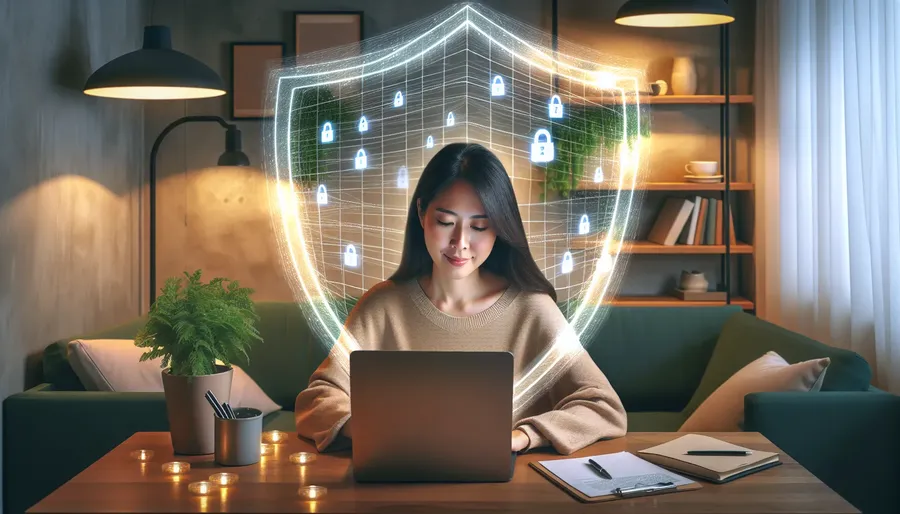
In today’s world, where privacy feels like a luxury, getting a Virtual Private Network (VPN) on your laptop is as essential as a cup of coffee in the morning. Whether you’re at home or at your favorite café, a VPN can be your digital shield, especially when it comes to security. But how do you set one up on your laptop? ForestVPN, our favorite choice, makes this process straightforward, affordable, and efficient. Let’s dig into the details and explore how you can enhance your online experience.
Why Choose ForestVPN for Your Laptop?
ForestVPN isn’t just another VPN; it’s a gateway to secure browsing. Unlike many services, ForestVPN respects your privacy and doesn’t keep logs of your activities. Why is this important? Because your online actions should remain as private as your thoughts. With a competitive price point, it’s like getting first-class protection at economy rates.
Key Benefits of ForestVPN
- No Data Logs: Your data is yours. ForestVPN doesn’t store or sell your browsing habits.
- Eco-Friendly: It uses battery-saving technology to reduce CO2 emissions.
- UAE Licensed: Legal to use in the UAE, ensuring peace of mind for users in restricted regions.
Setting Up ForestVPN on Windows
Setting up a VPN on your Windows laptop isn’t rocket science. Here’s how you can do it with ForestVPN:
- Create a VPN Profile: Before connecting, ensure you have a VPN profile on your computer.
- Download ForestVPN: Head to the official ForestVPN site and download the app.
- Install and Launch: Follow the simple installation steps and open the app.
- Configure Settings: Use the app interface to select your desired server location.
- Connect: Hit the big connect button and boom! You’re now surfing securely.
Pro Tip: Always choose locations with green bars for a stable connection.
Understanding VPN Locations
VPN locations are like different doors to the internet. When you choose a location like Tokyo, you’re essentially borrowing a Japanese IP address. This can help you access content exclusive to that region. ForestVPN offers over 50 locations in more than 30 countries, making it a truly versatile service.
Tips for Optimal Use
- Use Split Tunneling: ForestVPN’s split tunneling feature allows you to choose which apps use the VPN. This means you can stream local content while keeping other activities secure.
- Enable Ad Blocker: No one likes ads. Turn on ForestVPN’s ad blocker to enjoy a smoother browsing experience.
- Leverage Tor over VPN: For an extra layer of security, use Tor over VPN to anonymize your activity further.
Testimonials: Real Users, Real Experiences
- John D.: “ForestVPN has been a game-changer for my business trips. It’s reliable and doesn’t slow down my laptop.”
- Sara K.: “I love the eco-friendly aspect. It’s nice to know I’m reducing my carbon footprint while staying secure.”
Troubleshooting Common Issues
Sometimes, even the best tools face hiccups. If you experience connectivity issues, try these quick fixes:
- Switch Servers: If your connection drops, changing to another server location often resolves the problem.
- Check Network Settings: Ensure your laptop’s network settings are correct and up-to-date.
Conclusion
Getting a VPN on your laptop, specifically with ForestVPN, is an investment in your digital safety. It’s not just about protecting your privacy; it’s about reclaiming your freedom online. By following the steps outlined here, you’ll be navigating the internet with peace of mind, knowing that your data is safe and sound. So why wait? Secure your connection today with ForestVPN, and browse with the confidence you deserve.
How do I get VPN on my laptop?
Getting a VPN on your laptop is easy! Follow these steps:
- Choose a VPN: Opt for ForestVPN, known for its no-logs policy and eco-friendly approach.
- Download the App: Visit ForestVPN to download the software.
- Install & Register: Follow the prompts to install and create an account.
- Select a Server: Open the app and choose a server location.
- Connect: Hit the connect button and enjoy secure browsing!
Why ForestVPN?
- Privacy Protection: No data logs.
- User-Friendly: Simple interface.
- Eco-Conscious: Reduces carbon footprint.
Start your secure online journey today with ForestVPN! Get Started Now
FAQs about Getting a VPN on Your Laptop
What are the benefits of using ForestVPN on my laptop?
ForestVPN offers no data logs, eco-friendly technology, and is licensed for use in regions like the UAE, ensuring your online activities remain private and secure.
How do I set up ForestVPN on my Windows laptop?
To set up ForestVPN, download the app from the official site, install it, and create a VPN profile. Then, select your desired server location and click connect to start browsing securely.
Can I choose different server locations with ForestVPN?
Yes, ForestVPN provides access to over 50 locations in more than 30 countries, allowing you to connect through different IP addresses for a variety of browsing experiences.
What should I do if I experience connectivity issues with my VPN?
If you encounter connectivity issues, try switching server locations or checking your laptop’s network settings to ensure they’re correct and up-to-date.
Is ForestVPN suitable for accessing region-restricted content?
Absolutely! By connecting to a server location of your choice, you can access content that may be exclusive to that region, making ForestVPN an excellent tool for bypassing geographical restrictions.
