Easily Add a VPN to Your Laptop Today
Learn how to add VPN to my laptop with this simple guide. Secure your connection and enjoy online privacy effortlessly.
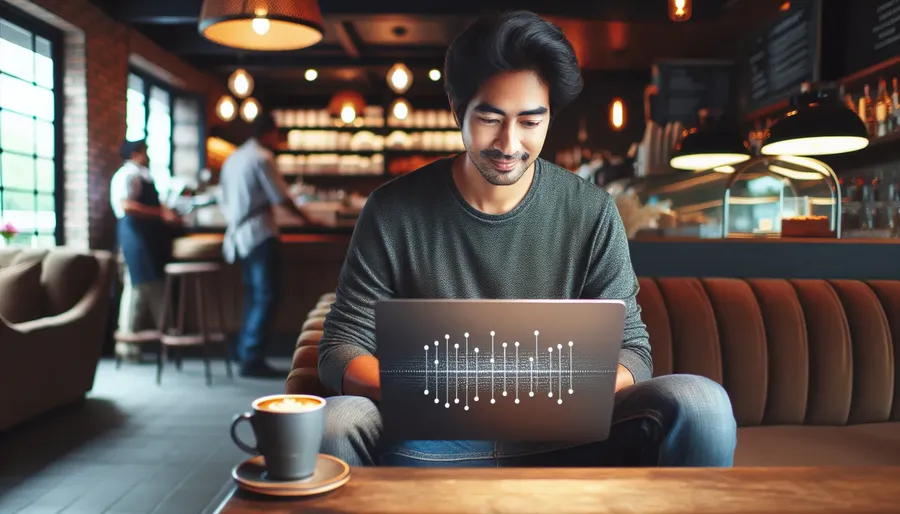
Adding a VPN to your laptop might seem like a task best left to tech gurus, but it’s actually quite simple and incredibly beneficial. With a virtual private network (VPN), you can secure your internet connection, access geo-restricted content, and maintain your privacy while surfing the web. In this guide, we’ll walk you through the steps to add a VPN to your laptop using ForestVPN, a service known for its user-friendly interface and robust security features.
Why Use a VPN on Your Laptop?
Before we dive into the setup, let’s consider why you might want to use a VPN on your laptop. Online privacy is more critical than ever, and a VPN encrypts your internet traffic, shielding it from prying eyes. Whether you’re working from a cozy café or a bustling airport, a VPN ensures that your data remains secure. Moreover, it allows you to bypass region-locked content, giving you the freedom to enjoy global entertainment.
Setting Up ForestVPN on Your Laptop
Step 1: Create a VPN Profile
To get started, you’ll need to create a VPN profile on your laptop. This profile will store the settings necessary to establish a secure connection.
- Access VPN Settings: Open the Start menu, select Settings, then go to Network & Internet.
- Add a VPN Connection: Click on VPN and then Add a VPN connection.
- Configure Connection Details:
– VPN Provider: Select Windows (built-in).
– Connection Name: Enter a memorable name, such as “ForestVPN Connection.”
– Server Name or Address: Input the ForestVPN server address.
– VPN Type: Choose the appropriate VPN type specified by ForestVPN.
– Sign-in Info: Enter your ForestVPN username and password.
Step 2: Connect to Your VPN
Once your VPN profile is ready, connecting is a breeze.
- Open VPN Settings: Go back to Network & Internet settings.
- Select Your VPN: Find your “ForestVPN Connection” and click Connect.
- Sign In: If prompted, enter your credentials to establish a secure connection.
Troubleshooting Connection Issues
Sometimes, connecting to a VPN might not go as smoothly as planned. Here’s how to troubleshoot:
- Check Your Internet Connection: Ensure your laptop is connected to the internet.
- Verify VPN Credentials: Double-check your username and password.
- Switch Servers: If the connection is slow, try selecting a different server location within ForestVPN.
ForestVPN: A Cut Above the Rest
ForestVPN is not just a typical VPN service. It’s designed with environmental consciousness in mind. By using battery-saving technology, it helps users reduce their carbon footprint. Additionally, ForestVPN’s competitive pricing makes it accessible to everyone—it’s as affordable as a monthly cup of coffee.
Testimonials from Satisfied Users
Here’s what some of our users are saying about ForestVPN:
- Sarah J., Digital Nomad: “ForestVPN has been a game-changer for my remote work. I can access sites worldwide, all while staying secure.”
- Mark T., Traveler: “Thanks to ForestVPN, I can keep up with my favorite shows even when I’m halfway across the globe.”
ForestVPN’s UAE License
ForestVPN holds a license in the UAE, ensuring it’s legal and safe to use in a region known for its strict internet regulations. This means you can trust ForestVPN to keep your data protected while complying with local laws.
Advanced Features of ForestVPN
Split Tunneling
For Android users, ForestVPN offers split tunneling, a powerful feature that allows you to select which apps use the VPN connection. This way, you can keep some apps on your regular internet connection while others benefit from the added security of the VPN.
Ad Blocker and Tor Over VPN
Enhance your browsing experience with ForestVPN’s built-in ad blocker, which eliminates intrusive ads. Plus, for those who crave an extra layer of security, Tor over VPN ensures your online activities remain anonymous.
Conclusion
Adding a VPN to your laptop doesn’t have to be daunting. With ForestVPN, you get a straightforward setup, a plethora of features, and peace of mind knowing your online presence is protected. Whether you’re working from a public network or just want to access content from around the world, ForestVPN has got you covered.
By following these steps, you can easily add ForestVPN to your laptop, ensuring a secure and unrestricted internet experience. Embrace the freedom and security that comes with a reliable VPN service like ForestVPN today.
How to Add VPN to My Laptop
To add a VPN to your laptop, follow these simple steps:
- Open Settings: Go to Start > Settings > Network & Internet > VPN.
- Add VPN Connection: Click Add a VPN connection.
- Fill in Details:
– VPN Provider: Select Windows (built-in).
– Connection Name: Enter a recognizable name (e.g., ForestVPN).
– Server Name or Address: Input the ForestVPN server address.
– VPN Type: Choose your desired type (refer to ForestVPN’s instructions).
– Sign-in Info: Enter your credentials.
Connect
- Go back to VPN settings, select your connection, and click Connect.
For a secure and reliable VPN experience, consider using ForestVPN. Secure your online activities today!
FAQs About Adding a VPN to Your Laptop
What are the benefits of using a VPN on my laptop?
Using a VPN on your laptop enhances online privacy by encrypting your internet traffic. It also allows you to access geo-restricted content, providing the freedom to enjoy global entertainment while ensuring your data remains secure, especially on public networks.
How do I set up ForestVPN on my laptop?
To set up ForestVPN, access the Network & Internet settings on your laptop, add a VPN connection, and enter the required details such as the VPN provider, connection name, server address, and your sign-in information. Once configured, you can easily connect by selecting the VPN from your network settings.
What should I do if I encounter issues while connecting to ForestVPN?
If you experience connection issues, ensure your internet connection is stable, verify that your VPN credentials are correct, and try switching to a different server location within ForestVPN. This can often resolve common connectivity problems.
Is ForestVPN legal to use in regions with strict internet regulations?
Yes, ForestVPN holds a license in the UAE, making it legal to use in areas with stringent internet laws. This means you can use ForestVPN confidently, knowing it complies with local regulations while keeping your data protected.
What advanced features does ForestVPN offer?
ForestVPN provides several advanced features, including split tunneling, which allows you to choose which apps use the VPN connection, an ad blocker to enhance your browsing experience, and the option for Tor over VPN for added anonymity.
