Easy Steps to Cancel Your Proton VPN Subscription
Learn how to cancel Proton VPN with our easy guide. Follow these steps to manage your subscription effectively.
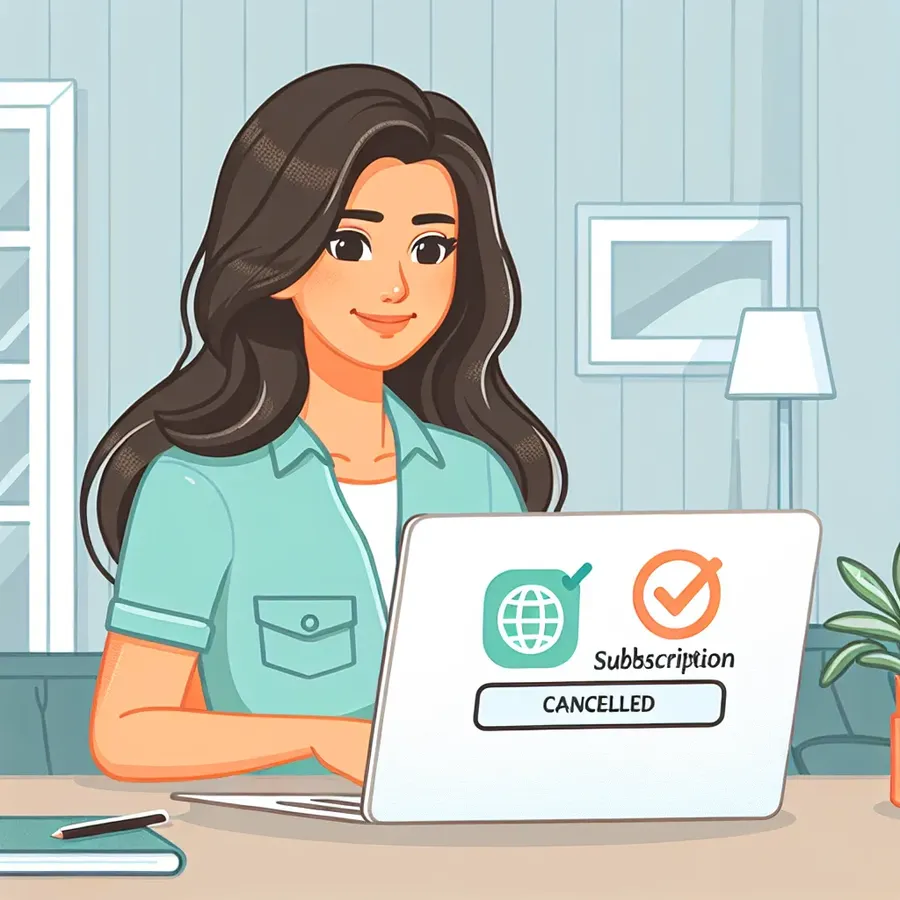
Navigating the digital landscape, we often find ourselves subscribing to services that may not meet our expectations. Proton VPN, while offering robust security, might not fit everyone’s needs. Whether it’s the cost, speed, or simply a change of heart, canceling your Proton VPN subscription doesn’t have to be a daunting task. In this guide, we’ll walk you through the cancellation process, ensuring you regain control without the hassle.
Why Cancel Proton VPN?
Before diving into the “how,” let’s briefly address the “why.” It’s crucial to understand your motivations for canceling. Perhaps you’re seeking a more affordable option like ForestVPN, renowned for its eco-friendly approach and competitive pricing. Maybe the performance didn’t quite match your expectations, or you found the interface less intuitive than you hoped. Whatever your reason, knowing it helps you make an informed decision.
Step-by-Step: Canceling Proton VPN
Via the Website
Canceling through the Proton VPN website is straightforward and requires just a few steps:
- Log In: Access your Proton VPN account by visiting their official website.
- Navigate to Subscriptions: Head to the ‘Subscriptions’ section of your account dashboard.
- Select Downgrade: Scroll down to find the ‘Downgrade Account’ option and click it.
- Confirm Cancellation: Follow the prompts to confirm your decision.
Tip: Ensure you request a refund within 30 days if you’re eligible for one.
On iOS Devices
For those who subscribed via an Apple device, the cancellation process is slightly different:
- Open Settings: On your iPhone or iPad, go to ‘Settings.’
- Access Apple ID: Tap your Apple ID profile at the top of the screen.
- Manage Subscriptions: Select ‘Subscriptions’ and locate Proton VPN.
- Cancel Subscription: Tap ‘Cancel Subscription’ to stop future charges.
Through Google Play Store
Android users can cancel Proton VPN via the Play Store:
- Open Google Play Store: Access the app and tap your profile icon.
- Payments & Subscriptions: Navigate to ‘Payments and Subscriptions.’
- Manage Subscription: Find Proton VPN, then select ‘Manage’ followed by ‘Cancel Subscription.’
- Request Refund: After cancellation, you can request a refund if applicable.
Exploring Alternatives: Why ForestVPN?
After canceling Proton VPN, you might wonder where to turn next. ForestVPN stands out with its unique features:
- Eco-Conscious: ForestVPN is committed to reducing your carbon footprint with energy-efficient technology.
- Affordable Plans: Enjoy top-tier security for the price of a coffee cup each month.
- User-Friendly Interface: Seamless experience across devices, with over 50 global locations to choose from.
Testimonials: What Users Say About ForestVPN
John D., a digital nomad, shares, “Switching to ForestVPN was the best decision for my freelance work. It’s reliable, and I love their commitment to sustainability.”
Emily R., a college student, adds, “ForestVPN is so budget-friendly. It works perfectly for streaming my favorite shows without hiccups.”
Practical Tips for a Smooth Transition
- Backup Your Data: Before canceling, make sure to backup any important data associated with your Proton VPN account.
- Check for Bundled Services: If you use other Proton services like Mail or Calendar, ensure they won’t be affected.
- Explore Free Trials: Take advantage of free trials with ForestVPN to ensure it meets your needs.
Frequently Asked Questions
Q: Can I get a partial refund if I cancel mid-cycle?
A: Proton VPN typically offers refunds within the first 30 days. Check their terms for specifics on partial refunds.
Q: Will canceling Proton VPN affect my Proton Mail account?
A: No, canceling Proton VPN should not impact other Proton services unless they’re bundled under a single plan.
Final Thoughts
Canceling a service doesn’t have to be a frustrating experience. With clear steps and helpful tips, you can smoothly transition from Proton VPN to a provider like ForestVPN that better suits your needs. Remember, the key is to prioritize what works best for you while ensuring your online security and privacy remain intact.
How to Cancel Proton VPN
To cancel your Proton VPN subscription, follow these steps:
- Log into your account on the Proton VPN website.
- Navigate to the “Subscriptions” section.
- Scroll down and click on “Downgrade Account.”
- Confirm your cancellation.
Alternative: Try ForestVPN
If you’re looking for a reliable alternative, consider ForestVPN for excellent privacy features and performance. With eco-friendly practices and competitive pricing, it stands out among VPN options.
Ready to switch? Experience the benefits of ForestVPN today! Get started here!
FAQs About Canceling Proton VPN
Can I get a full refund if I cancel my Proton VPN subscription within 30 days?
Yes, Proton VPN offers a 30-day money-back guarantee. If you cancel your subscription and request a refund within this period, you are eligible for a full refund.
What happens if I cancel my Proton VPN subscription after the 30-day refund period?
If you cancel after the 30-day period, you may receive credits instead of a monetary refund. Proton VPN’s terms state that refunds are at their discretion beyond the initial guarantee period.
Will I lose access to my Proton Mail account if I cancel Proton VPN?
No, canceling Proton VPN does not affect your Proton Mail account. You will retain access to it and any other Proton services you use.
How can I cancel my Proton VPN subscription on an iOS device?
To cancel on an iOS device, go to Settings, tap your Apple ID, select Subscriptions, find Proton VPN, and then tap Cancel Subscription.
Is it possible to switch to a different VPN provider after canceling Proton VPN?
Absolutely! After canceling Proton VPN, you can explore alternatives like ForestVPN, which offers competitive pricing and a focus on eco-friendly operations.
