Verify Your VPN’s Functionality in Easy Steps
Learn how to check if my VPN is working effectively to protect your online privacy with this simple guide.
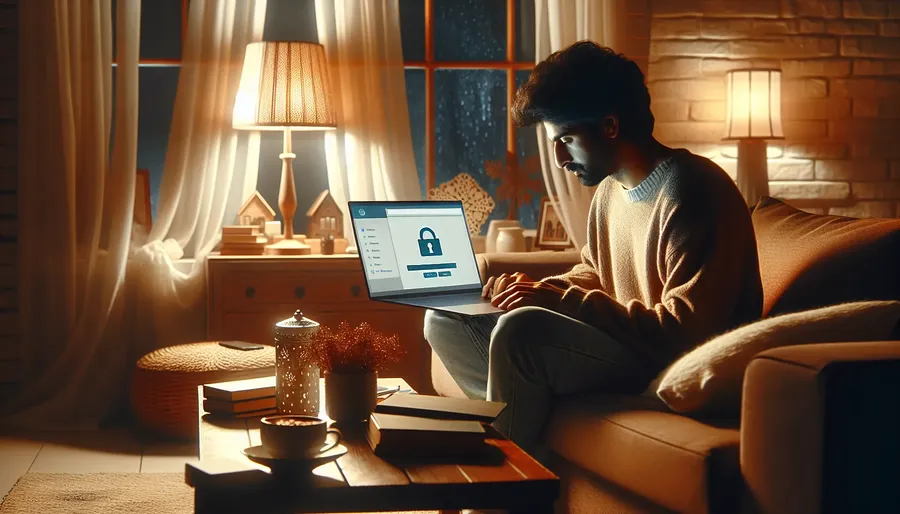
In a world where online privacy is more important than ever, ensuring that your Virtual Private Network (VPN) is functioning correctly is crucial. But how do we know if it’s actually doing its job? This simple guide will walk you through the steps to verify your VPN’s performance, ensuring your data remains safe and secure.
Why Your VPN Needs a Check-Up
Before diving into the nitty-gritty of checking your VPN, let’s understand why this is essential. A VPN, like ForestVPN, masks your IP address, encrypts your internet traffic, and provides access to geo-restricted content. However, if it’s not working properly, your personal data could be at risk. So, how can you be sure your VPN is up to the task?
Methods to Verify Your VPN
To ensure your VPN, such as ForestVPN, is working correctly, follow these verification steps:
1. Check Your IP Address
Your IP address reveals a lot about your location and identity. Here’s how to verify that your VPN is masking your IP:
- Step 1: Disable your VPN and visit a website like “WhatIsMyIP.com” to note your original IP address.
- Step 2: Enable your VPN and connect to a server.
- Step 3: Revisit the IP checking website. If you see a different IP address, your VPN is working. If not, it might be leaking your actual IP.
2. Test for DNS Leaks
A Domain Name System (DNS) leak can expose your browsing activity to unwanted eyes. Here’s how to check for DNS leaks:
- Step 1: With your VPN on, visit a DNS leak test site such as “dnsleaktest.com.”
- Step 2: Run the test. If the results show your VPN’s server location, you’re safe. If your real location appears, there’s a leak.
3. Check for WebRTC Leaks
WebRTC leaks can reveal your IP address through your browser. Here’s how to test for them:
- Step 1: Visit “browserleaks.com” with your VPN enabled.
- Step 2: Run the WebRTC leak test.
- Step 3: Ensure the displayed IP matches the VPN server, not your real IP.
4. Run a Speed Test
Sometimes, a VPN may slow your internet speed. To test this:
- Step 1: Conduct a speed test with your VPN off using a tool like “Speedtest.net.”
- Step 2: Turn on your VPN and test again.
- Step 3: Compare the results. A slight decrease is normal, but significant drops may indicate issues.
Troubleshooting Common VPN Issues
If your VPN isn’t working as expected, consider these solutions:
Check for Software Updates
Outdated VPN software can cause connectivity issues. Ensure your ForestVPN is updated to the latest version.
Switch VPN Servers
Sometimes, a specific server may be overloaded. Try connecting to a different server location.
Review Firewall and Antivirus Settings
Firewalls and antivirus programs might block VPN traffic. Adjust the settings to allow ForestVPN connections.
Use Split Tunneling
ForestVPN offers split tunneling, allowing you to choose which apps use the VPN. This can enhance speed and performance.
Testimonials: Real Users, Real Experiences
Here’s what some ForestVPN users had to say:
- Emma from Dubai: “ForestVPN provides peace of mind knowing my data is protected, especially with its UAE license.”
- John from New York: “The speed and ease of use make ForestVPN a no-brainer for anyone serious about online privacy.”
Conclusion
Ensuring your VPN is functioning correctly is vital for safeguarding your online presence. By following these steps, you can verify your VPN’s performance and enjoy a safer, more private internet experience. Remember, a reliable service like ForestVPN not only protects your data but also offers competitive pricing and eco-friendly technology.
Stay secure, stay private, and enjoy the internet with confidence!
How to Check If My VPN is Working
To ensure your VPN is functioning correctly, follow these steps:
1. Check Your IP Address
- Step 1: Disconnect from your VPN and visit WhatIsMyIP.com.
- Step 2: Note your original IP address.
- Step 3: Connect to ForestVPN and revisit the site. Your IP should change.
2. Test for DNS Leaks
- Use DNSLeakTest.com to check if your DNS queries reveal your true location.
3. Run a Speed Test
- Compare speeds with and without ForestVPN to ensure optimal performance.
For ultimate online privacy, choose ForestVPN! Get started today at ForestVPN.
FAQs on How to Check if Your VPN is Working
How can I verify if my VPN is masking my IP address?
To check if your VPN is masking your IP address, you can disable your VPN, visit a website like WhatIsMyIP.com to note your original IP address, then enable your VPN and connect to a server. If your IP address changes, your VPN is working correctly.
What should I do if I find my IP address is leaking when using a VPN?
If you discover an IP address leak, ensure your VPN software is up to date, check the VPN settings for proper connection and encryption, and consider switching to a more reliable VPN provider that offers strong IP leak protection.
How can I test for DNS leaks in my VPN?
You can check for DNS leaks by visiting a site like dnsleaktest.com while connected to your VPN. If the results show your real location instead of the VPN server, you have a DNS leak that needs to be addressed.
What are WebRTC leaks and how can I test for them?
WebRTC leaks can expose your real IP address even when using a VPN. To test for WebRTC leaks, visit browserleaks.com and check if your IP address displayed matches the one assigned by your VPN server.
Why is my VPN connection slow, and how can I improve it?
A slow VPN connection can be caused by server overload or distance from the server. To improve speed, try connecting to a different server or check your firewall and antivirus settings to ensure they are not blocking the VPN traffic.
