Detect Malware on Your Android Device Easily
Learn how to detect malware on Android with simple steps and tips for keeping your device safe and secure.
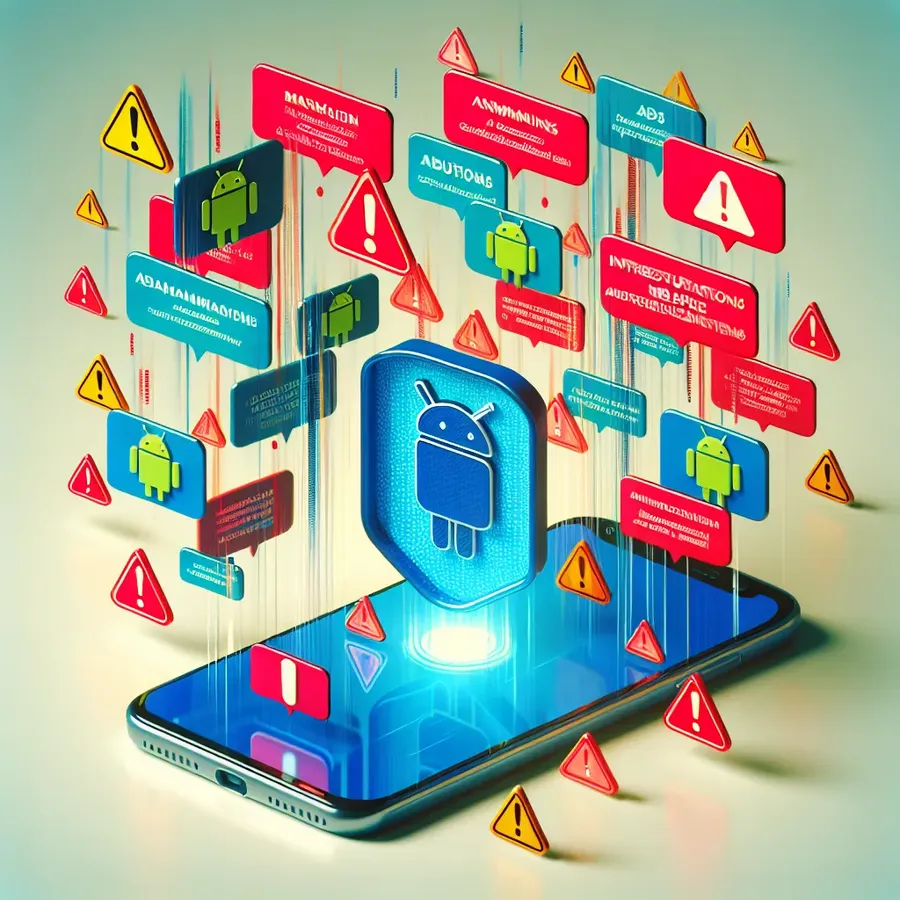
In today’s fast-paced world, our Android devices have become indispensable companions. But with this digital convenience comes the lurking threat of malware. Yes, those sneaky little software gremlins that can turn your trusty gadget into a sluggish, ad-spewing nightmare. But fear not! We’re here to help you navigate this digital minefield with ease and confidence. So, how do we detect malware on Android? Let’s dive in and find out.
Understanding the Threat: What is Malware?
Before we jump into detection, let’s get to grips with what we’re actually dealing with. Malware—a portmanteau of malicious software—includes viruses, worms, spyware, and more. It’s the digital world’s version of a nosy neighbor, prying into your personal data, slowing down your device, and sometimes even causing irreversible damage.
Common Signs of Malware Infection
Malware doesn’t typically announce itself with a trumpet blast. Instead, it creeps in quietly. Here are some telltale signs that your Android device might be infected:
- Unexplained Data Usage: A sudden spike in data consumption can indicate malware activity.
- Battery Drainage: Malware often runs in the background, zapping your battery life.
- Overheating: If your device is heating up without heavy usage, it might be working overtime due to malware.
- Pop-up Ads: Persistent ads and redirects can be a sign of adware.
- Unfamiliar Apps: Apps you don’t remember downloading could be malware in disguise.
How to Detect Malware on Android
Now that we know what to look for, let’s explore how to detect these digital intruders.
Step 1: Use Google Play Protect
Google Play Protect is your first line of defense. Here’s how to use it:
- Open the Google Play Store.
- Tap your profile picture in the upper-right corner.
- Select Play Protect.
- Tap Scan to check for threats.
Step 2: Check for Unrecognized Apps
Malware often disguises itself as legitimate apps. To check for these imposters:
- Go to Settings > Apps.
- Scroll through the list for any apps you don’t recognize.
- Uninstall any suspicious apps.
Step 3: Monitor Battery and Data Usage
Keep an eye on your battery and data usage. High consumption can be a red flag. Use the following steps:
- Open Settings > Battery to check usage.
- Go to Network & Internet > Data Usage to see which apps are using the most data.
Step 4: Boot into Safe Mode
Safe Mode disables third-party apps, making it easier to identify malware:
- Press and hold the Power button.
- Tap and hold Power Off until the Safe Mode option appears.
- Tap OK to reboot in Safe Mode.
Tips for Preventing Malware
Prevention is better than cure. Here are some tips to keep your Android device safe:
- Download from Trusted Sources: Stick to the Google Play Store for app downloads.
- Avoid Clicking Suspicious Links: Be cautious with links in emails and messages.
- Install Security Apps: Use trusted apps like Forest VPN to enhance your device’s security.
- Keep Your Device Updated: Regular updates patch vulnerabilities that malware can exploit.
Forest VPN: Your Digital Guardian
When it comes to protecting your online presence, Forest VPN stands out. Not only does it offer robust security features, but it also ensures your online activities remain private. Users have praised its ease of use and affordability, making it a top choice for those seeking peace of mind online.
Testimonials
- “Forest VPN is like a digital fortress. I feel safe knowing my data is protected.” — Jane D.
- “I love the affordability and features of Forest VPN. It’s a no-brainer for anyone serious about security.” — Mark T.
Conclusion
Detecting and preventing malware on your Android device doesn’t have to be a daunting task. By staying vigilant and using the right tools, you can keep your device safe and secure. Remember, in the digital world, knowledge is power. Equip yourself with the right information, and you won’t just survive—you’ll thrive!
Now, go forth and conquer the digital landscape with confidence!
How to Detect Malware on Android
Detecting malware on your Android device is essential for maintaining security. Here’s how to do it:
Steps to Detect Malware
- Use Google Play Protect:
– Open the Google Play Store > Tap your profile picture > Select Play Protect > Tap Scan. - Check for Unrecognized Apps:
– Go to Settings > Apps and look for unfamiliar apps. - Monitor Battery and Data Usage:
– Check Settings > Battery and Network & Internet to spot unusual activity. - Boot into Safe Mode:
– Restart your device in Safe Mode to disable third-party apps.
To enhance your protection, consider using Forest VPN. It provides robust security features to keep your data safe from prying eyes. Discover more at Forest VPN.
FAQs on Detecting Malware on Android
What are some common signs that my Android device may be infected with malware?
Common signs of malware infection include unexplained battery drainage, overheating, a sudden increase in data usage, persistent pop-up ads, and the presence of unfamiliar apps on your device.
How does Google Play Protect help in detecting malware on my Android device?
Google Play Protect scans your device for harmful apps and can identify potential threats. You can access it through the Google Play Store by tapping your profile picture and selecting Play Protect, where you can initiate a scan.
What should I do if I find an unrecognized app on my Android phone?
If you find an unrecognized app, you should uninstall it immediately. Go to Settings, then Apps, and look for the suspicious app in the list to remove it.
How can I prevent malware from infecting my Android device?
To prevent malware infections, only download apps from trusted sources like the Google Play Store, avoid clicking suspicious links in emails or texts, and keep your device updated with the latest software patches.
Is using a VPN like Forest VPN beneficial for protecting against malware?
Yes, using a VPN like Forest VPN can enhance your online security by encrypting your internet connection and helping to keep your data private, making it more difficult for malware to exploit vulnerabilities.
