Secure Your Mac: Downloading a VPN Made Easy
Learn how to download VPN on Mac to enhance your security and access global content effortlessly.
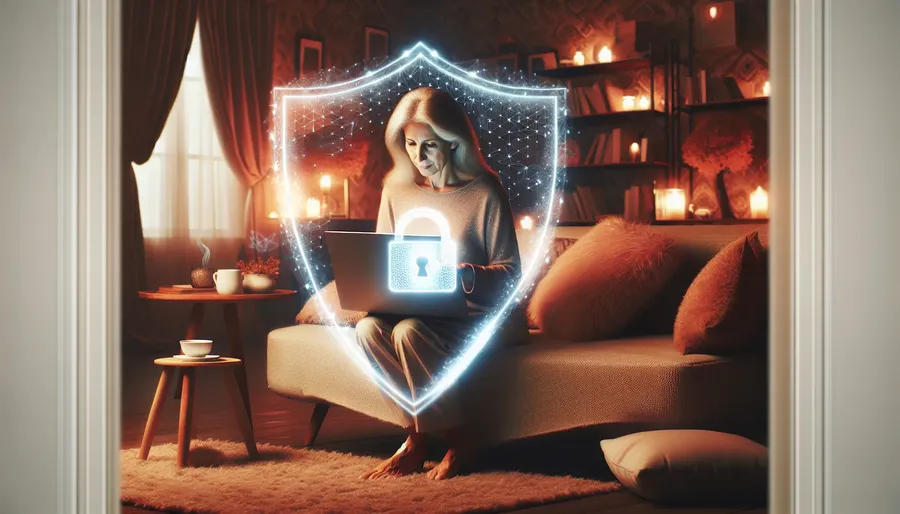
Navigating the digital realm with a Mac can feel like driving a fancy car without insurance. You wouldn’t want to expose your sleek vehicle to dangers, so why leave your online activities unprotected? VPNs, or Virtual Private Networks, offer a secure shield for your internet adventures. Here, we’ll walk you through downloading and setting up a VPN on your Mac, ensuring your data stays as private as a secret diary.
Why Use a VPN on Mac?
Enhanced Security and Privacy
In an era where data breaches are as common as morning coffee, VPNs provide a secure tunnel for your internet traffic. They encrypt your data, making it difficult for prying eyes and hackers to access your sensitive information. With ForestVPN, you can be sure that your online footprint is hidden from the world.
Access Geo-Restricted Content
Ever tried to watch a show on a streaming service only to find it’s blocked in your location? A VPN can help you bypass these restrictions by allowing you to appear as if you’re browsing from another country. ForestVPN offers over 50 locations across the globe, making it a breeze to unlock content from anywhere.
UAE Licensed Protection
For those in the UAE, ForestVPN is a licensed solution that ensures you stay within legal boundaries while enjoying online privacy. With its UAE license, ForestVPN provides peace of mind for users in restricted regions.
How to Download and Set Up ForestVPN on Mac
Setting up a VPN on your Mac is as straightforward as making a cup of tea. Follow these steps to get started:
Step 1: Download ForestVPN
- Visit the App Store: Open the Mac App Store and search for ForestVPN.
- Download the App: Click on the download button to install ForestVPN on your Mac.
Step 2: Install and Configure ForestVPN
- Open ForestVPN: Once installed, open the app from your Applications folder.
- Sign Up or Log In: If you’re new to ForestVPN, sign up for an account. Existing users can log in with their credentials.
- Choose a Server Location: Navigate to the “Location” section and select your preferred server from over 50 global options.
- Connect to VPN: Hit the connect button, and voilà! Your Mac is now securely connected through ForestVPN.
Step 3: Customize Your VPN Settings
Split Tunneling: This feature lets you decide which apps use the VPN connection. Perfect for multitaskers who want to stream content from one country while browsing local websites.
Ad Blocker: Enable the ad blocker to enhance your browsing experience by reducing unwanted ads and pop-ups.
Tor Over VPN: For an extra layer of privacy, activate Tor over VPN. This feature further anonymizes your internet activity, making it nearly impossible for anyone to track you online.
Tips for Optimizing VPN Performance on Mac
- Check Server Load: Choose servers with green bars in the location list for better speed and reliability.
- Utilize Split Tunneling: Optimize your connection by selecting specific apps to route through the VPN.
- Enable Automatic Connection: Set ForestVPN to start automatically with your Mac to ensure you’re always protected.
Testimonials
“ForestVPN has been a game-changer for me. It’s easy to use and keeps my data secure without slowing down my internet.” – Jamie, Graphic Designer
“As someone living in the UAE, having a licensed VPN like ForestVPN is essential for accessing global content safely.” – Aisha, IT Specialist
Conclusion
Securing your Mac with a VPN like ForestVPN is not just a luxury; it’s a necessity in today’s interconnected world. Whether you’re safeguarding sensitive information or accessing global content, ForestVPN offers a reliable and user-friendly solution. So, why wait? Secure your digital journey with ForestVPN today.
Summary: Downloading and setting up a VPN on your Mac is a simple process that enhances your online security and freedom. With ForestVPN, you can enjoy encrypted connections, access geo-restricted content, and benefit from special features like split tunneling and Tor over VPN. Follow our guide to ensure your Mac is protected with the best VPN solution available.
How to Download VPN on Mac
Downloading a VPN on your Mac is straightforward. Follow these steps to secure your internet connection with ForestVPN:
Step-by-Step Guide
- Visit the Website: Go to ForestVPN.
- Download the App: Click on the download link for macOS.
- Install: Open the downloaded file and follow the installation prompts.
- Sign Up: Create an account or log in if you already have one.
- Connect: Choose your preferred server and hit the connect button.
Benefits of Using ForestVPN
- Encrypted Connection: Protects your data from prying eyes.
- Access Global Content: Bypass geo-restrictions effortlessly.
- User-Friendly: Easy to set up and navigate.
Ready to enhance your online security? Get ForestVPN today!
FAQs About Downloading a VPN on Mac
What is a VPN for Mac and why should I use it?
A VPN for Mac is a virtual private network service that encrypts your internet traffic and enhances your online privacy by hiding your IP address and securing your data from potential threats. Using a VPN is essential for protecting sensitive information, especially when connected to public Wi-Fi networks.
How do I download and set up ForestVPN on my Mac?
To download ForestVPN, simply open the Mac App Store, search for ForestVPN, and click the download button. After installation, open the app, sign up or log in, choose a server location, and click connect to secure your connection.
Will using a VPN on my Mac slow down my internet connection?
Using a VPN can potentially slow down your internet connection due to the encryption process and routing through a VPN server. However, high-quality VPN services like ForestVPN are designed to minimize speed loss, providing reliable and fast connections.
Can I use ForestVPN on multiple devices?
Yes, ForestVPN allows you to connect on multiple devices. With a single subscription, you can protect your Mac, smartphones, and tablets simultaneously, ensuring comprehensive security across all your devices.
Is ForestVPN licensed for use in restricted regions like the UAE?
Yes, ForestVPN is a licensed solution for users in the UAE, ensuring that you can enjoy online privacy and freedom without violating local regulations.
