Easy Steps to Secure Your Android with a VPN
Learn how to get VPN username and password on Android easily. Secure your online privacy with our step-by-step guide.
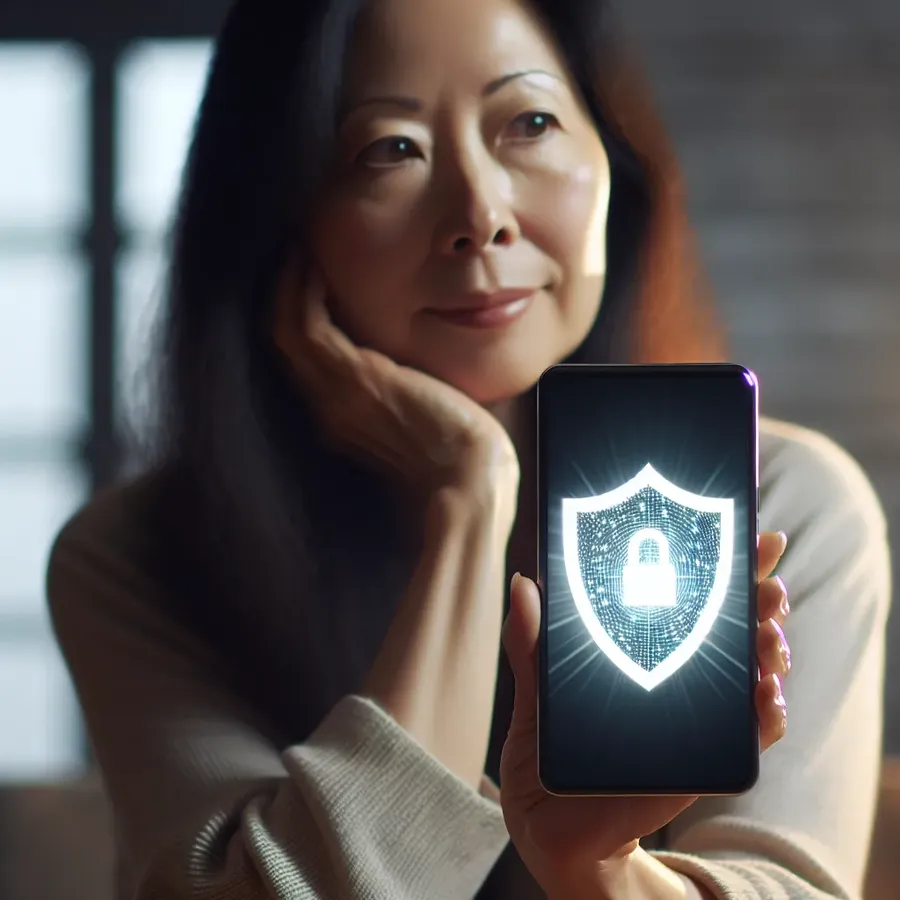
Navigating the digital maze of online privacy can often feel like venturing into a bustling metropolis without a map. With cyber threats lurking in the shadows, protecting our data has never been more crucial. Enter ForestVPN, your trusted companion in this digital expedition. But how do we harness its power on our Android devices? The process is simpler than you might think, and we’re here to guide you every step of the way.
Why VPN Access on Android Matters
Privacy Protection: In an age where data breaches make headlines, a VPN acts like a cloak of invisibility for your digital footprint. ForestVPN encrypts your online activities, safeguarding sensitive information from prying eyes.
Unrestricted Access: With ForestVPN, geographical barriers melt away. Whether you’re traveling or just want to explore content from another region, this VPN opens up a world of possibilities.
Enhanced Security: Public Wi-Fi can be as risky as leaving your front door wide open. ForestVPN secures your connection, ensuring your online interactions remain private, even on unsecured networks.
Steps to Set Up ForestVPN on Android
Step 1: Download and Install the ForestVPN App
Start by heading to the Google Play Store. A quick search for “ForestVPN” will lead you to the app. Tap ‘Install’ and let your journey toward enhanced privacy begin.
Step 2: Setting Up Your Account
- Open the App: Once installed, launch ForestVPN.
- Create an Account: Follow the prompts to set up your account. This is where you’ll create your VPN username and password.
- Verify Your Email: Check your inbox for a verification email to complete the setup.
Step 3: Connecting to a VPN Server
- Log In: Use your newly created credentials to log in.
- Select a Server: ForestVPN offers a multitude of server locations. Choose one that suits your needs—whether for speed, location-based content, or security.
- Connect: Tap the connect button and voilà, you’re surfing with a secure connection.
Exploring ForestVPN’s Features
Battery-Saving Technology
Unlike many VPNs that drain your device’s battery, ForestVPN employs innovative technology to minimize power consumption, reducing your carbon footprint. It’s not just about online security; it’s about being eco-friendly too.
Ad Blocker
Tired of intrusive ads? ForestVPN comes equipped with an ad blocker, giving you a cleaner, faster browsing experience.
Split Tunneling
This feature is a game-changer for multitaskers. Choose which apps use the VPN connection and which don’t. Stream content locally while keeping other activities secure—a win-win!
Troubleshooting and Tips
Common Connection Issues
- Weak Signal: If your connection drops, try switching to a server with stronger signal bars in the location section.
- Slow Speeds: Opt for a server closer to your physical location to enhance speed.
Expert Tips
- Favorites: Save frequently used servers to your ‘Favorites’ for quick access.
- Stay Updated: Keep the ForestVPN app updated to benefit from the latest security enhancements and features.
Testimonials
“ForestVPN has transformed how I browse. It’s like having a digital bodyguard, keeping my information safe without slowing me down.” – Alex R.
“The ad blocker is phenomenal. I didn’t realize how cluttered my browsing had become until I used ForestVPN. It’s a game-changer.” – Jamie L.
Conclusion
Setting up ForestVPN on your Android device is like fitting a key into a lock—simple yet transformative. With enhanced security, limitless access, and innovative features, ForestVPN isn’t just a tool; it’s a digital ally. So, why wait? Dive into a secure browsing experience today and let ForestVPN be your guide through the digital wilderness.
How to Get VPN Username and Password on Android
To obtain your VPN username and password for ForestVPN on Android, follow these steps:
1. Download ForestVPN App
- Visit the Google Play Store and install the ForestVPN app.
2. Create an Account
- Open the app and select Sign Up.
- Fill in your details and create your account.
3. Check Your Email
- Verify your email address to activate your account. Your username will be your email, and you’ll set your password during registration.
4. Log In
- Open the app again, enter your credentials, and tap Login.
Now you’re ready to enjoy secure browsing! For seamless online protection, try ForestVPN today! Get started here!
FAQs about Setting Up ForestVPN on Android
How do I download ForestVPN on my Android device?
You can download ForestVPN from the Google Play Store by searching for ‘ForestVPN’ and tapping ‘Install’ to begin the setup process.
What features does ForestVPN offer for Android users?
ForestVPN provides several features, including battery-saving technology, an ad blocker, and split tunneling, allowing you to choose which apps use the VPN connection.
Is it safe to use a free VPN on Android?
While there are free VPNs available, many may log user data or contain security loopholes. It’s recommended to choose a reputable paid VPN like ForestVPN for enhanced privacy and security.
How do I connect to a VPN server using ForestVPN?
After logging into the app, simply select your desired server from the list and tap the connect button to establish a secure connection.
What should I do if I experience slow speeds while using ForestVPN?
If you encounter slow speeds, try switching to a server closer to your physical location for better performance.
