Detecting Viruses on Your Windows 10 Computer
Learn how to know if your computer has a virus Windows 10. Discover signs, steps for confirmation, and effective removal methods.
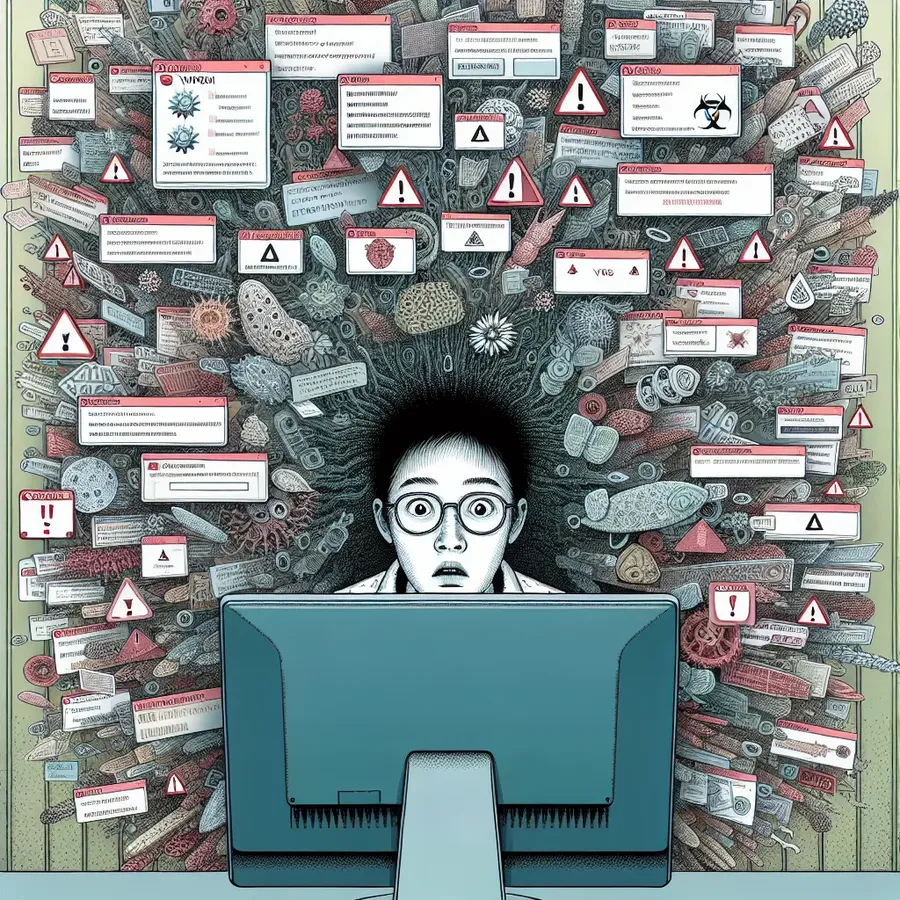
In the world of computers, viruses are the silent intruders that can wreak havoc on your system without you even knowing. How to know if your computer has a virus on Windows 10? The signs can be subtle yet damaging, much like a slow-acting poison. But fear not, for understanding the symptoms and taking swift action can shield your beloved device from these unseen assailants.
The Tell-Tale Signs of a Virus Infection
Detecting a computer virus early can save you a lot of headaches and prevent potential data loss. Here’s what you should watch out for:
1. Performance Slowdown
Has your once zippy computer started moving at a snail’s pace? If opening files or programs feels like watching paint dry, a virus might be at play.
2. Annoying Pop-Ups
If your screen is bombarded with unexpected pop-up ads, it’s a glaring red flag. These aren’t just annoying; they can also be gateways for more malicious software.
3. Unauthorized Changes
Notice any changes to your homepage or new programs you didn’t install? Viruses often make unauthorized modifications that could compromise your computer’s security.
Steps to Confirm a Virus
Before jumping to conclusions, it’s essential to confirm your computer’s predicament using these steps:
1. Run a Full-System Scan
Use a trusted antivirus software to perform a comprehensive scan. This will help in identifying any malicious entities lurking within your system.
2. Check Task Manager
Open Task Manager by pressing Ctrl + Shift + Esc and look for unfamiliar processes consuming high resources. This could be a sign of malicious activity.
3. Utilize Safe Mode
Boot your computer in Safe Mode to limit operations to core functions. This can make it easier to identify and deal with malicious software.
How to Know if Your Computer Has a Virus Windows 10
Detecting a virus on Windows 10 can be crucial for your computer’s health. Here are key signs to look for:
- Slow Performance: If your computer takes longer to start or load programs, it may indicate a virus.
- Frequent Pop-Ups: Unexpected ads can signal malware.
- Unknown Programs: New software that you didn’t install is a warning sign.
Steps to Confirm Infection
- Run a Full System Scan: Use Windows Defender or another antivirus tool.
- Check Task Manager: Look for unfamiliar processes.
- Disconnect from the Internet: This stops the spread of potential malware.
Protect Your Computer: Consider using Forest VPN to secure your online activities and shield against data breaches. Get Forest VPN today!
FAQs about How to Know If Your Computer Has a Virus
What are some common signs that my computer might have a virus?
Common signs include slow performance, unexpected pop-up ads, unauthorized changes to your computer settings, and frequent crashes or error messages.
How can I check if my Windows 10 computer has a virus?
You can check by running a full-system scan using trusted antivirus software, checking Task Manager for unfamiliar processes, and booting your computer in Safe Mode to identify any malicious software.
What steps should I take if I suspect my computer has a virus?
First, disconnect from the internet. Then, run a full-system scan with your antivirus software, clear your cache and temporary files, and consider restoring your system to an earlier backup if necessary.
How can I prevent future virus infections on my computer?
To prevent future infections, regularly update your software, avoid suspicious links and downloads, use a secure browser, and consider using a VPN like Forest VPN for added security on public networks.
Is it possible to fix a computer that has been infected with a virus?
Yes, most viruses can be removed using antivirus software. However, in severe cases, professional help or a complete reinstallation of the operating system may be necessary.
