Unlock Your Online Privacy: How to Open a VPN
Learn how to open a VPN to secure your online activities and access geo-restricted content with our easy-to-follow guide.
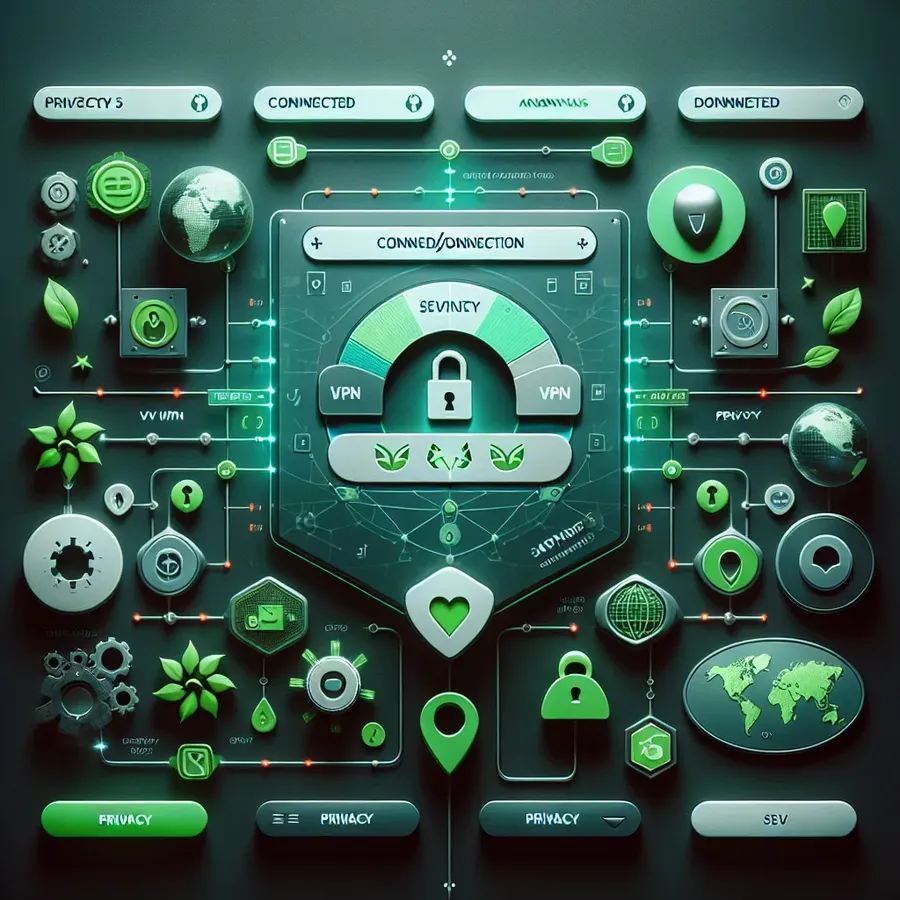
How to Open a VPN: A Comprehensive Guide to ForestVPN
In today’s rapidly evolving digital landscape, ensuring online privacy and security is more vital than ever. Virtual Private Networks (VPNs) offer a robust solution for protecting our online activities from prying eyes. But did you know that VPNs are not just about security? They also grant us the freedom to access geo-restricted content and bypass censorship. One VPN that stands out for its simplicity and effectiveness is ForestVPN. This guide will walk you through the steps to open a VPN using ForestVPN, ensuring a seamless and secure online experience.
Understanding the Basics of ForestVPN
VPNs, or Virtual Private Networks, create a secure “tunnel” for your internet connection. This tunnel encrypts your data, making it unreadable to anyone who might intercept it. ForestVPN takes this a step further by focusing on user-friendly features and environmental consciousness. Its UAE license also ensures legality and safety within the region.
Why Choose ForestVPN?
- Data Privacy: ForestVPN does not log user activity, ensuring your online actions remain private.
- Eco-Friendly: Its battery-saving technology reduces CO2 emissions, contributing to environmental conservation.
- Affordable Plans: Enjoy premium VPN features for the price of a coffee cup a month.
Getting Started with ForestVPN
Step 1: Download the App
ForestVPN offers applications for various platforms, including iOS, Android, and macOS. Simply head to the App Store or Google Play and search for “ForestVPN.” Download and install the app on your device.
Step 2: Create an Account
To enjoy the full benefits of ForestVPN, you need to create an account. Follow these steps:
1. Open the ForestVPN app.
2. Tap on the “Sign Up” button.
3. Enter your email address and create a password.
4. Verify your email to complete the registration.
Step 3: Choose a Subscription
ForestVPN provides both free and premium plans. While the free version requires viewing an ad for 30 minutes of access, the premium plan offers unlimited access with enhanced features.
Step 4: Connect to ForestVPN
Once you have an account, connecting to the VPN is a breeze:
1. Open the app and log in.
2. Tap the player button on the home screen to activate the VPN.
3. Choose a server location if desired, or let ForestVPN select the best one for you.
Exploring ForestVPN Features
Geolocation Flexibility
ForestVPN offers over 50 server locations across six continents. This variety ensures that you can enjoy content from virtually anywhere in the world. Switch your virtual location with ease by accessing the “Location” section in the app.
Split Tunneling
For Android users, ForestVPN provides a unique feature called split tunneling. This allows you to channel specific apps through the VPN while others use the regular internet connection. Perfect for multitasking!
How to Use Split Tunneling
- Open the ForestVPN app on Android.
- Navigate to “Settings” and tap on “Split Tunneling.”
- Select the apps you want to route through the VPN.
Statistics and Usage Insights
Stay informed about your VPN usage with ForestVPN’s statistics feature. View your connection history, bandwidth usage, and more to optimize your VPN experience.
Testimonials from Happy Users
“ForestVPN offers the perfect balance between security and convenience. It’s intuitive and keeps me safe online without compromising my device’s performance.” – Alex, Dubai
“I love how ForestVPN contributes to reducing my carbon footprint with its battery-saving technology. It’s a VPN with a purpose!” – Maria, Sydney
Tips for Troubleshooting Common Issues
- Slow Connection: If your VPN connection slows down, switch to another server location with green bars indicating strong signal strength.
- Connection Drops: Ensure your internet connection is stable and try reconnecting.
- Account Issues: For login problems, reset your password or contact ForestVPN support through the dashboard.
The ForestVPN Dashboard
The dashboard is your central hub for managing your ForestVPN account. From subscription management to device settings, the dashboard offers an array of tools to enhance your VPN experience.
How to Access the Dashboard
- Visit the ForestVPN website.
- Log in using your account credentials.
- Explore features like device management, subscription plans, and server locations.
Wrapping Up
Opening a VPN with ForestVPN is a straightforward process that enhances your online privacy while offering numerous additional benefits. Its user-centric approach, combined with eco-friendly initiatives, makes ForestVPN an excellent choice for anyone looking to secure their digital footprint. Whether you’re streaming your favorite content from abroad or safeguarding sensitive data, ForestVPN is your reliable companion in the world of VPNs.
How to Open VPN
To open a VPN using ForestVPN, follow these simple steps:
- Download the App: Get the ForestVPN app from the App Store or Google Play.
- Create an Account: Sign up with your email and password.
- Select a Plan: Choose between the free version or a premium plan for unlimited access.
- Connect to the VPN: Open the app, log in, and hit the connect button to start securing your connection.
With ForestVPN, you can enjoy a private and secure online experience. Start protecting your digital activities today! Try ForestVPN now!
FAQs about Opening a VPN with ForestVPN
How do I download ForestVPN?
You can download ForestVPN from the App Store for iOS devices or Google Play for Android devices. For Windows or macOS, visit the ForestVPN website to find the appropriate installation files.
What subscription options does ForestVPN offer?
ForestVPN provides both a free version that requires viewing ads for 30 minutes of access and a premium subscription that allows unlimited access to all features without interruptions.
Can I use ForestVPN on multiple devices?
Yes, ForestVPN can be installed on multiple devices, allowing you to secure your connection across all your devices. Just remember to log into your account on each device.
What is split tunneling and how can I use it with ForestVPN?
Split tunneling is a feature available for Android users that allows you to choose which apps will use the VPN connection and which will access the internet directly. You can enable this feature in the app’s settings under ‘Split Tunneling.’
Does ForestVPN keep logs of my online activity?
No, ForestVPN has a strict no-logs policy, which means it does not track or record your online activities, ensuring your privacy is maintained while using their service.
