Effortlessly Remove Bright VPN from Your Device
Learn how to remove Bright VPN effectively with our step-by-step guide. Regain control over your browsing experience today!
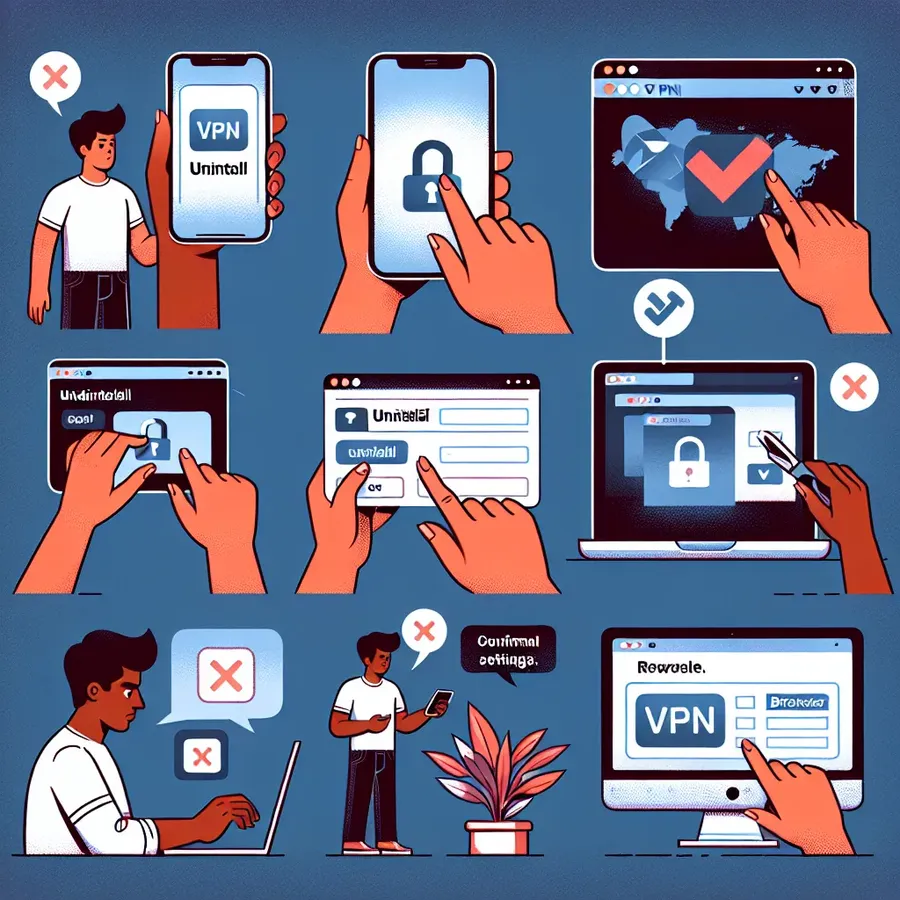
When it comes to digital privacy and security, the tools we use can sometimes become more of a hindrance than a help. Bright VPN, while marketed as a free and efficient virtual private network, has raised concerns among users for its unexpected installations and potential disruptions. Let’s delve into the steps you can take to effectively remove Bright VPN from your system and regain control over your browsing environment.
Understanding Bright VPN
Bright VPN is a VPN service that often installs itself on users’ devices without explicit consent. It’s part of the Bright Data network, which uses your internet connection to gather publicly available web data for various clients. While it operates under the guise of a helpful tool, many find its presence intrusive and its operations questionable.
Why Remove Bright VPN?
Before diving into the removal process, it’s important to understand why you might want to remove Bright VPN. Here are some common reasons:
- Unwanted Changes: Bright VPN can alter browser settings, change your homepage, and introduce unwanted toolbars.
- Privacy Concerns: The data collection practices of its parent company, Bright Data, might not align with your privacy standards.
- Performance Issues: Users have reported slower internet speeds and unresponsive browsers due to Bright VPN’s operations.
Step-by-Step Guide to Removing Bright VPN
Step 1: Uninstall the Application
- Windows:
– Open theControl Panel.
– Navigate toPrograms and Features.
– Find Bright VPN in the list, click on it, and hitUninstall. - Mac:
– OpenFinder.
– Go toApplications.
– Drag Bright VPN to theTrash.
Step 2: Remove Browser Extensions
Different browsers have different methods for managing extensions. Here’s how you can tackle them:
Chrome
- Go to
Menu>More tools>Extensions. - Locate Bright VPN, toggle it off, and click
Remove.
Firefox
- Open
Menu>Add-ons and themes>Extensions. - Find and remove Bright VPN.
Edge
- Click on
Menu>Extensions. - Toggle off and remove Bright VPN.
Step 3: Reset Browser Settings
Chrome:
- Open
Settings. - Scroll to
Advancedand selectReset settings.
Firefox:
- Type
about:supportin the address bar and hit Enter. - Click on
Refresh Firefox.
Edge:
- Go to
Settings>Reset settings. - Select
Restore settings to their default values.
Step 4: Clean Up Your System
- Check for Residual Files:
– UseFile Explorerto search for any remaining Bright VPN files and delete them. - Registry Check (Windows only):
– OpenRegEdit.
– Search for Bright VPN-related entries and remove them with caution.
The ForestVPN Alternative
If you’re looking for a VPN that prioritizes user privacy and ease of use, consider ForestVPN. Unlike Bright VPN, ForestVPN is transparent about its operations and does not collect user data.
Benefits of ForestVPN
- Privacy First: ForestVPN does not store or sell user data.
- Global Access: Provides over 50 server locations worldwide.
- Eco-Friendly: Its battery-saving technology helps reduce CO2 emissions.
Testimonials
“Switching to ForestVPN was a game-changer. It’s not only fast and reliable but also aligns with my values of sustainability.” — Jamie L.
“I love how straightforward ForestVPN is. No hidden surprises, just a solid service that works.” — Alex T.
Conclusion
When dealing with intrusive software like Bright VPN, taking swift action to remove it is crucial. By following these steps, you’ll not only reclaim your internet freedom but also safeguard your digital privacy. As we navigate the complexities of the online world, choosing a VPN like ForestVPN can make all the difference in ensuring a secure and pleasant browsing experience.
How to Remove Bright VPN
To effectively remove Bright VPN, follow these steps:
Uninstall the Application
- Windows:
– Go toControl Panel>Programs and Features.
– Find Bright VPN, clickUninstall. - Mac:
– OpenFinder>Applications.
– Drag Bright VPN to theTrash.
Remove Browser Extensions
- Chrome:
Menu>More tools>Extensions> Remove Bright VPN. - Firefox:
Menu>Add-ons> Remove Bright VPN. - Edge:
Menu>Extensions> Remove Bright VPN.
Consider ForestVPN
For a more secure browsing experience, switch to ForestVPN. It prioritizes user privacy, offers fast connections, and is eco-friendly. Discover more at ForestVPN.
FAQs About Removing Bright VPN
Why should I consider removing Bright VPN?
Removing Bright VPN is advisable due to its potential to change browser settings without consent, collect data, and impact internet performance negatively.
What steps should I take to uninstall Bright VPN from my computer?
To uninstall Bright VPN, go to Control Panel on Windows or Finder on Mac, locate the application, and select uninstall. Additionally, remove any related browser extensions.
How can I reset my browser settings after removing Bright VPN?
You can reset your browser settings by accessing the settings menu in Chrome, Firefox, or Edge, and selecting the option to restore default settings.
What are the privacy concerns associated with Bright VPN?
Bright VPN is linked to Bright Data, which collects publicly available web data. This raises privacy concerns for users who may not want their connection used for data gathering.
Is there an alternative to Bright VPN that prioritizes user privacy?
Yes, ForestVPN is a recommended alternative that focuses on user privacy and does not track or store personal data.
