Step-by-Step Guide to Uninstall Hola VPN
Learn how to remove Hola VPN from Windows. Follow our easy steps for a clean uninstallation and switch to a more secure alternative.
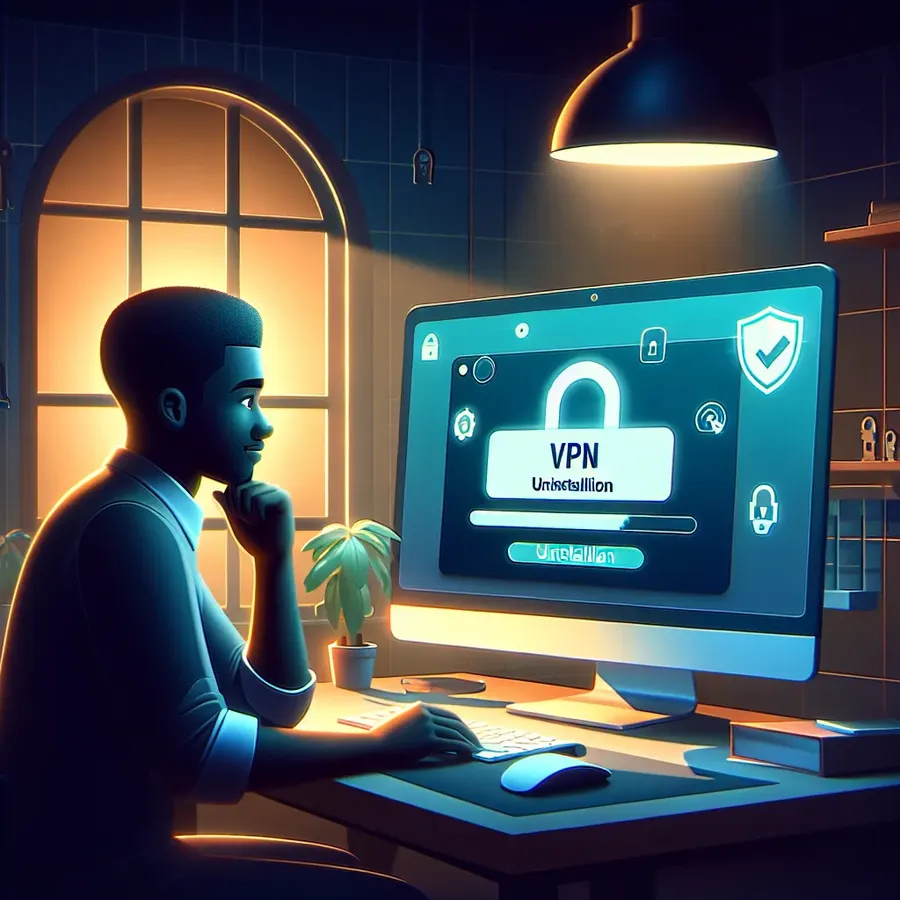
In the realm of digital security, VPNs have become as essential as a locksmith is to a safe house. But what happens when you need to remove a VPN like Hola from your Windows system? Whether you’re aiming for a fresh start or switching to a more secure alternative, ensuring a clean uninstallation is key. In this guide, we’ll walk you through the process of effectively uninstalling Hola VPN from your Windows device, ensuring your system remains as tidy as a well-organized desk.
Why Ditch Hola VPN?
Before we dive into the removal steps, let’s explore why you might be considering parting ways with Hola VPN. While Hola offers a free service, it operates on a peer-to-peer network, which might raise privacy concerns. Users often choose to switch to more secure options like ForestVPN for enhanced privacy and performance. With its UAE license, ForestVPN offers peace of mind and legal compliance in regions with strict internet regulations.
Steps to Remove Hola VPN from Windows
Removing Hola VPN from your computer is a straightforward process. Follow these steps to ensure a clean break:
Step 1: Access the Control Panel
- Windows 10 & 11: Click on the Start menu and type “Control Panel” in the search bar. Open the Control Panel.
- Windows 7 & 8: Open the Control Panel directly from the Start menu or search for it.
Step 2: Uninstall Programs
Navigate to the “Programs” or “Programs and Features” section. This area holds the key to managing installed software.
Step 3: Locate Hola VPN
Scroll through the list of installed programs to find Hola VPN. Once found, click on it to highlight the entry.
Step 4: Initiate Uninstallation
Click the “Uninstall” button at the top of the list. Follow the on-screen instructions to complete the uninstallation. Pay close attention to prompts, as some programs attempt to install additional software during uninstallation.
Step 5: Clean Residual Files
Even after uninstallation, some remnants might linger. Consider using a tool like CCleaner to clean up leftover files and registry entries. This step is like clearing breadcrumbs after a picnic—essential for maintaining a clean system.
Additional Tips for a Smooth Transition
Switching VPNs can be like moving houses; you want it to be seamless. Here’s how to ensure a smooth transition:
Choose a Reliable Alternative
Consider switching to ForestVPN. Unlike Hola, ForestVPN does not rely on a peer-to-peer network, offering a more secure and private experience.
Evaluate Your Needs
- Speed and Performance: If you stream or game, you’ll need a VPN that doesn’t throttle your speed.
- Server Locations: Ensure the VPN provider has servers in regions you frequently access.
Try Before You Commit
Most VPNs, including ForestVPN, offer trial periods. Use this opportunity to test the service’s compatibility with your needs.
Why Choose ForestVPN?
Switching to ForestVPN is like upgrading from a bicycle to a sports car. Here’s why:
- Privacy: ForestVPN guarantees no user activity logs.
- Efficiency: It uses advanced battery-saving technology, reducing CO2 emissions.
- Accessibility: With over 50 server locations, access global content effortlessly.
Testimonials
Sarah T., a digital nomad, shares, “Switching from Hola to ForestVPN was the best decision. I feel more secure and the service is smoother.”
Conclusion
Uninstalling Hola VPN is a crucial step in transitioning to a more secure and reliable VPN service. By choosing ForestVPN, you ensure your digital journey is safe, private, and efficient. Follow our guide for a seamless uninstallation process, and embrace the benefits of enhanced online freedom and security.
Remember, in the digital world, your security should never be compromised. With ForestVPN, you’re not just another user; you’re part of a movement towards a safer internet.
How to Remove Hola VPN from Windows
To remove Hola VPN from your Windows computer, follow these steps:
Step-by-Step Guide
- Open Control Panel: Search for “Control Panel” in the Start menu.
- Programs and Features: Click on “Programs” > “Programs and Features.”
- Locate Hola VPN: Find and select Hola VPN from the list.
- Uninstall: Click the “Uninstall” button and follow the prompts.
Why Switch to ForestVPN?
If you’re considering a more secure alternative, try ForestVPN. It offers:
- Robust Privacy: No user activity logs.
- Fast Speeds: Optimized for streaming and gaming.
- Global Access: Over 50 server locations.
Make the switch today for a safer online experience! Get ForestVPN now!
FAQs on Uninstalling Hola VPN
What are the reasons to uninstall Hola VPN?
Users may choose to uninstall Hola VPN due to privacy concerns, performance issues, or a preference for a more secure VPN provider like ForestVPN, which offers a strict no-logs policy and enhanced security features.
Will uninstalling Hola VPN affect my device’s performance?
Uninstalling Hola VPN should not negatively impact your device’s performance. In fact, it may improve it by removing potential unwanted programs that could slow down your system.
How can I ensure a complete uninstallation of Hola VPN?
To ensure a complete uninstallation of Hola VPN, follow the steps to remove it from both your device and browser. Additionally, consider using a cleanup tool like CCleaner to remove any residual files or registry entries.
Is it safe to switch to another VPN after uninstalling Hola?
Yes, it is safe to switch to another VPN after uninstalling Hola. In fact, many users opt for more secure alternatives like ForestVPN, which prioritizes user privacy and offers better performance.
Can I reinstall Hola VPN after uninstalling it?
Yes, you can reinstall Hola VPN after uninstalling it. However, if you are looking for improved privacy and security, it may be more beneficial to consider alternative VPN providers like ForestVPN.
