Mastering the Reset of Your Google Password
Learn how to reset your Google password securely and effectively with our step-by-step guide. Keep your account safe today!
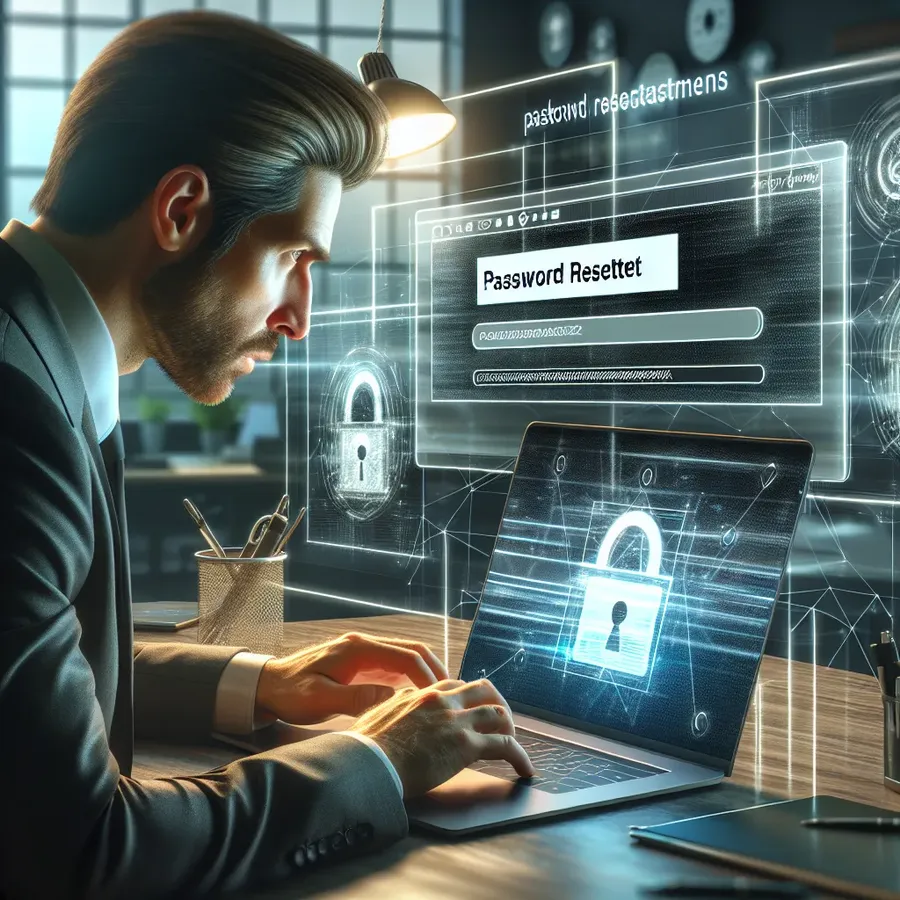
In today’s interconnected world, securing our online identities has never been more critical. Amidst the myriad of accounts we hold, our Google account often acts as a digital key, unlocking various platforms and services. Imagine the chaos if an unauthorized person gains access! This brings us to our focus keyword, “reset Google password,” a task that, while seemingly straightforward, can be daunting if not approached correctly. Let’s dive into the art and science of resetting your Google password and fortifying your online security.
Why You Should Reset Your Google Password
Ticking Time Bombs: The Risks of Stagnant Passwords
Passwords that remain unchanged can act like ticking time bombs. Cybersecurity experts frequently warn about the dangers of password reuse and stagnation. Hackers thrive on complacency, and a stale password is a goldmine waiting to be exploited.
Warning Signs That Demand Immediate Action
- Data Breaches: If your email is flagged in a breach, change your password immediately.
- Suspicious Account Activity: Unrecognized logins or strange emails might indicate a compromised account.
- Password Age: If it’s been months since your last change, it’s time to refresh.
How to Reset Your Google Password: Step-by-Step Guide
On a Computer
- Access Your Google Account: Navigate to Google Account and sign in.
- Security Settings: Under “Security,” select “Signing in to Google.”
- Change Password: Click on “Password” and follow the prompts to create a new one.
On iPhone or iPad
- Open the Gmail app and tap your profile picture.
- Select “Google Account” and tap “Personal info.”
- Under “Basic info,” choose “Password” and proceed with the instructions.
On Android
- Settings Menu: Open “Settings” and go to “Google.”
- Manage Account: Tap “Manage your Google Account” and select “Security.”
- Update Password: Follow the steps under “Sign in to Google.”
Forgot Your Password? Here’s How to Reset It
If you’ve forgotten your password, go to Google Recovery. Enter your email and follow the instructions to verify your identity and set a new password. Use the recovery options like security questions or a verification code sent to your recovery email or phone.
Pro Tips for Choosing a Strong Password
- Unique Combinations: Avoid common phrases; instead, combine letters, numbers, and symbols.
- Length Matters: Aim for at least 12-16 characters.
- Password Managers: Consider using a password manager to store and generate complex passwords.
The Role of Two-Factor Authentication (2FA)
Enhancing Security: Two-factor authentication adds a layer of protection. Even if someone knows your password, they need a second verification step to access your account.
How to Set Up 2FA
- Go to your Google Account settings.
- Under “Security,” find “2-Step Verification.”
- Follow the prompts to add your phone number or an authenticator app.
Leveraging Forest VPN for Enhanced Security
Forest VPN provides an extra shield by encrypting your internet traffic. This makes intercepting your data far more challenging for hackers. It’s particularly useful when using public Wi-Fi networks, where risks are higher.
Benefits of Using Forest VPN with Google Accounts
- Encrypted Connection: Protects your login credentials from being intercepted.
- Location Masking: Keeps your physical location private, reducing targeted attacks.
- Battery Efficiency: Thanks to its unique technology, it uses less power than other VPNs.
Testimonials: Real-Life Experiences
“After a close call with a phishing scam, I reset my Google password and activated 2FA. Forest VPN added that extra layer of security, and I feel much safer online.” – Maria S.
“Using Forest VPN, I’ve noticed fewer targeted ads, which means my activity isn’t being tracked as it used to be. It’s a game-changer!” – John D.
Summary
Resetting your Google password is not just a security measure; it’s a proactive stance against potential threats. Combine this with two-factor authentication and Forest VPN to truly safeguard your digital identity. As we navigate this digital landscape, let’s prioritize our safety and stay one step ahead of cyber threats.
How to Reset Your Google Password
Resetting your Google password is crucial for maintaining your account’s security. Follow these steps:
- Go to the Recovery Page: Visit Google Account Recovery.
- Enter Your Email: Input your associated email address.
- Follow Prompts: Choose options to receive a verification code via SMS or email.
- Create a New Password: Enter a strong, unique password.
Enhance Your Security
To further protect your account, consider using Forest VPN. It encrypts your internet connection, safeguarding your data from hackers while you reset your password.
FAQs about Resetting Your Google Password
What should I do if I forgot my Google password?
To reset your Google password, visit the Google Recovery page at accounts.google.com/signin/recovery, enter your email, and follow the prompts to verify your identity and set a new password.
How often should I change my Google password?
It is recommended to change your Google password every few months or immediately if you suspect any unauthorized access to your account.
What is two-factor authentication and why should I use it?
Two-factor authentication (2FA) adds an extra layer of security to your Google account by requiring a second form of identification, such as a code sent to your mobile device, in addition to your password.
How can I ensure my new Google password is secure?
To create a secure password, use a combination of letters, numbers, and symbols, aim for at least 12-16 characters, and avoid reusing passwords from other accounts.
What benefits does a VPN provide when accessing my Google account?
Using a VPN, such as Forest VPN, encrypts your internet traffic, making it difficult for hackers to intercept your data and protecting your login credentials, especially on public Wi-Fi networks.
