Mastering VPN Setup on Your Android Device
Learn how to set up VPN on Android easily to protect your privacy and access global content securely. Follow our step-by-step guide.
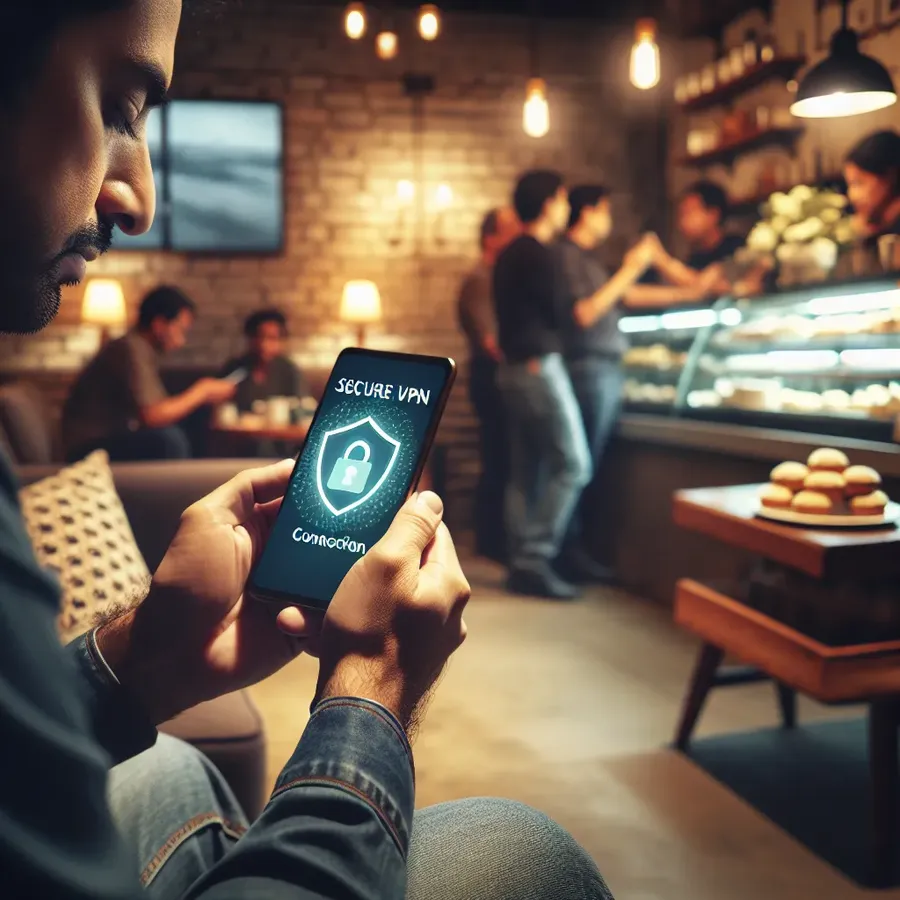
How to Set Up a VPN on Android: Your Ultimate Guide
In today’s hyper-connected world, privacy has become a rare commodity. Many of us unknowingly expose our personal data while browsing on our Android devices. Enter the Virtual Private Network (VPN), a tool that can shield your online activities from prying eyes. But how simple is it to set up a VPN on Android? It’s easier than you think! Let’s dive into the nuts and bolts of securing your Android device with ForestVPN.
Why Use a VPN on Android?
Before we jump into the setup process, let’s explore why a VPN is vital for your Android device.
Privacy Protection
A VPN encrypts your internet traffic, making it impossible for hackers to intercept your data. Whether you’re checking your bank balance or sending an email, a VPN ensures that your information remains confidential.
Bypass Geo-Restrictions
Ever tried to access a website only to be met with a “Not Available in Your Region” message? With a VPN, you can connect to servers in different countries, accessing content as if you’re physically there.
Public Wi-Fi Security
Public Wi-Fi networks are notorious for being insecure. A VPN acts like an invisibility cloak, keeping your personal information safe from cybercriminals lurking on these networks.
Setting Up ForestVPN on Your Android Device
Now that we’ve covered the “why,” let’s move on to the “how.” Follow these steps to set up ForestVPN on your Android device.
Step 1: Download ForestVPN
Start by downloading ForestVPN from the Google Play Store. Simply search for “ForestVPN,” and hit the install button. This app is your gateway to online freedom and security.
Step 2: Create an Account
Once installed, open the app and sign up using your email address. Choose a strong password to enhance your security. ForestVPN respects your privacy, so your data is safe with us.
Step 3: Choose a Server Location
After setting up your account, you’ll be prompted to select a server location. ForestVPN offers over 50 locations across 30+ countries, providing you with a plethora of options to choose from.
Step 4: Connect to the VPN
To connect, simply tap the “Connect” button on the home screen. ForestVPN will automatically select the fastest server for you, or you can choose a specific location if you have one in mind.
Step 5: Verify Your Connection
Once connected, check if your VPN is active. Look for the “Connected” status in the app. For added assurance, verify that your IP address has changed.
Table: Quick Steps to Set Up ForestVPN
Step | Action |
|---|---|
Step 1 | Download ForestVPN from Google Play Store |
Step 2 | Create an account |
Step 3 | Choose a server location |
Step 4 | Connect to the VPN |
Step 5 | Verify your connection |
Advanced Features of ForestVPN
ForestVPN isn’t just about basic connectivity. Let’s explore some advanced features that set it apart.
Battery-Saving Technology
Unlike other VPNs, ForestVPN is designed to consume minimal battery power. Our technology ensures that your device’s battery life isn’t compromised.
Ad Blocker
Tired of intrusive ads? ForestVPN includes an ad blocker that enhances your browsing experience by eliminating unwanted ads.
Tor Over VPN
For those who crave an extra layer of security, ForestVPN offers Tor over VPN. This feature combines the anonymity of Tor with the security of a VPN, safeguarding your online activities even further.
Split Tunneling
Want to use VPN for specific apps only? With ForestVPN’s split tunneling feature, you can choose which apps use the VPN connection and which use your regular internet connection.
Testimonials
Don’t just take our word for it. Here’s what some of our satisfied users have to say:
- Alex, Dubai: “Using ForestVPN gives me peace of mind, especially knowing it’s UAE licensed. I can browse freely without worrying about my online safety.”
- Maya, Singapore: “The battery-saving feature is a game-changer! I can use ForestVPN all day without draining my phone.”
Conclusion
Setting up a VPN on Android doesn’t require a tech wizard. With ForestVPN, you have a powerful ally to protect your online privacy and access content worldwide. Whether you’re a digital nomad or a casual surfer, securing your Android device with ForestVPN is a no-brainer. So why wait? Start your journey to safer internet browsing today!
How to Set Up VPN on Android
Setting up a VPN on Android is straightforward. Follow these steps to get started with ForestVPN:
- Download ForestVPN: Visit the Google Play Store and install the ForestVPN app.
- Create an Account: Open the app, enter your email, and set a strong password.
- Select a Server: Choose a server location from the list provided.
- Connect: Tap the Connect button to establish a secure connection.
- Verify Connection: Ensure the app shows “Connected.”
With ForestVPN, enjoy enhanced privacy and security. Start your journey to safer browsing today! Join ForestVPN now!
FAQs About Using a VPN on Android
What is a VPN for Android?
A VPN, or Virtual Private Network, for Android encrypts your internet traffic and masks your IP address, providing enhanced security and privacy while browsing online.
Does Android have a built-in VPN option?
Yes, Android devices come with a built-in VPN client supporting protocols like PPTP, L2TP, and IPSec. However, using a dedicated VPN app is recommended for better security and features.
Is it safe to use a free VPN app for Android?
While there are free VPNs available, many may not provide adequate privacy protection and can even sell your data. It’s advisable to choose a reliable paid VPN service for optimal security.
How can I automatically connect to a VPN on my Android device?
To set up automatic VPN connection on Android, choose a trusted VPN provider, download the app, and configure it to connect automatically when you access the internet.
What benefits can I expect from using a VPN on my Android device?
Using a VPN on your Android device can improve online privacy, enhance security through encryption, allow you to bypass geo-restrictions, and protect your data on public Wi-Fi networks.
