Easy Steps to Set Up McAfee VPN for Ultimate Privacy
Learn how to setup McAfee VPN with this easy guide. Protect your online privacy and access global content securely.
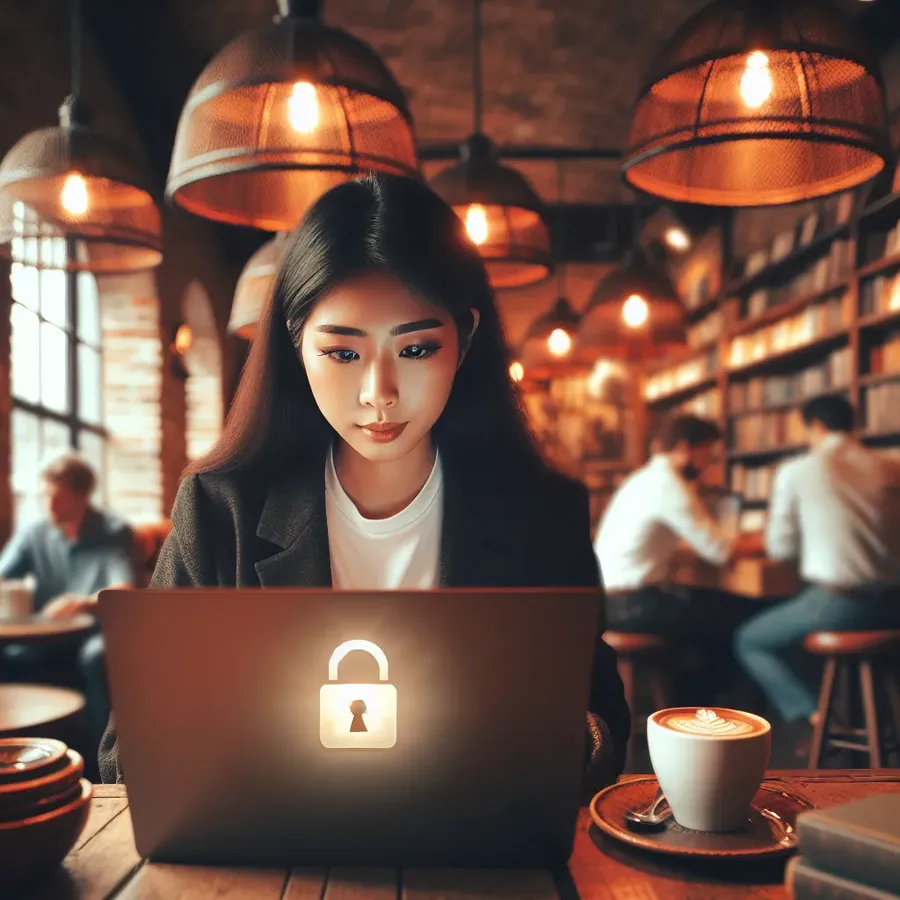
In today’s fast-paced world, the need for online privacy is more significant than ever. McAfee VPN serves as a shield, protecting your online activities from prying eyes. But how do we go about setting it up? This article will guide you through the process, ensuring that your data remains secure and private. Let’s dive in and explore the seamless setup of McAfee VPN.
Why Choose a VPN?
A VPN, or Virtual Private Network, is essential for anyone who values their privacy. It encrypts your data, making it unreadable to hackers and other third parties. Moreover, a VPN can help bypass geo-restrictions, giving you access to content available in other countries. McAfee VPN stands out due to its user-friendly interface and robust security features.
Key Benefits of McAfee VPN
- Enhanced Security: Protects your online activities with top-tier encryption.
- Geo-unrestricted Access: Bypass content restrictions and access global content.
- Privacy Protection: Keeps your browsing history private from ISPs and advertisers.
- Ease of Use: Simple setup process suitable for users of all technical levels.
Step-by-Step Guide to Setting Up McAfee VPN
Step 1: Choose Your Subscription Plan
Begin by selecting the McAfee VPN subscription that suits your needs. Whether it’s a standalone VPN plan or part of a comprehensive security suite, McAfee offers several options tailored to different user requirements.
Step 2: Download and Install the VPN App
Once you’ve chosen your plan, head over to the McAfee website or your device’s app store. Download and install the McAfee VPN app. This process is straightforward and typically involves a few clicks.
Step 3: Setting Up Your Account
After installation, open the app and create an account. You’ll need to fill in some basic details and perhaps verify your email address. This step ensures your account is secure and ready for use.
Step 4: Configuring Your VPN Settings
Upon logging in, you’ll encounter options to configure your VPN settings. Select your preferred server location from a list of available countries. McAfee VPN offers a wide range of servers, ensuring optimal speed and performance.
Step 5: Connect to the VPN
With your settings configured, click the “Connect” button. The app will establish a secure connection, encrypting your data and granting you a new IP address. This step is crucial for maintaining your privacy and accessing restricted content.
Tips for Optimizing McAfee VPN
- Choose Nearby Servers: For better speed and performance, connect to servers closer to your physical location.
- Utilize Split Tunneling: This feature allows you to route specific app traffic outside the VPN, balancing speed and security.
- Keep the App Updated: Regular updates ensure you have the latest security features and improvements.
Testimonials
John D., IT Professional: “McAfee VPN has been a game-changer for me. The setup was a breeze, and the performance is stellar. I can browse securely without any hassle.”
Sarah L., Digital Nomad: “As someone who travels frequently, McAfee VPN has been indispensable. I can access content from back home and stay connected safely.”
Understanding McAfee VPN’s Unique Features
- Kill Switch: Automatically disconnects your internet if the VPN connection drops, preventing data leaks.
- Multi-Device Support: Protect multiple devices under a single subscription.
- Ad Blocking: Enhance your browsing experience by blocking intrusive ads.
Licensed and Trusted: McAfee VPN in UAE
For users in the UAE, McAfee VPN is licensed and fully compliant with local regulations. This ensures that your VPN usage is both legal and secure, offering peace of mind in a region where internet privacy is highly valued.
Conclusion
Setting up McAfee VPN is a simple yet effective way to secure your internet connection. With its myriad features and robust security, McAfee VPN not only protects your privacy but also enhances your online experience. So, whether you’re a digital nomad or someone who values privacy, McAfee VPN is your reliable companion in the digital realm.
Remember, your online safety starts with a click—secure your connection with McAfee VPN today.
How to Setup McAfee VPN
Setting up McAfee VPN is straightforward. Follow these steps:
- Download the App: Visit the McAfee website or your device’s app store.
- Install: Open the downloaded file and follow the installation prompts.
- Sign In: Launch the app and sign in with your McAfee account credentials.
- Connect: Choose a server location and tap the “Connect” button.
Comparison with ForestVPN
While McAfee VPN offers solid protection, consider ForestVPN for enhanced features like:
- Unlimited Bandwidth: Stream without restrictions.
- Multiple Server Locations: Access global content with ease.
- User-Friendly Interface: Easy setup for all users.
For superior online security and performance, try ForestVPN today!.
FAQs about Setting Up McAfee VPN
What benefits does McAfee VPN offer?
McAfee VPN provides enhanced security by encrypting your internet traffic, ensures privacy by concealing your browsing activities, and allows access to geo-restricted content from different locations worldwide.
How do I set up McAfee VPN on my device?
To set up McAfee VPN, download the app from the McAfee website or your device’s app store, create an account, log in, configure your settings, and then connect to the desired server location.
Can I use McAfee VPN on multiple devices?
Yes, McAfee VPN supports multiple devices under a single subscription, allowing you to protect your smartphones, tablets, and computers seamlessly.
Is McAfee VPN legal to use in the UAE?
Yes, McAfee VPN is licensed and compliant with local regulations in the UAE, ensuring that your use of the VPN service is legal and secure.
What should I do if I experience connection issues with McAfee VPN?
If you encounter connection problems, first check your internet connection. If that’s fine, try toggling the VPN off and on. You can also consult McAfee’s customer support for further assistance.
