Simple Steps to Setup Your WireGuard VPN Server
Learn how to setup WireGuard VPN server with ease for secure online browsing. Follow our step-by-step guide for a private network.
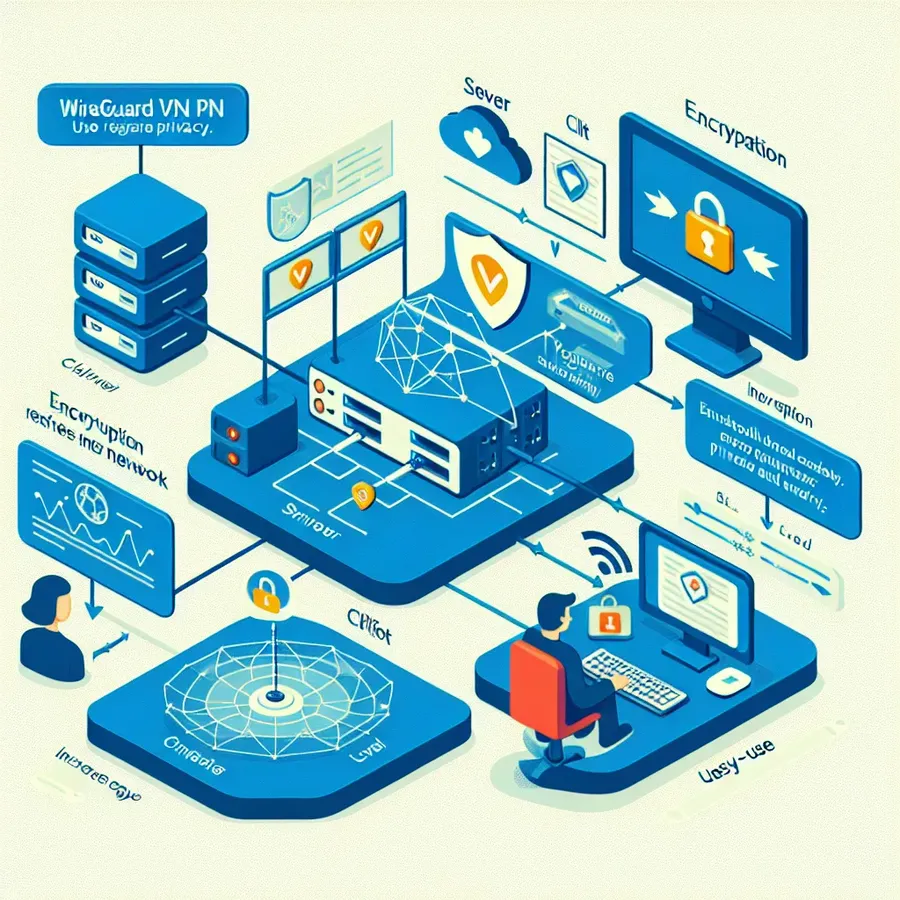
In a world where digital security is paramount, setting up a WireGuard VPN server may seem daunting, but it’s not as complex as it appears. WireGuard, known for its simplicity and efficiency, is your go-to solution for secure connections. With a few steps, you can establish a private network that shields your online activities. Let’s dive into the process and make setting up a WireGuard VPN server a breeze.
Why Choose WireGuard?
When it comes to VPN solutions, WireGuard stands out for its speed and simplicity. Unlike other complex VPNs, WireGuard’s lean codebase makes it easier to audit, ensuring robust security without the usual overhead. This VPN protocol is designed to be fast, utilizing state-of-the-art cryptography, and is perfect for those who prioritize privacy and performance.
Prerequisites for Setting Up WireGuard
Before we dive into the setup, ensure you have the following:
- An Ubuntu 20.04 server with a non-root user and firewall enabled.
- A client machine for connecting to your server.
- A basic understanding of command-line operations.
Step 1: Installing WireGuard
To kick off the installation, update your package index and install WireGuard:
How to Setup WireGuard VPN Server
Step-by-Step Setup
- Install WireGuard: Use
sudo apt install wireguardon your server. - Generate Keys: Create a private and public key pair with
wg genkey. - Configure Server: Create a configuration file at
/etc/wireguard/wg0.confwith your private key and server settings. - Enable IP Forwarding: Edit
/etc/sysctl.confto allow traffic. - Start WireGuard: Use
sudo systemctl start wg-quick@wg0to activate your VPN.
Why Choose ForestVPN?
ForestVPN offers a secure, user-friendly experience and is perfect for remote access. Get started today and safeguard your online privacy! Explore ForestVPN here!
FAQs about Setting Up a WireGuard VPN Server on Ubuntu
What is WireGuard and why should I use it?
WireGuard is a modern VPN protocol known for its simplicity, speed, and robust security features. It is designed to provide a secure and efficient way to connect devices over the internet, making it ideal for remote access to networks.
What are the prerequisites for setting up a WireGuard VPN server on Ubuntu?
To set up a WireGuard VPN server on Ubuntu, you need an Ubuntu 20.04 server with a non-root user and firewall enabled. Familiarity with command-line operations is also helpful.
How do I enable IP forwarding on my WireGuard server?
You can enable IP forwarding by editing the /etc/sysctl.conf file. Uncomment or add the lines ‘net.ipv4.ip_forward=1’ and ‘net.ipv6.conf.all.forwarding=1’, then apply the changes with ‘sudo sysctl -p’. This allows your server to route traffic between the VPN and the internet.
What should I do if I can’t access the internet through my WireGuard VPN?
If you are unable to access the internet through your WireGuard VPN, ensure that your firewall is correctly configured to allow UDP traffic on the port WireGuard is listening to (default is 51820). Additionally, check that you have set up the correct NAT rules and IP forwarding.
Can I use WireGuard on devices other than Ubuntu?
Yes, WireGuard can be installed on various operating systems, including Windows, macOS, and mobile platforms like iOS and Android. The setup process may vary slightly, but the underlying principles remain the same.
