Mastering How to Uninstall Proton VPN Effectively
Learn how to uninstall Proton VPN completely with our step-by-step guide, ensuring no residual files or settings are left behind.
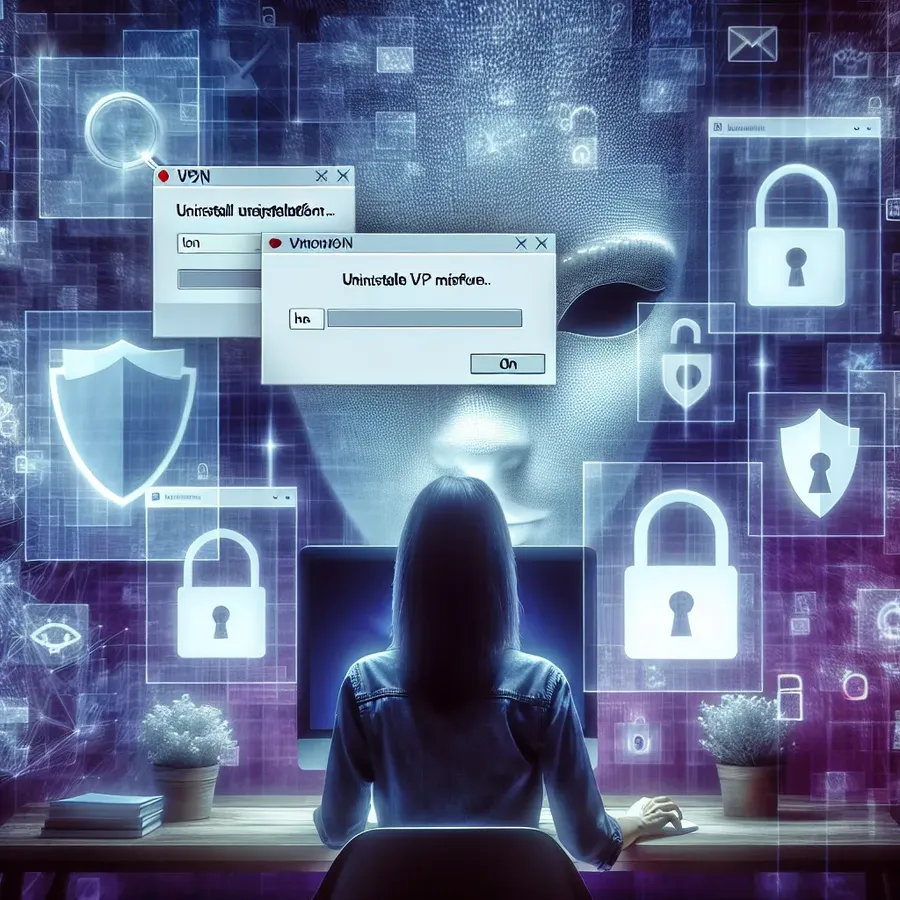
In a world where digital privacy is increasingly important, many of us turn to Virtual Private Networks (VPNs) to safeguard our online activities. But what happens when you decide to uninstall a VPN service like ProtonVPN from your system? It’s not always as straightforward as it seems. If you’ve ever found yourself tangled in the web of leftover files and persistent connections, you’re not alone. Let’s walk through the process of fully removing ProtonVPN and explore why you might consider alternatives like ForestVPN for a seamless experience.
Why Uninstalling ProtonVPN Can Be Tricky
When it comes to ProtonVPN, users often report difficulties with uninstalling the software completely. It’s like trying to untangle a particularly stubborn knot. The issue often lies in the residual files and network settings that linger even after the main application is removed. These remnants can interfere with your internet connection, leaving you frustrated and offline.
Common Issues Faced During Uninstallation
- Persistent Network Icons: Users have noted that network icons remain visible, even after ProtonVPN is supposedly uninstalled.
- Internet Connectivity Problems: A frequent complaint is the loss of internet connectivity post-uninstallation.
- Lingering Files: Residual files can clutter your system and may require manual deletion.
How to Completely Remove ProtonVPN
To thoroughly uninstall ProtonVPN, follow these steps. It’s akin to weeding a garden; you have to get to the roots to ensure they won’t grow back.
Step-by-Step Uninstallation Guide
- Remove the Application:
– Use the terminal to enter the following command:bash sudo apt-get autoremove protonvpn
– This command helps remove the application and its dependencies. - Delete Leftover Files:
– Clear the cache:bash rm -rf ~/.cache/protonvpn
– Remove configuration files:bash rm -rf ~/.config/protonvpn - Check Network Settings:
– Usenmclito identify and delete ProtonVPN-related connections.bash nmcli connection show sudo nmcli connection delete <connection-name>
Embrace the ForestVPN Experience
While ProtonVPN might present challenges, ForestVPN offers a refreshing alternative. It’s like switching from a clunky old typewriter to a sleek, modern laptop. ForestVPN not only ensures a smooth installation and uninstallation process but also provides a host of features that enhance your online experience.
Why Choose ForestVPN?
- Privacy First: With ForestVPN, your data remains yours. The service doesn’t keep user activity logs.
- Environmental Impact: Thanks to its battery-saving technology, ForestVPN helps reduce your carbon footprint.
- Competitive Pricing: Enjoy premium VPN services at prices as affordable as a cup of coffee.
User Testimonials
- “Switching to ForestVPN was the best decision I made. It’s so user-friendly, and I love knowing my data is secure.” – Alex J.
- “Uninstalling was a breeze, unlike my previous VPN. Plus, I love that it’s eco-friendly!” – Jamie L.
Tips for a Smooth VPN Experience
- Regularly Update Your VPN: Ensure you’re using the latest version for improved security and features.
- Monitor Your Connection: Use ForestVPN’s statistics feature to keep an eye on your bandwidth usage and connection stability.
- Utilize Split Tunneling: Choose which apps utilize the VPN for a tailored browsing experience.
Final Thoughts
Navigating the maze of VPN installations and uninstalls doesn’t have to be daunting. With ForestVPN, you gain not only a reliable privacy tool but also peace of mind knowing that your digital footprint is minimal. So, why not give it a try and experience the freedom of seamless online protection?
Remember, the key to a better VPN experience lies in choosing a service that aligns with your values and needs. ForestVPN might just be the answer you’ve been searching for.
How to Uninstall Proton VPN
Uninstalling Proton VPN can be straightforward if you follow these steps:
- Open Terminal:
– Use the command:bash sudo apt-get remove protonvpn - Remove Residual Files:
– Clear cache:bash rm -rf ~/.cache/protonvpn
– Delete config files:bash rm -rf ~/.config/protonvpn - Check Network Connections:
– Usenmclito remove any Proton VPN connections.
Switch to ForestVPN
If you’re looking for a reliable alternative, consider ForestVPN. With enhanced privacy features and a user-friendly interface, it ensures a seamless experience. Enjoy eco-friendly browsing and competitive pricing.
FAQs About Uninstalling ProtonVPN and Switching to ForestVPN
Why might someone want to uninstall ProtonVPN?
Users may encounter issues such as persistent network icons, loss of internet connectivity, and lingering files that can clutter their system after uninstalling ProtonVPN.
What steps are involved in completely removing ProtonVPN?
To fully remove ProtonVPN, users should run ‘sudo apt-get autoremove protonvpn’ in the terminal, delete leftover cache and configuration files, and check for any ProtonVPN-related connections using ‘nmcli’.
How does ForestVPN compare to ProtonVPN in terms of user experience?
ForestVPN offers a smoother installation and uninstallation process, enhanced privacy features, and competitive pricing, making it a user-friendly alternative to ProtonVPN.
What unique benefits does ForestVPN provide?
ForestVPN not only ensures your data remains private without activity logs but also incorporates battery-saving technology to reduce your carbon footprint, appealing to environmentally-conscious users.
Can I monitor my VPN connection with ForestVPN?
Yes, ForestVPN provides a statistics feature that allows users to monitor their bandwidth usage and connection stability for a tailored browsing experience.
