Signs Your Computer Might Have a Virus
Worried and thinking, 'I think my computer has a virus'? Discover signs and solutions to keep your device safe and secure.
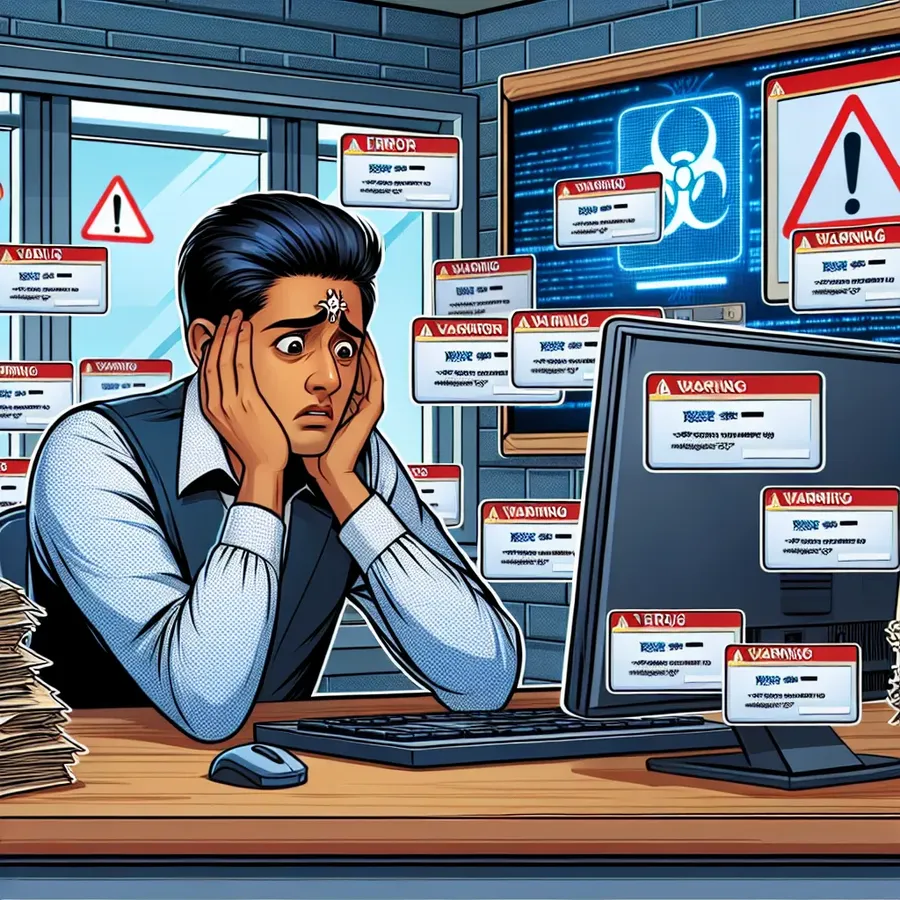
We’ve all been there. You’re happily typing away on your MacBook when suddenly, a pop-up appears. “Is this a virus?” you wonder. It’s a thought that can send chills down your spine, especially if you’ve invested a hefty sum into your device. But fear not! We’re here to help you navigate these choppy waters and find out if your computer truly has a virus or if it’s just a false alarm.
Understanding Computer Viruses
A computer virus is like an uninvited guest at your party. It sneaks in, often hidden within software or a file, and starts causing chaos. But unlike other malware, viruses have the ability to replicate and spread to other files or programs. They might slow down your computer, bombard you with pop-ups, or even lock you out of your own device.
Common Signs of a Virus
- Sluggish Performance: Is your computer taking its sweet time to load apps or files? A virus could be hogging your system’s resources.
- Unexpected Pop-Ups: If pop-ups are appearing out of nowhere, especially when you’re offline, you might have a problem.
- Unfamiliar Programs: Have you noticed unfamiliar programs starting on your device? This could be a red flag.
- Unusual Behavior: Is your homepage changing by itself? Are you locked out of certain settings? These are tell-tale signs.
Steps to Diagnose and Fix
1. Isolate Your Device
First things first, disconnect from the internet. This prevents the virus from spreading or communicating with its creator.
2. Check Activity Monitor
On macOS, open the Activity Monitor to see if any unfamiliar processes are running. Look for any processes that are consuming a lot of CPU or memory.
3. Use Built-In Security Features
Apple’s macOS has built-in tools like Gatekeeper and XProtect to help keep viruses at bay. Ensure these are updated and functioning correctly.
4. Run a Full System Scan
While macOS is generally resistant to viruses, it’s not immune. Running a full scan with a tool like Forest VPN can help identify and remove any hidden threats.
Prevention Tips
The best way to fight viruses is to prevent them from getting onto your device in the first place.
- Avoid Suspicious Links: Don’t click on links from unknown sources. They can lead to malicious websites.
- Keep Software Updated: Regular updates patch security vulnerabilities that viruses exploit.
- Use Strong Passwords: Weak passwords are like an open door for hackers. Make yours complex and unique.
Why Choose Forest VPN?
Forest VPN offers more than just protection. With its battery-saving technology, you can enjoy enhanced security without draining your device. Plus, it’s affordable, costing just as much as your morning coffee. Here’s what users are saying:
- John D.: “Forest VPN saved me when I thought my Mac was a goner. The peace of mind it provides is worth every penny.”
- Emily R.: “I love how easy it is to use. One click, and I’m secure!”
Comparison Table
Feature | Forest VPN | Other VPNs |
|---|---|---|
Data Collection | No | Yes |
Battery Efficiency | High | Low |
Affordability | High | Medium |
Testimonials
“I never realized how vulnerable I was online until I started using Forest VPN. It’s like having a digital bodyguard!” – Sarah L.
“The best part? My battery lasts longer compared to when I used other VPNs.” – Mike T.
Conclusion
In this digital age, protecting your device from viruses is crucial. With tools like Forest VPN, you can browse safely and securely. Remember, the key to avoiding viruses is vigilance and using trusted security solutions.
If you suspect your Mac has a virus, don’t panic. Follow the steps above, keep your software updated, and consider using Forest VPN for added security. Stay safe out there, and may your digital journey be virus-free!
I Think My Computer Has a Virus
If you suspect your computer has a virus, act quickly! Here’s what to do:
Signs of a Virus
- Slow Performance: Programs lagging or freezing.
- Unexpected Pop-ups: Frequent, unsolicited ads.
- Disappearing Files: Randomly missing or corrupted files.
Immediate Steps
- Disconnect from the Internet: Prevent further infection.
- Run Antivirus Software: Scan your system thoroughly.
- Use Forest VPN: Enhance security against future threats by blocking malicious sites.
Stay safe and protect your device. For ultimate online security, consider Forest VPN for just the price of your morning coffee! Get Forest VPN now!
FAQs About Computer Viruses and Prevention
What are the common signs that my computer might have a virus?
Common signs include sluggish performance, unexpected pop-ups, unfamiliar programs starting automatically, and unusual behavior like changes in your homepage or being locked out of settings.
How can I check for a virus on my MacBook?
You can check for a virus by disconnecting from the internet, checking Activity Monitor for unfamiliar processes, and running a full system scan with reliable antivirus software like Malwarebytes.
What should I do if I find a virus on my computer?
If you find a virus, isolate your device from the internet, run a full system scan with antivirus software, and consider restoring your system to an earlier backup if necessary. If the issue persists, seeking professional help may be advisable.
How can I prevent viruses from infecting my computer?
Preventing viruses involves avoiding suspicious links, keeping your software updated, using strong passwords, and considering additional security measures like a reliable VPN to enhance your online security.
Why is using a VPN like Forest VPN beneficial for virus protection?
Using a VPN like Forest VPN provides an extra layer of security by encrypting your internet connection, helping to keep your data safe from hackers and malware, while also improving battery efficiency.
