Fixing VPN Connectivity Issues Easily
Discover solutions for 'no internet when connected to vpn' issues. Learn how to troubleshoot and maintain a secure connection effortlessly.
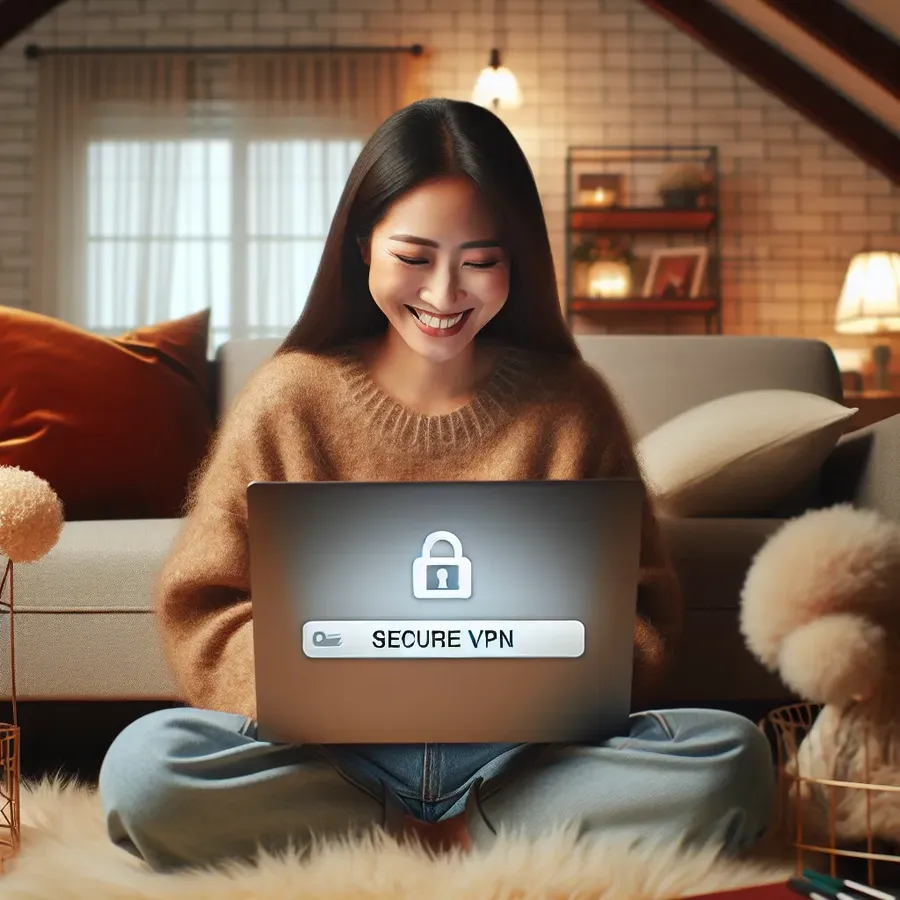
In today’s interconnected world, the importance of a reliable VPN cannot be overstated. Yet, many users encounter a perplexing issue when using a VPN: unexpectedly losing internet access. This paradoxical problem can disrupt productivity and cause frustration. But fear not, as we delve into the intricacies of this issue, providing solutions and insights on how Forest VPN can help you avoid such pitfalls.
Understanding the VPN-Internet Dilemma
When you connect to a VPN, it’s supposed to provide a secure tunnel for your internet traffic, enhancing privacy and bypassing geo-restrictions. However, the issue of “no internet when connected to VPN” often arises due to misconfigurations or network conflicts.
Why Does This Happen?
- DNS Configuration Issues: Sometimes, DNS settings are not properly configured, leading to a lack of internet connectivity.
- IP Conflicts: If the VPN assigns an IP address that conflicts with your local network, connectivity can be lost.
- Firewall Restrictions: Firewalls can block VPN traffic if not configured to allow it.
How Forest VPN Addresses These Issues
Forest VPN is designed to seamlessly integrate into your network without disrupting internet access. Its intuitive setup process and clear guidelines make it a user-friendly choice.
Steps to Troubleshoot and Resolve
Check Your DNS Settings
Ensure that your DNS settings are configured to use the VPN’s DNS servers. Here’s how you can do this:
- Access Network Settings: Navigate to your device’s network settings.
- Modify DNS: Set the DNS to automatic or manually enter Forest VPN’s recommended DNS addresses.
Resolve IP Conflicts
IP conflicts can be resolved by ensuring your local network and VPN network do not overlap. Forest VPN provides clear instructions on configuring your network settings to avoid such issues.
Step-by-Step Guide
- Access Router Settings: Log in to your router and check the IP range.
- Adjust VPN Settings: Make sure the VPN’s IP range is different from your local network.
- Save and Reboot: Apply the changes and restart your devices.
Configure Firewall Rules
Firewalls can sometimes block VPN traffic. Ensure that your firewall settings allow VPN connections through Forest VPN’s dedicated ports.
Example Firewall Rule
Protocol | Port | Action |
|---|---|---|
UDP | 1194 | Allow |
TCP | 443 | Allow |
Testimonials from Satisfied Users
Users who switched to Forest VPN have reported fewer connectivity issues and enhanced internet speeds. Here’s what one user had to say:
“After switching to Forest VPN, my internet connection remained stable while connected to the VPN, unlike my previous provider. The setup was straightforward, and customer support was very helpful.” – Sarah J.
Tips for Seamless VPN Experience
- Regular Updates: Keep your VPN app updated to the latest version for optimal performance.
- Choose the Right Server: Connect to a server with strong bars for a stable connection.
- Utilize Split Tunneling: Use Forest VPN’s split tunneling feature to allow only specific apps to use the VPN, reducing the load on your connection.
Conclusion
Navigating the issue of losing internet access when connected to a VPN can be daunting, but with the right solutions and a reliable service like Forest VPN, you can maintain a steady and secure connection. By addressing DNS settings, IP conflicts, and firewall configurations, you can enjoy the full benefits of a VPN without the frustration of connectivity issues. Trust Forest VPN to deliver a secure, hassle-free online experience.
No Internet When Connected to VPN
Experiencing no internet when connected to VPN can be frustrating. Here are common causes and solutions:
Common Causes:
- DNS Configuration Issues: Verify DNS settings are correct.
- IP Conflicts: Ensure no overlap between local and VPN IP ranges.
- Firewall Restrictions: Check firewall settings to allow VPN traffic.
Solutions:
- Adjust DNS Settings: Use Forest VPN’s DNS for stability.
- Reconfigure IP: Ensure unique IP ranges for local and VPN networks.
- Modify Firewall Rules: Allow necessary ports for VPN traffic.
For a seamless experience, consider Forest VPN—designed to eliminate connectivity issues effortlessly. Get started with Forest VPN today!
FAQs about Losing Internet Access When Connected to VPN
Why do I lose internet access when I connect to my VPN?
Losing internet access while connected to a VPN can occur due to DNS configuration issues, IP conflicts, or firewall restrictions that block the VPN traffic.
How can I resolve DNS issues when using a VPN?
To resolve DNS issues, ensure that your DNS settings are configured to use the VPN’s DNS servers. You can access your device’s network settings and set the DNS to automatic or enter the recommended VPN DNS addresses manually.
What should I do if there are IP conflicts with my VPN?
To avoid IP conflicts, make sure that the VPN’s assigned IP range does not overlap with your local network. Check your router settings and adjust the VPN settings accordingly.
How can I configure my firewall to allow VPN traffic?
To configure your firewall, you need to create rules that allow VPN connections through specific ports, such as UDP port 1194 and TCP port 443 for many VPN services including Forest VPN.
What features does Forest VPN offer to enhance my connectivity experience?
Forest VPN offers features like split tunneling, allowing specific apps to use the VPN while maintaining local internet access, as well as dedicated support for resolving connectivity issues.
