How to Effectively Test Your VPN Location
Learn how to test VPN location for security and privacy. Ensure your online activities are protected with our comprehensive guide.
Published on December 9, 2024
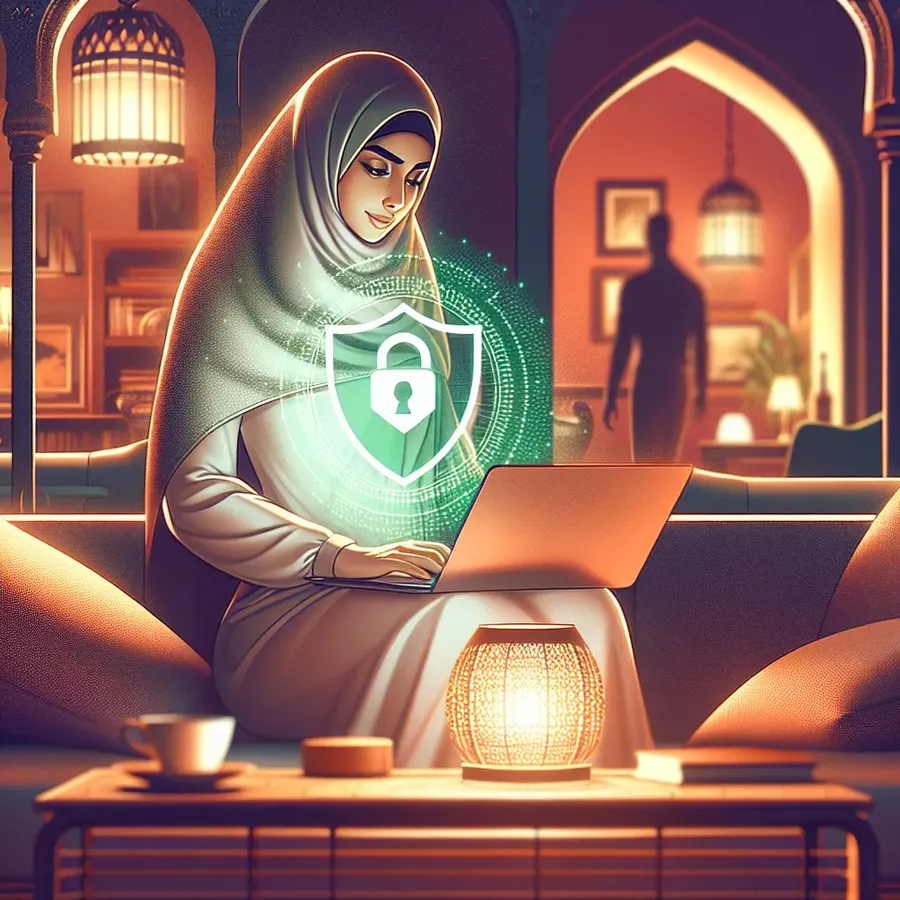
In today’s interconnected world, virtual private networks (VPNs) have become essential tools for online privacy and security. But have you ever wondered how to ensure your VPN is truly protecting you? Testing VPN locations is a vital step to verify its effectiveness. This article explores how you can check if your VPN is functioning correctly, using Forest VPN as our trusted reference for secure internet navigation. Let’s dive into the steps that can help you ensure your VPN is doing its job.
The Basics of VPN Testing
What is VPN Location Testing?
When you use a VPN, your internet traffic is routed through a server located in a different city, state, or country. This process masks your original IP address, providing you with an extra layer of privacy. But how can you confirm that your VPN is functioning as expected? This is where VPN location testing comes into play. It involves checking if your VPN is correctly masking your IP address and ensuring no DNS or WebRTC leaks are compromising your security.
Why Test Your VPN Location?
Testing your VPN location is crucial for several reasons:
- Privacy Assurance: Ensure your real IP address is masked, preventing unauthorized tracking.
- Access to Geo-Restricted Content: Verify that you can access content exclusive to specific regions.
- Security Check: Detect potential vulnerabilities like DNS or WebRTC leaks.
How to Test Your VPN Location
Step 1: Check Your IP Address
Before connecting to your VPN, visit a website like WhatIsMyIPAddress to note your current IP address. Connect to your VPN using a different location, then revisit the site to confirm if your IP address has changed.
Step 2: Test for DNS Leaks
A DNS leak occurs when DNS requests are sent outside the encrypted VPN tunnel. Use tools like DNSLeakTest to ensure all DNS requests are routed through your VPN provider’s servers.
Step 3: Verify WebRTC Leaks
WebRTC leaks can expose your real IP address even with a VPN. Use BrowserLeaks to test if your WebRTC is leaking your IP.
Advanced VPN Features and Tips
Utilizing Forest VPN’s Unique Capabilities
Forest VPN offers several advanced features that enhance your VPN experience:
- Split Tunneling: This allows you to choose which apps use the VPN connection, providing flexibility and speed.
- Kill Switch: Forest VPN’s kill switch ensures your connection is instantly severed if the VPN drops, protecting your data from exposure.
- Battery-Saving Technology: Its efficient use of resources means less battery drain compared to other VPNs.
User Testimonials
Here’s what some users have to say about their experience with Forest VPN:
- John D.: “Forest VPN’s ease of use and the ability to access global content is unparalleled. The battery-saving feature is a game-changer!”
- Anita S.: “I tested for DNS and WebRTC leaks, and Forest VPN passed with flying colors. I feel secure knowing my data is protected.”
Common VPN Testing Challenges
Troubleshooting Connection Issues
If you encounter issues while testing your VPN location, consider the following steps:
- Switch Servers: Sometimes, changing to a different server location can resolve connectivity problems.
- Check Internet Connection: Ensure your internet connection is stable before testing.
- Update Software: Keeping your VPN app updated ensures it functions with the latest security patches.
VPN Testing Tools at a Glance
Tool | Purpose | Website |
|---|---|---|
WhatIsMyIPAddress | Check your current IP address | |
DNSLeakTest | Test for DNS leaks | |
BrowserLeaks | Verify WebRTC leaks |
Conclusion
Testing your VPN location is a straightforward yet essential practice to ensure your online security and privacy. With the right tools and steps, you can confidently use services like Forest VPN to navigate the internet securely. Remember, your online safety is in your hands — make sure your VPN is working as it should.
Test VPN Location
To test your VPN location, follow these steps:
- Check Your IP Address: Before connecting, visit WhatIsMyIPAddress to note your original IP.
- Connect to Forest VPN: Choose a server in your desired location.
- Recheck Your IP: Go back to the IP checker to ensure it shows the new IP.
- Verify DNS Leaks: Use DNSLeakTest to confirm your DNS requests are secure.
Why Choose Forest VPN?
- Fast and Reliable: Optimal speeds for streaming.
- Robust Security Features: Protects against IP and DNS leaks.
- User-Friendly Interface: Easily navigate to your preferred server.
Make your online activities secure today with Forest VPN! Get started now!
FAQs on Testing Your VPN Location
How can I check if my VPN is masking my IP address?
You can verify if your VPN is masking your IP address by noting your original IP address before connecting to the VPN and then checking it again after connecting. If the IP address changes, your VPN is working correctly.
What steps can I take to test for DNS leaks?
To test for DNS leaks, use a DNS leak test tool like DNSLeakTest. If your DNS requests are routed through your VPN’s servers while connected, you are secure. If your actual IP address appears, you may have a DNS leak.
What is a WebRTC leak and how can I test for it?
A WebRTC leak can expose your real IP address despite using a VPN. You can test for WebRTC leaks by visiting BrowserLeaks. If your original IP address is shown, then WebRTC is leaking your IP.
Why is it important to test my VPN’s kill switch?
Testing your VPN’s kill switch is crucial because it ensures that your internet connection is cut off if the VPN unexpectedly disconnects. This prevents your real IP address from being exposed and safeguards your privacy.
How does split tunneling work in a VPN?
Split tunneling allows you to select which applications use the VPN connection and which do not. This feature can help maintain higher speeds for non-sensitive applications while securing your data for others.
