How to Set Up a VPN on Your iPhone
Learn how to set up VPN configuration on your iPhone for enhanced privacy and security while browsing online.
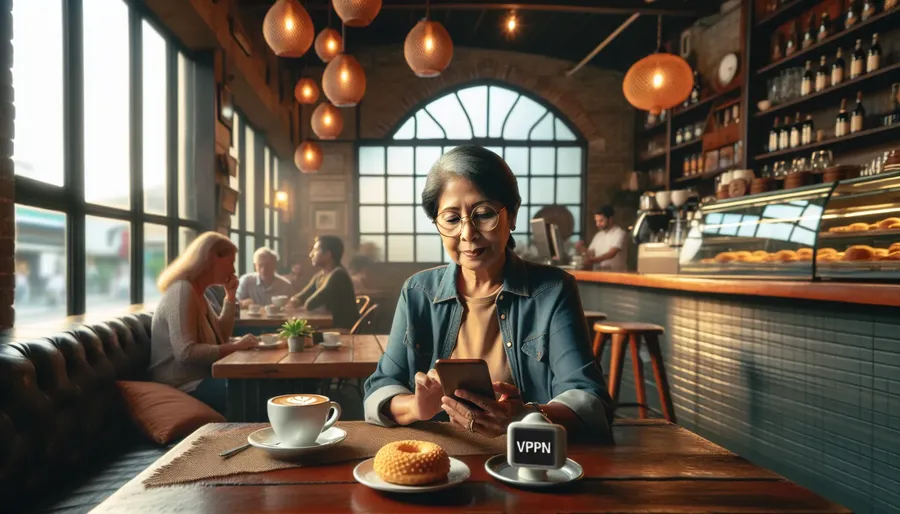
Setting Up VPN Configuration on Your iPhone
In a world where digital privacy is increasingly threatened, understanding how to set up a Virtual Private Network (VPN) on your iPhone is essential. A VPN configuration on your device ensures that your data remains secure and your online activities stay private. But how do you set it up? Here’s a simplified guide to help you configure a VPN on your iPhone using ForestVPN, a reliable service known for its security and user-friendliness.
Why Use a VPN on Your iPhone?
Privacy Protection: Every time you connect to the internet, especially on public Wi-Fi, your data is at risk. VPNs encrypt your connection, making it virtually impossible for hackers to steal your information.
Access Geo-Restricted Content: Want to watch a show only available in another country? A VPN changes your IP address, allowing you to access content from different regions.
Secure Online Transactions: Whether shopping or banking online, a VPN provides an additional security layer, safeguarding your sensitive information like credit card details.
Setting Up ForestVPN on iPhone
Step 1: Download the App
- Visit the App Store: Search for “ForestVPN.”
- Install the App: Tap the download button and wait for the app to install on your device.
Step 2: Create an Account
- Open ForestVPN: Launch the app and select “Sign Up” to create a new account.
- Choose a Subscription Plan: ForestVPN offers both free and premium plans. The premium version offers more features and better speeds.
Step 3: Configure VPN Settings
- Open Settings on Your iPhone.
- Navigate to General > VPN & Device Management > VPN.
- Tap Add VPN Configuration.
- Fill in the Details:
– Type: Choose the protocol (IKEv2, IPsec, or L2TP).
– Description: Name your connection, e.g., “ForestVPN.”
– Server: Enter the server address provided by ForestVPN.
– Account & Password: Use the credentials you created.
– Secret: Enter the pre-shared key from ForestVPN. - Save Your Configuration and toggle the status to connect.
Step 4: Connect and Test
- Open ForestVPN: Use the app to connect to a server.
- Verify Connection: Ensure your VPN connection is active by checking the VPN icon on your iPhone’s status bar.
Benefits of ForestVPN
No Data Logging
ForestVPN respects your privacy by ensuring no user activity logs are kept. Your online actions remain known only to you.
Eco-Friendly Technology
With battery-saving technology, ForestVPN reduces CO2 emissions, making it an environmentally conscious choice.
Affordable Pricing
Enjoy top-notch VPN services at a price equivalent to a cup of coffee per month. ForestVPN provides excellent value for money.
Tips for a Seamless VPN Experience
- Optimize Server Location: Switch servers if your connection is slow. ForestVPN offers over 50 locations worldwide.
- Use Split Tunneling: Control which apps use the VPN and which do not. This feature is available in the settings.
- Enable Ad Blocker: Improve browsing by blocking ads and intrusive content.
Testimonials
“I travel frequently, and ForestVPN has been a lifesaver. It keeps me connected to my home network securely.” — Sarah J.
“ForestVPN is easy to use and offers great value. I love that it doesn’t log my data.” — Mike R.
Conclusion
Setting up a VPN on your iPhone is a straightforward process that significantly enhances your online security and freedom. With ForestVPN, you can enjoy a secure, private, and unrestricted internet experience. Whether you’re a frequent traveler or just value your privacy, a VPN is a worthy investment for your digital safety.
How to Setup VPN Configuration on iPhone
Setting up VPN configuration on your iPhone is simple with ForestVPN. Follow these steps:
- Download ForestVPN from the App Store.
- Create an account and choose your subscription plan.
- Go to Settings > General > VPN & Device Management > VPN.
- Tap Add VPN Configuration:
– Type: Select IKEv2, IPsec, or L2TP.
– Description: Name it “ForestVPN.”
– Server: Enter the provided server address.
– Account & Password: Input your credentials. - Save and connect!
Enjoy secure browsing with ForestVPN! Get started today!
FAQs About Using a VPN on Your iPhone
What does a VPN do on an iPhone?
A VPN on an iPhone encrypts all web activity and replaces the device’s private IP address with a new one, ensuring that no one can see what the user is doing or their location.
Should I use a VPN on my iPhone?
Yes, using a VPN on your iPhone is advisable if you want enhanced privacy, protection against hackers, and increased security, especially when using public Wi-Fi networks.
Are there free VPN options available for iPhones?
Yes, there are several free VPNs available for iPhones, including Surfshark, TunnelBear, Windscribe, Hotspot Shield, and ProtonVPN, which can be easily downloaded from the App Store.
Is it safe to use a VPN on my iPhone?
Most VPNs are safe to use on iPhones, particularly those obtained through the App Store. However, it’s important to choose a VPN that does not log your activity and is based in a privacy-friendly jurisdiction.
What is the best VPN for iPhones currently?
Surfshark is currently recognized as the best iPhone VPN due to its strong performance and unlimited device support. ExpressVPN and NordVPN are also excellent choices with robust features.
