Mastering the Hard Reset for Your Tablet
Learn how to perform a hard reset tablet for forgotten passwords, glitches, and more. Take control of your device today!
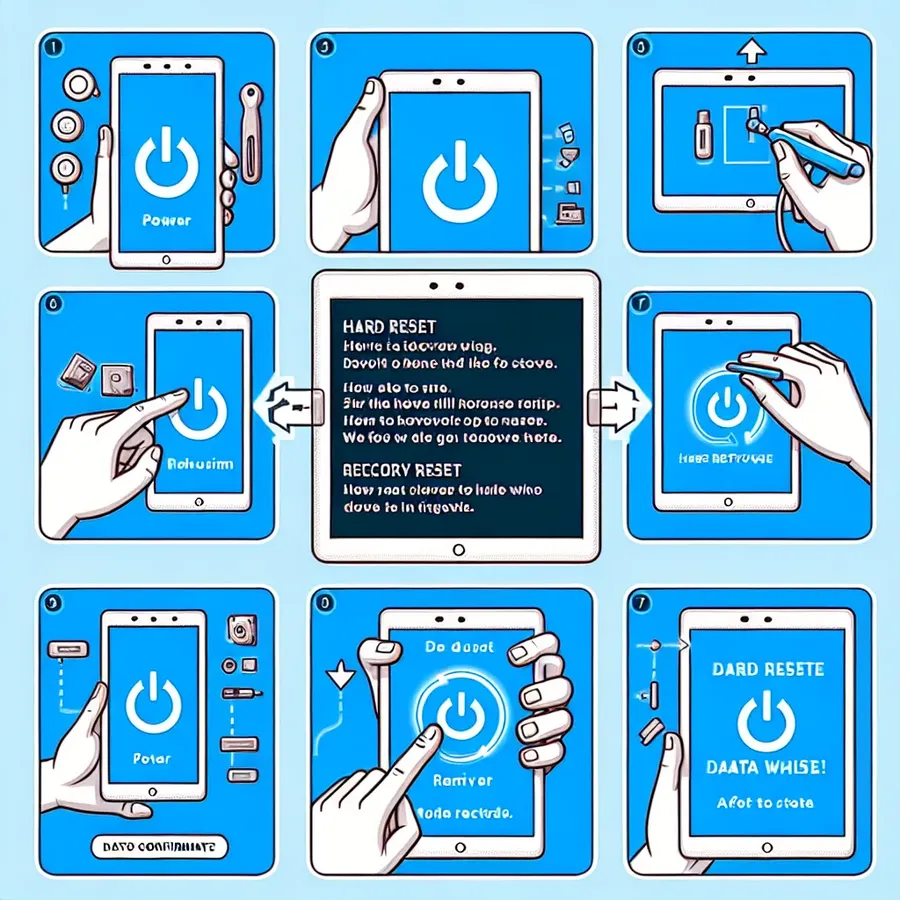
Have you ever been stuck in that frustrating loop where your tablet refuses to cooperate? In a world where technology rules the roost, knowing how to perform a hard reset on your tablet is like having a secret weapon. Hard resets aren’t just for tech wizards; they’re for all of us who want to take back control of our devices. Whether it’s a forgotten password, a frozen screen, or simply a sluggish system, a hard reset can be your saving grace. Let’s dive into the steps and benefits of mastering this essential tech skill.
Understanding the Hard Reset
What is a Hard Reset?
A hard reset is like hitting the reset button on your tablet’s brain. It wipes the slate clean, restoring your device to its original factory settings. This process eradicates all personal data, apps, and custom settings. It’s a powerful tool but should be used with caution.
Why Perform a Hard Reset?
- Forgotten Passwords: Locked out of your device? A hard reset can break the digital padlock.
- System Glitches: Experiencing unresponsive apps or constant crashes? Resetting can resolve these hiccups.
- Selling or Gifting: Ensure your personal data is wiped clean before passing on your device.
How to Perform a Hard Reset on Your Tablet
Step-by-Step Guide
- Power Off Your Device: Hold the power button until the device shuts down completely.
- Enter Recovery Mode: Simultaneously press and hold the power and volume down buttons. Release when you see the logo.
- Navigate the Recovery Menu:
– Use the volume buttons to scroll and the power button to select.
– Choose “Wipe data/factory reset.” - Confirm the Reset: Follow on-screen instructions to confirm your decision.
- Restart Your Device: Once the process is complete, select “Reboot system now.”
Troubleshooting Tips
- Stuck in Recovery Mode? Ensure buttons are released promptly after the logo appears.
- Device Unresponsive? Try charging the device before attempting a reset.
Testimonials: Real Users, Real Solutions
Jessica M., Tech Enthusiast: “I was locked out of my tablet and panicking. The hard reset was a lifesaver, and I could start fresh without any hassle!”
Tom S., Gadget Guru: “My tablet was sluggish and unresponsive. After the hard reset, it felt like new. It’s like a spa day for your device!”
Exploring Alternatives: Is a Hard Reset Always Necessary?
When to Think Twice
Before jumping into a hard reset, consider these alternatives:
- Clear Cache: Often, clearing the cache can resolve minor performance issues.
- Uninstall Problematic Apps: Some apps may cause system slowdowns; removing them could help.
- Update Software: Ensure your device is running the latest software version.
Using Forest VPN for Added Security
While resetting your tablet, consider enhancing your online security with Forest VPN. It’s not just about browsing safely; it’s about peace of mind. Forest VPN offers:
- Encrypted Connections: Protect your data from prying eyes.
- Access to Global Content: Bypass geo-restrictions effortlessly.
- Battery Efficiency: Enjoy extended device usage with minimal battery drain.
Visual Guide: Hard Reset Process
Hard Reset Tablet
To hard reset your tablet, follow these steps:
- Power Off: Hold the power button to turn off the device.
- Recovery Mode: Press and hold the power and volume down buttons simultaneously.
- Select Reset: Use the volume buttons to navigate to “Wipe data/factory reset” and confirm with the power button.
Benefits of Hard Reset
- Fixes Glitches
- Erases Personal Data (ideal before selling)
- Improves Performance
For enhanced online security, consider using Forest VPN. It protects your data while browsing and ensures a safer experience. Get started today: Forest VPN.
FAQs about Factory Resetting Android Devices
What is a factory reset and why should I perform one on my Android device?
A factory reset is a process that restores your Android device to its original factory settings, erasing all data, apps, and personal settings. You might consider performing a factory reset if you’re experiencing issues such as malware, performance problems, or if you plan to sell your device.
How do I back up my data before performing a factory reset?
To back up your data, you can utilize cloud backup services like Google Drive for photos and files, or manually transfer important data to a computer. It’s also recommended to perform a full local backup in addition to any cloud solutions to ensure all data is safeguarded.
What should I do if my device is locked and I can’t access the settings?
If your device is locked, you can still perform a factory reset using recovery mode. To do this, power off your device, then press and hold the power and volume down buttons simultaneously. Navigate to the ‘Wipe data/factory reset’ option in recovery mode using the volume buttons.
Will I need to re-enter my Google account information after a factory reset?
Yes, after a factory reset, you will need to sign in to your Google account. If you have two-factor authentication enabled, ensure you have a second device available to receive the authentication code.
Is there a way to avoid a factory reset for performance issues?
Before resorting to a factory reset, you can try clearing your cache and data, uninstalling unused apps, and performing any pending software updates. These steps can often resolve performance issues without the need for a complete reset.
