Easily Turn Off Restricted Mode on YouTube Today
Learn how to turn off restricted mode on YouTube and regain access to your favorite content with our step-by-step guide.
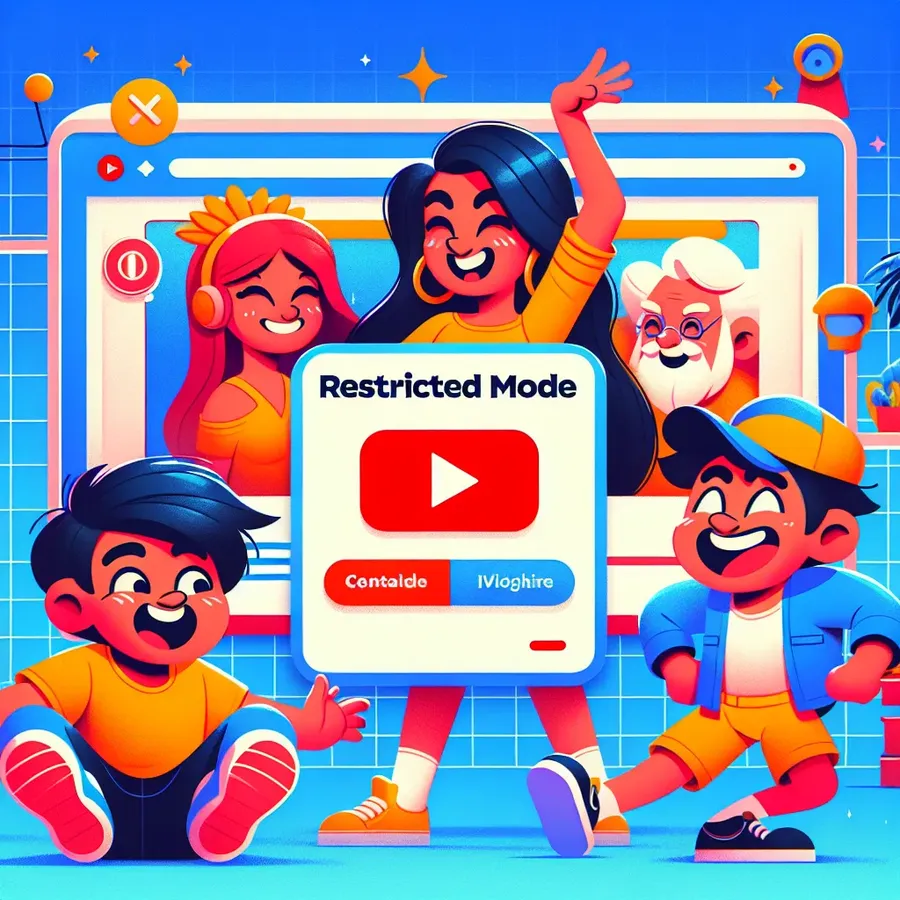
Unraveling YouTube Restricted Mode: How to Regain Control
Ever found yourself in a digital labyrinth where YouTube’s Restricted Mode becomes the gatekeeper, blocking content you wish to access? You’re not alone. Many users experience the conundrum of being locked out from their favorite videos, even when they hold the administrative keys to their network. This guide offers insights and effective solutions to turning off YouTube’s Restricted Mode, ensuring a smoother and unrestricted viewing experience.
Understanding YouTube’s Restricted Mode
What is Restricted Mode?
Restricted Mode is a feature on YouTube designed to limit exposure to potentially inappropriate content. It’s a handy tool for parents and institutions aiming to shield young viewers from mature videos. However, its application can sometimes be overzealous, blocking content that isn’t harmful.
- Purpose: To filter out explicit content.
- Common Users: Schools, libraries, parents.
- Activation: Can be toggled on by users or enforced by network administrators.
Why Is It On?
Often, Restricted Mode is activated by default on certain networks. This can be due to:
- Network Policies: Set by administrators in educational or workplace environments.
- Browser Settings: Changes in your browser settings can inadvertently enable this mode.
- Account Settings: Sometimes, YouTube glitches might retain settings from a previous session.
Steps to Turn Off Restricted Mode
For Windows Users
- Open YouTube: Launch your browser and navigate to the YouTube homepage.
- Access Profile Settings: Click on your profile icon in the top-right corner.
- Disable Restricted Mode: From the dropdown menu, toggle the Restricted Mode setting off.
For Mac Users
The steps mirror those for Windows users:
– Profile Icon > Settings > Restricted Mode.
Mobile Devices
iOS
- Open the YouTube App: Navigate to your account settings.
- General Settings: Toggle the Restricted Mode switch off.
Android
- Similar Steps: Follow the iOS instructions as the interface is quite similar.
Troubleshooting Common Issues
When Restricted Mode Won’t Turn Off
Sometimes, even after following the steps, Restricted Mode remains stubbornly on. Here’s what to check:
- Browser Cache: Clear your browser cache as old data can cause settings to stick.
- Account Verification: Make sure you’re logged into the correct YouTube account.
- Network Policies: If you’re on a shared network, restrictions might be set at a higher level.
Advanced Troubleshooting
In some cases, you might need to delve deeper:
- Registry Edits (Windows): Modify registry settings if default methods fail.
- Reinstall YouTube App: This can resolve persistent app-specific issues.
- Forest VPN Usage: Using a VPN like Forest VPN can sometimes bypass these restrictions by changing your apparent location.
User Testimonials
Here’s what some users have experienced:
- John D.: “I was pulling my hair out trying to figure out why I couldn’t watch my favorite content. Following these steps, especially clearing the cache, was a lifesaver!”
- Lisa M.: “Switching to Forest VPN helped me access content that was previously blocked on my school network.”
Tips for a Better YouTube Experience
- Enable Two-Factor Authentication: Protect your account from unauthorized changes.
- Use YouTube Kids: For households with children, this app provides a safer viewing environment.
- Regular Updates: Keep your browser and apps updated to avoid compatibility issues.
Summary
Navigating YouTube’s Restricted Mode can feel like a puzzle, but with the right tools and knowledge, you can regain control. Whether it’s a simple toggle switch or using a service like Forest VPN, solutions are within reach. Remember, the digital world is vast, and with a few tweaks, you can explore it freely and securely.
How to Turn Off Restricted Mode on YouTube
To turn off Restricted Mode on YouTube, follow these steps:
- Log In: Ensure you’re signed in to your YouTube account.
- Profile Icon: Click your profile icon in the top-right corner.
- Settings: Select “Restricted Mode” from the dropdown menu.
- Toggle Off: Turn the toggle to off.
Troubleshooting
- Clear Cache: Sometimes, clearing your browser cache can help.
- Check Account: Ensure you’re using the correct account.
If you encounter persistent restrictions, consider using Forest VPN to bypass network limitations and enhance your online privacy. Enjoy unrestricted access to YouTube today!
FAQs about YouTube Restricted Mode
What is YouTube Restricted Mode?
YouTube Restricted Mode is a feature designed to filter out potentially inappropriate content, making the platform safer for younger viewers or those wishing to avoid mature material. It can be activated by users or enforced by network administrators in public institutions.
Why can’t I turn off Restricted Mode?
If Restricted Mode remains enabled even after attempting to turn it off, it may be locked to your browser, or you might be logged into an account that has this setting enforced. Additionally, network policies or a glitch could be causing the issue.
How can I clear the browser cache to fix Restricted Mode issues?
To clear your browser cache, go to your browser’s settings, find the privacy or history section, and select the option to clear browsing data, ensuring that cached images and files are included in the process.
Is there a way to bypass Restricted Mode using a VPN?
While a VPN can help you bypass network-level restrictions, it typically won’t allow you to bypass Restricted Mode settings that are applied to your personal account. However, it can provide privacy on restrictive networks like those in schools or universities.
What should I do if I have kids and want to ensure their safety on YouTube?
For parents, enabling Restricted Mode is a good start. Additionally, consider using the YouTube Kids app, which is tailored for children and significantly limits their exposure to inappropriate content.
