Master Your YouTube Experience: Block Shorts Now
Discover how to block YouTube Shorts with easy methods. Regain control of your feed and enjoy a clutter-free browsing experience!
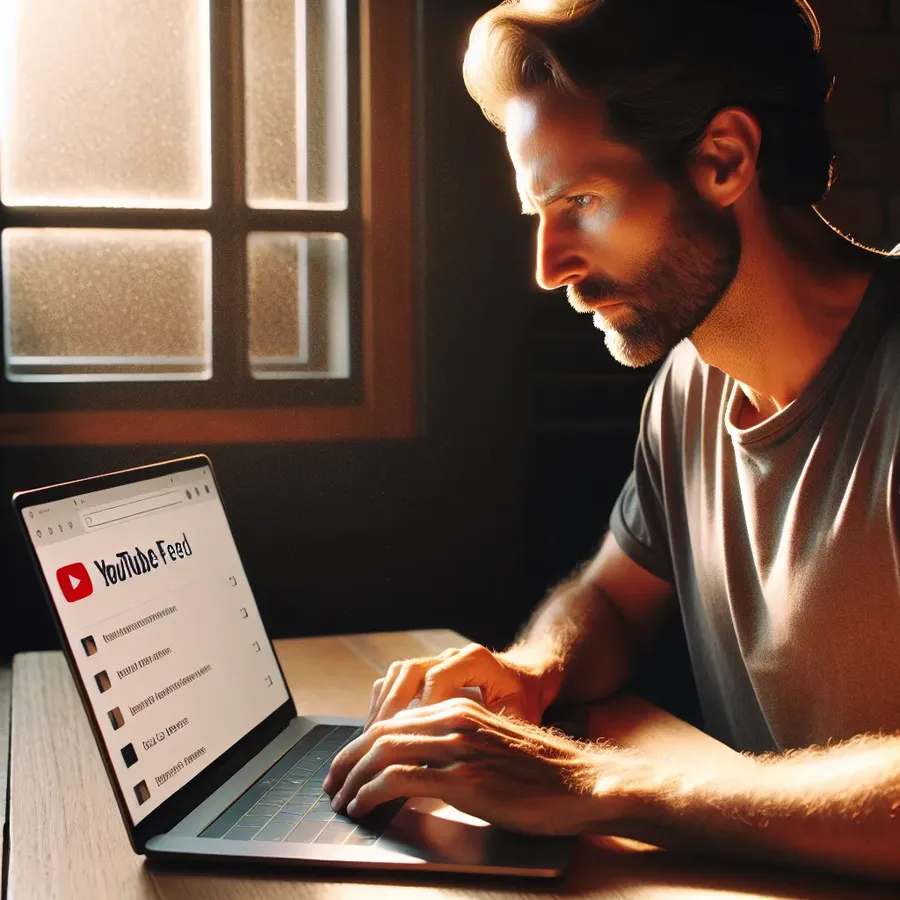
Let’s face it—sometimes, all we want is a clutter-free YouTube experience. Yet, with the rise of YouTube Shorts, many find themselves overwhelmed by these brief, often distracting videos. Here’s the good news: there are multiple ways to regain control over your YouTube feed. We’ll dive into practical methods to block YouTube Shorts, offering you peace of mind and a cleaner browsing experience.
Understanding YouTube Shorts
YouTube Shorts are short-form videos that have become a staple on the platform, aiming to compete with the likes of TikTok and Instagram Reels. While some users enjoy these bite-sized clips, others find them to be an unwelcome intrusion. So why might someone want to block them?
- Distraction: Shorts can disrupt your focus, pulling you into a cycle of endless scrolling.
- Data Consumption: These videos can quickly consume your data, especially if autoplay is enabled.
- Content Quality: Not everyone appreciates the content style and production quality of Shorts.
Methods to Block YouTube Shorts
1. Adjusting YouTube Settings
You may not know it, but you can tweak your YouTube settings. Although there’s no direct option to disable Shorts, adjusting your preferences can significantly reduce their visibility.
- Navigate to Settings: Click on your profile picture, then select “Settings.”
- Manage Your Feed: Choose “Not Interested” on Shorts you want to avoid. This will gradually tailor your feed.
2. Using Browser Extensions
Browser extensions can be lifesavers. They allow you to customize your browsing experience by filtering out content you dislike.
- Google Chrome: Extensions like “Hide YouTube Shorts” are available on the Chrome Web Store.
- Firefox: Similar add-ons can be found for Firefox users.
3. Employing Third-party Apps
For Android users, third-party apps such as YouTube Vanced provide an ad-free YouTube experience with more control over features like Shorts.
- Installation: Visit the official YouTube Vanced website to download and install the app.
- Setup: Once installed, navigate to settings within the app to disable Shorts.
4. Using a VPN
Believe it or not, a VPN can also play a role in this. With Forest VPN, you can route your connection through a region where Shorts are less prevalent, potentially reducing their visibility.
- Setup Forest VPN: Download and install the app from the App Store or Google Play.
- Choose a Location: Select a server location with limited Shorts content.
5. Employing a DNS Filter
If you’re tech-savvy and have access to a DNS server, setting up a DNS filter can block specific URLs like youtube.com/shorts.
- DNS Setup: Configure your DNS filter to block unwanted URLs.
- Network-wide Application: This can be applied across all devices on the network for a comprehensive block.
Tips for a Better YouTube Experience
- Regularly Update Preferences: Consistently mark unwanted content as “Not Interested” to refine your feed.
- Engage with Desired Content: Actively watch and like videos that align with your interests to improve algorithm suggestions.
- Consider Premium: YouTube Premium offers an ad-free experience, which can also help reduce unwanted distractions.
Testimonials and Experiences
Many users have found success with these methods. Here’s what a few have to say:
- Alex: “Using a browser extension completely changed my YouTube experience. No more Shorts cluttering my feed!”
- Jamie: “Forest VPN helped me bypass regional content that I wasn’t interested in. It’s a game-changer!”
Conclusion
By employing these strategies, you can take back control of your YouTube experience. Whether through browser settings, third-party apps like YouTube Vanced, or the versatile Forest VPN, there’s a solution that fits your needs. Remember, a little tweaking goes a long way in creating a personalized, enjoyable YouTube journey. Enjoy the serenity of a Shorts-free playlist!
How to Block YouTube Shorts
To effectively block YouTube Shorts, consider the following methods:
1. Adjust YouTube Settings
- Go to your YouTube Settings.
- Mark Shorts videos as “Not Interested” to reduce their visibility.
2. Use a Browser Extension
- Install a Chrome or Firefox extension designed to hide Shorts from your feed.
3. Employ Forest VPN
- Forest VPN can reroute your connection, helping to limit the visibility of Shorts based on regional content preferences.
For a seamless experience without distractions, check out Forest VPN and enhance your YouTube journey today!
FAQs about Disabling YouTube Shorts
Why do some users want to disable YouTube Shorts?
Users may find YouTube Shorts distracting, misaligned with their content interests, or concerned about data usage. Others may face technical issues, privacy concerns, or simply prefer the quality of longer videos.
Can I permanently disable YouTube Shorts in the app settings?
Currently, there is no official method to permanently disable YouTube Shorts in the app settings. However, users can mark Shorts as ‘Not Interested’ to reduce their visibility in the feed.
What are some effective methods to block YouTube Shorts?
Effective methods to block YouTube Shorts include using browser extensions, employing the YouTube Vanced app, adjusting YouTube settings, or utilizing a VPN to limit access to Shorts content.
Does blocking YouTube Shorts affect the overall YouTube experience?
Yes, blocking YouTube Shorts will limit the variety of content you see. Users may find their overall experience more focused on longer-form videos, aligning it with their preferences.
Are there any risks associated with using third-party apps like YouTube Vanced?
While third-party apps can enhance the viewing experience and block unwanted features like Shorts, they may carry risks such as security concerns or terms of service violations. Always use trusted sources to download such apps.
