Easily Delete Your Gmail Search History Today
Learn how to Gmail delete history effectively for better privacy and a cleaner inbox. Follow our simple steps to clear your search history.
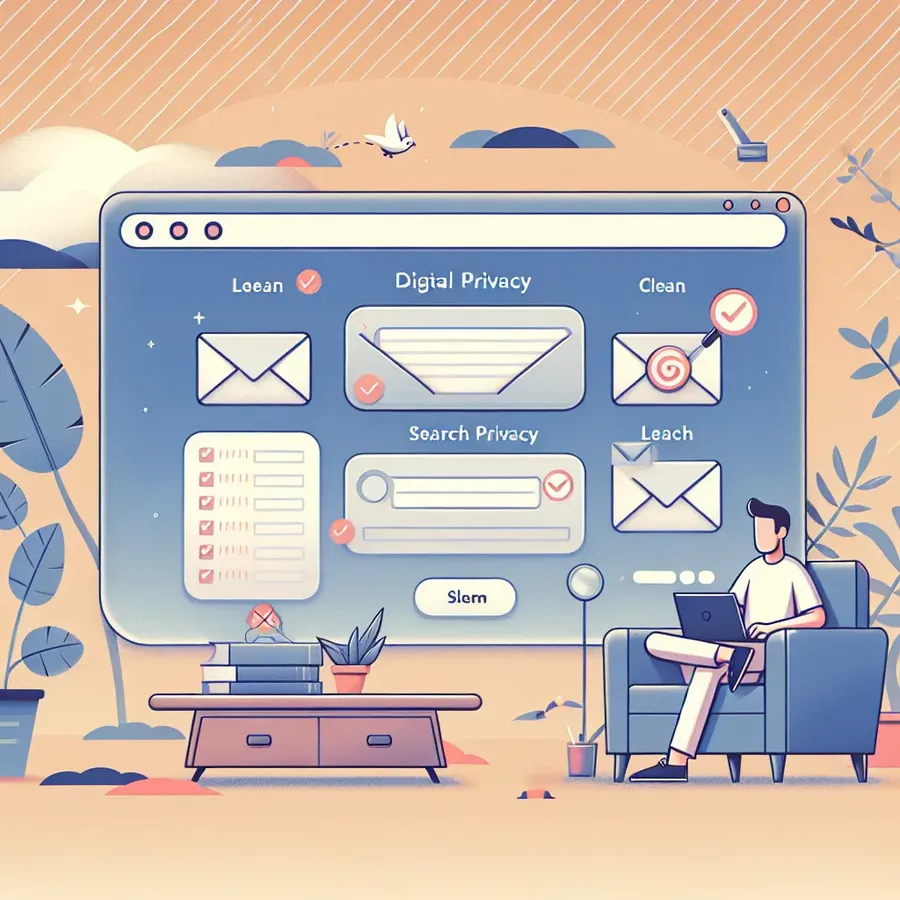
In a world where our digital footprints seem to follow us everywhere, it might come as a surprise that many of us overlook one simple aspect: our Gmail search history. Yes, every time we search for an email, Gmail quietly remembers it. This can be convenient, but sometimes, we just want a fresh start. So, how can we effectively delete our Gmail search history? Let’s dive into the step-by-step process and explore why you might want to do this in the first place.
Why Clear Your Gmail Search History?
We all have our reasons. Perhaps you’re looking to declutter your search bar, ensuring that past queries don’t clutter up your present. Or maybe, you’re worried about privacy and want to prevent any embarrassing auto-suggestions from appearing. Whatever your motivation, clearing search history can be a satisfying way to keep your digital life tidy.
Benefits of Clearing Search History
- Privacy Protection: Keep prying eyes away from your past searches.
- Improved Performance: A cleaner search bar can lead to faster email retrieval.
- Reduced Digital Noise: Experience a more streamlined and focused inbox.
How to Delete Gmail Search History on Different Devices
Deleting History on Desktop
- Open Gmail: Navigate to your inbox.
- Start Typing: Begin entering the search term you wish to delete.
- Hover Over the Unwanted Term: A small ‘x’ will appear next to it.
- Click the ‘x’: Remove the unwanted term from your search history.
Removing History on iPhone
- Open the Gmail App: Tap on the search bar.
- Slide Left on Unwanted Searches: Reveal the trash icon.
- Tap the Trash Icon: Delete the search term.
Clearing History on Android
- Open Gmail App: Tap your profile picture.
- Select Search History: Choose the terms you want to delete.
- Delete Options:
– For everything, select “Delete all time”.
– For specific periods, use “Delete custom range”.
Bonus: Deleting Search History Across All Google Products
- Visit My Google Activity: Go to myactivity.google.com.
- Select ‘Other Activity’: Look for Google Workspace search history.
- Manage and Delete: Choose specific searches or entire date ranges to delete.
Tables for Quick Reference
Device | Steps to Delete Search History |
|---|---|
Desktop | Open Gmail > Type Search > Hover > Click ‘x’ |
iPhone | Open App > Tap Search > Slide Left > Tap Trash |
Android | Open App > Profile Picture > Search History > Delete Options |
The Forest VPN Advantage
While we’re on the topic of digital privacy, let’s not forget about the benefits of using Forest VPN. With its commitment to user privacy and CO2 reduction, Forest VPN ensures that your online activities remain secure and eco-friendly. Unlike other providers, Forest VPN doesn’t log your data, providing you peace of mind and a greener internet experience.
Testimonials
- “Using Forest VPN, I feel secure knowing my browsing is private and environmentally friendly.” – Alex
- “The battery-saving feature is a game-changer for my mobile usage.” – Jamie
Conclusion
Deleting your Gmail search history is a simple yet powerful step towards maintaining a clean and private digital environment. Whether you’re concerned about privacy or just want to reduce digital clutter, these easy steps can help you achieve a cleaner inbox. And remember, with services like Forest VPN, you can extend this privacy to your broader internet use, all while supporting a greener planet.
gmail delete history
To delete your Gmail search history, follow these steps:
- On Desktop:
– Open Gmail and start typing in the search bar.
– Click the ‘x’ next to unwanted search terms. - On Mobile (iPhone/Android):
– Open the Gmail app.
– Tap the search bar, swipe left on terms to delete.
For broader privacy, consider using Forest VPN, which safeguards your online activities and keeps your data secure. Unlike many other providers, Forest VPN does not log your data, ensuring complete privacy while you browse.
Take control of your online security today with Forest VPN! Click here to learn more!
FAQs on How to Delete Your Gmail Search History
Why should I delete my Gmail search history?
Clearing your Gmail search history can help declutter your search bar, protect your privacy, and prevent embarrassing auto-suggestions from appearing when you type in the search box.
How do I delete my Gmail search history on a desktop?
To delete search history on a desktop, open your Gmail inbox, start typing the search term you want to remove, hover over it until an ‘x’ appears, and click the ‘x’ to delete that term.
Can I delete my Gmail search history in bulk on mobile devices?
Unfortunately, when using the Gmail app on mobile devices, deleting search history is an all-or-nothing process. You can clear everything at once by going to Settings > General settings and selecting ‘Clear search history’.
Is it possible to delete Gmail search history across all Google products?
Yes, you can delete search history across all Google products by visiting the My Google Activity page, selecting ‘Other activity’, and navigating to Google Workspace search history to manage and delete specific entries.
What are the benefits of using a VPN like Forest VPN while managing my digital footprint?
Using a VPN like Forest VPN enhances your online privacy by keeping your browsing activities secure and anonymous. It also contributes to environmental sustainability, as Forest VPN supports CO2 reduction initiatives.
