Step-by-Step Guide to Deactivate Messenger
Learn how to deactivate Messenger with our comprehensive guide. Protect your privacy and simplify your digital life today.
Published on December 5, 2024
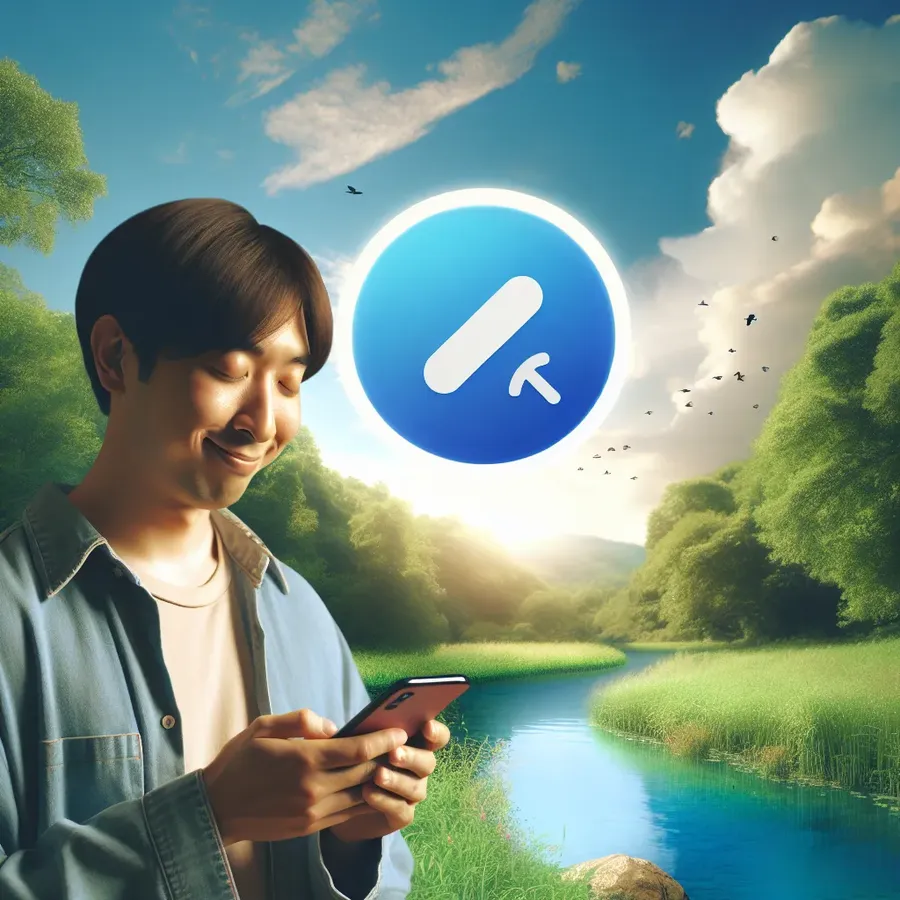
In a world where our privacy feels ever more compromised, taking control over our digital communications becomes essential. Did you know that deactivating Facebook Messenger isn’t as straightforward as it seems? Many users find themselves bewildered by the process. This guide will walk you through the steps of deactivating Messenger while maintaining access to your Facebook account.
Why Consider Deactivating Messenger?
Privacy Concerns
Facebook Messenger has been under scrutiny for its handling of user data. If you’re concerned about privacy, deactivating Messenger might be a wise choice. Messenger can track your interactions and share data with third-party advertisers. By stepping back from this platform, you reclaim some control over your personal information.
Digital Detox
Sometimes, the constant ping of messages can become overwhelming. If you’re looking for a break from the digital noise, deactivating Messenger offers a temporary escape. It’s like giving yourself a much-needed breather in a bustling world.
Focus on Alternative Platforms
With numerous communication platforms available, some users prefer apps like WhatsApp or Signal for their enhanced privacy features. Deactivating Messenger allows you to focus on these alternatives without the clutter of multiple apps vying for your attention.
Step-by-Step Guide to Deactivate Messenger
For Mobile Devices
- Open Messenger App: Launch the Messenger app on your smartphone.
- Access Settings: Tap your profile picture in the top left corner and select “Account Settings.”
- Account Control: Find “Account Ownership and Control” under Personal details.
- Deactivate: Choose “Deactivation and deletion,” then “Deactivate account.” Follow the prompts to confirm.
For Desktop Users
- Log into Facebook: Navigate to Facebook on your computer and log in.
- Settings and Privacy: Click your profile icon, then go to “Settings and Privacy” and select “Settings.”
- Account Control: In the Accounts Center, choose “Account Ownership and Control.”
- Deactivate: Click “Deactivation or deletion,” select “Deactivate account,” and confirm.
What Happens After Deactivation?
After deactivating Messenger, your friends can still see previous messages, but they won’t be able to contact you. Your profile becomes invisible on Messenger, and you won’t be able to use the app until you reactivate it. However, your Facebook account will remain intact.
Tips for a Smooth Transition
Download Your Data
Before deactivating, consider downloading your Messenger data. This ensures you have a record of any important conversations or shared media.
Explore Alternatives
Consider using encrypted messaging apps like Signal or Telegram. These platforms offer enhanced privacy features and are becoming increasingly popular among privacy-conscious users.
Regularly Review Privacy Settings
Even if you deactivate Messenger, it’s crucial to regularly review and update your Facebook privacy settings. This ensures your data remains protected across all Facebook services.
Forest VPN: Enhancing Your Online Privacy
If safeguarding your privacy is a priority, consider using Forest VPN. Forest VPN offers secure and encrypted connections, ensuring your online activities remain private. Unlike other services, Forest VPN doesn’t log your data, providing peace of mind with every use. It’s an affordable option that offers a variety of server locations globally, allowing you to browse the internet freely and securely.
Testimonials
- “Switching to Forest VPN was a game-changer. I feel more secure knowing my data isn’t being tracked.” – Sarah T.
- “The battery-saving feature is a lifesaver. I can stay connected longer without draining my phone.” – Mike L.
Conclusion
Taking control of your digital privacy is a personal journey. Whether you’re deactivating Messenger for a break or switching to more secure platforms, the steps above will guide you smoothly. Remember, tools like Forest VPN can further enhance your online security, making your internet experience safer and more enjoyable.
How to Deactivate Messenger
To deactivate Messenger, follow these steps:
- Open the Messenger app on your device.
- Tap on your profile picture in the top left corner.
- Select Account Settings > Account Ownership and Control.
- Choose Deactivation and deletion.
- Follow the prompts to confirm the deactivation.
Additional Tips
- Download Your Data: Ensure you save any important messages before deactivating.
- Privacy Check: Review your Facebook privacy settings to enhance security.
For an extra layer of protection while online, consider using Forest VPN. It provides secure and encrypted connections, safeguarding your data. Get Forest VPN now!
FAQs About Deactivating Messenger
Can I deactivate Messenger without deactivating my Facebook account?
No, you cannot deactivate Messenger independently if it is tied to your Facebook account. You must deactivate your Facebook account first to deactivate Messenger.
What happens to my messages after I deactivate Messenger?
After deactivation, your previous messages remain visible to your friends. However, they will not be able to contact you via Messenger, and your profile will be invisible on the platform.
How can I protect my privacy if I still want to use Facebook?
If you choose to remain on Facebook, consider reviewing and adjusting your privacy settings. Additionally, using tools like Avast AntiTrack can help block trackers and enhance your online privacy.
What are some good alternatives to Messenger?
Popular alternatives include Signal for strong privacy features, Wickr for automatic data deletion, and Telegram, which offers disappearing messages and user-friendly interfaces.
Is there a way to download my Messenger data before deactivation?
Yes, you can download your Messenger data before deactivation by accessing your account settings and using the data download feature to retain important conversations and media.
