Unlock Your Privacy: Enable VPN in Opera on iPhone
Discover how to enable VPN in Opera iPhone for enhanced security and access to geo-restricted content. Protect your online privacy effortlessly.
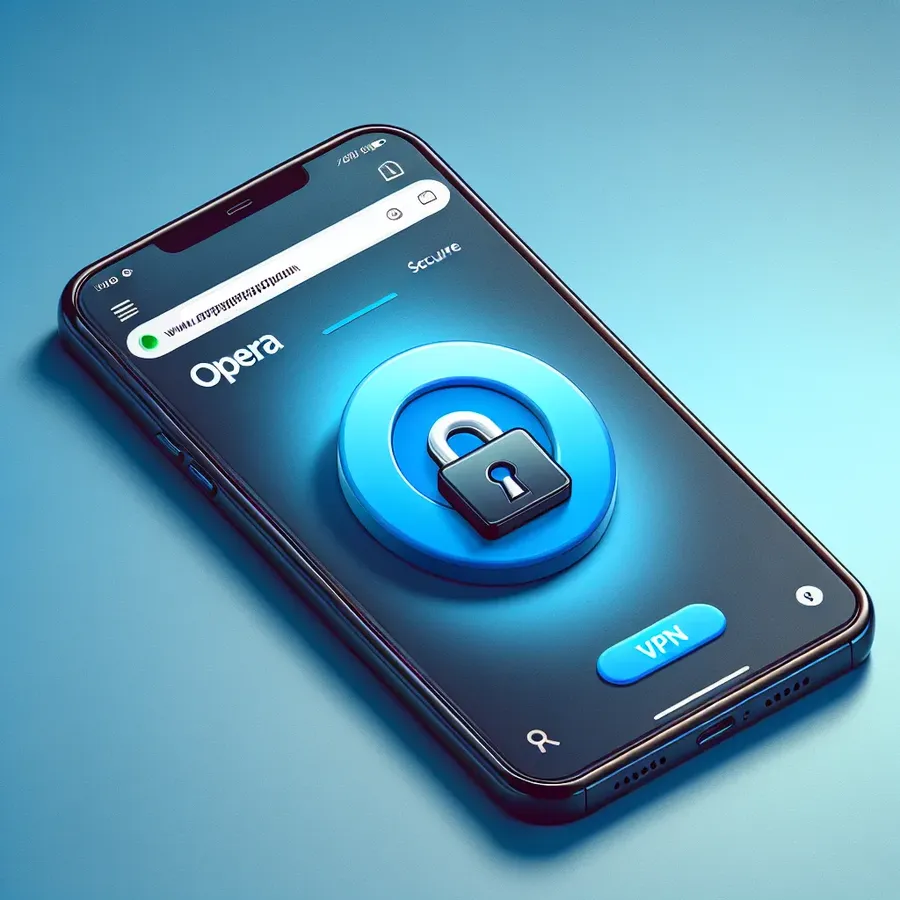
In a world where digital privacy is often compromised, learning how to enable VPN in Opera iPhone can be a game-changer. This small tweak can redefine your online experience, offering a shield against prying eyes. Opera, known for its innovative features, provides a built-in VPN service that can be easily enabled on your iPhone. This feature not only enhances privacy but also allows access to restricted content, all without the need for additional apps or extensions.
Navigating the Digital Maze: Enabling VPN on Opera iPhone
Why Choose Opera’s VPN?
When it comes to online security, Opera’s VPN stands out for its simplicity and effectiveness. Unlike other browsers that require third-party VPN extensions, Opera integrates this feature directly, granting users seamless protection. It’s like having a security guard who quietly shadows you, ensuring your online actions are private and secure.
Step-by-Step Guide to Enable VPN on Opera iPhone
- Download Opera Browser: First, ensure you have the latest version of Opera from the App Store.
- Access Settings: Open the browser, tap the Opera icon located at the bottom right, and select “Settings.”
- Enable VPN: Scroll down to find the VPN option. Toggle the switch to enable it.
- Choose a Location: You can select a virtual location from the available options to mask your IP address.
- Connect: Once enabled, a VPN badge will appear in the address bar, indicating that your connection is secure.
The Benefits of Using Opera’s VPN
Enhanced Privacy and Security
With VPN enabled, your IP address is hidden, making it difficult for websites to track your online activity. This is crucial for maintaining privacy, especially on public Wi-Fi networks, where your data is more vulnerable.
Access to Geo-Restricted Content
Much like a magic key, Opera’s VPN can unlock content that might be restricted in your region. Whether it’s a streaming service or news site, you can access content as if you were in another country.
No Subscription Required
Opera’s VPN is free, meaning you don’t need to worry about subscription fees. This accessibility makes it an attractive option for users who want reliable security without additional costs.
Testimonials: What Users Are Saying
Here’s what some users have shared about their experience with Opera’s VPN:
- “The ease of use and the fact that it’s built-in makes Opera my go-to browser for secure browsing.” – Alex J.
- “I love being able to access my favorite shows on the go without any hiccups. Opera’s VPN is a lifesaver!” – Maria L.
Tips for Optimal Use
- Regular Updates: Keep your Opera browser updated to ensure you have the latest security enhancements.
- Combine with Ad Blocker: Use Opera’s built-in ad blocker to enhance your browsing speed and security.
- Explore ForestVPN: For extended features and device-wide protection beyond just browser use, consider ForestVPN, known for its efficiency and eco-friendly approach.
ForestVPN: A Step Further in Digital Protection
Unlike other VPN services, ForestVPN offers a unique edge by focusing on reducing carbon footprints. With its battery-saving technology, users not only safeguard their data but also contribute to environmental sustainability. Licensed for use in UAE, ForestVPN ensures compliance with regional digital security laws, providing peace of mind for users.
Feature | Opera VPN | ForestVPN |
|---|---|---|
Built-in Browser | Yes | No |
Device-Wide Use | No | Yes |
UAE Licensed | No | Yes |
Eco-Friendly | No | Yes |
Conclusion: Secure Your Digital Footprint
Enabling a VPN in Opera on your iPhone is straightforward and brings a multitude of benefits. From enhanced security to unrestricted content access, Opera’s VPN is a robust tool in your digital arsenal. However, for those seeking comprehensive protection across all devices, ForestVPN offers an eco-conscious and efficient alternative. In the ever-evolving landscape of online security, staying informed and equipped with the right tools is essential.
Note: Always ensure your digital practices comply with local laws and regulations.
How to Enable VPN in Opera iPhone
To enable VPN in Opera on your iPhone, follow these simple steps:
- Download Opera Browser from the App Store.
- Open Opera and tap the Menu icon (three lines) at the bottom right.
- Select Settings and tap on VPN.
- Toggle the VPN switch to enable it.
- Choose your desired virtual location and tap Connect.
Benefits of Using Opera VPN
- No Subscription Required: Completely free to use!
- Easy Access: One-click activation.
- Privacy Protection: Hides your IP address.
For comprehensive security across all devices, consider ForestVPN. It offers exceptional privacy features and eco-friendly technology. Protect your data today: Get ForestVPN.
How to Enable VPN in Opera iPhone: FAQs
How do I enable the VPN feature in Opera on my iPhone?
To enable the VPN in Opera, open the browser, tap the Opera icon at the bottom right, go to ‘Settings’, toggle the VPN switch, and select your preferred virtual location.
Is Opera’s VPN free to use?
Yes, Opera’s VPN is completely free and does not require any subscription or additional account login, making it accessible to all users.
What are the privacy benefits of using Opera’s VPN?
Opera’s VPN ensures that your IP address is masked, providing anonymity while browsing. It encrypts your traffic, making it difficult for hackers and ISPs to track your online activities.
Can I access geo-restricted content using Opera’s VPN?
Absolutely! By enabling Opera’s VPN, you can bypass geo-restrictions and access content that may be blocked in your region.
What distinguishes Opera’s VPN from other VPN services?
Opera’s VPN is unique because it is built directly into the browser, requires no additional downloads, and maintains a no-log policy, ensuring user privacy. Additionally, it is the first web browser to offer a free built-in VPN across all major platforms.
