Easily Reset Your Steam Account Password Today
Follow this guide for a smooth steam account password reset and regain access to your gaming world effortlessly.
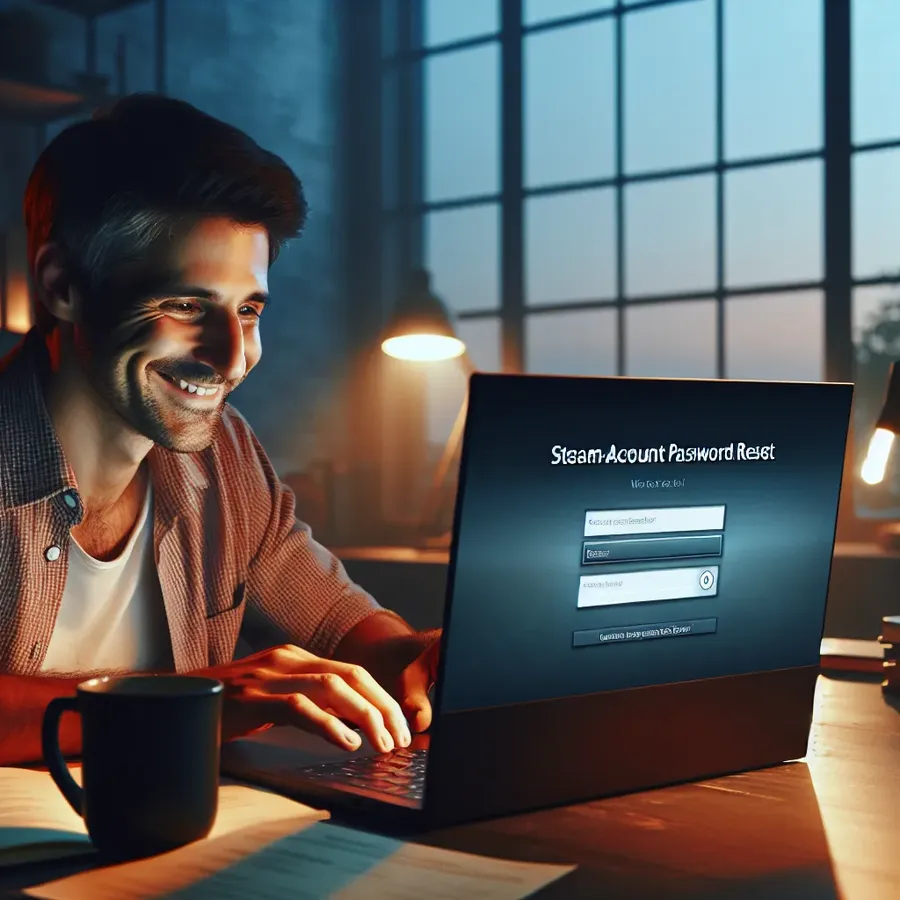
In today’s fast-paced world, where the digital realm intertwines seamlessly with our daily lives, experiencing a hiccup like a Steam account password reset can be downright exasperating. We’ve all been there—staring at the screen, wondering if this is a test of patience or just another layer of digital bureaucracy. But fret not! Let’s delve into how we can navigate this maze with ease and come out victorious on the other side.
Understanding the Steam Account Password Reset Process
Resetting your Steam account password might seem like a straightforward task, but it can often turn into a labyrinth of confusion. Let’s break it down:
Step-by-Step Guide to Resetting Your Password
- Access the Steam Website: Begin by heading over to the Steam login page. Click on “Forgot Password?” to initiate the reset process.
- Email Verification: Enter your associated email address. Steam will send a verification code to this email. Check your inbox (and spam folder, just in case) for this email.
- Enter the Code: Once you receive the code, return to the Steam page and enter it in the designated field. This step ensures that you’re the legitimate account holder.
- Create a New Password: After verification, you’ll be prompted to create a new password. Remember, it should be strong—perhaps a mix of upper and lower case letters, numbers, and symbols.
- Confirmation: Once you’ve set a new password, you’ll receive a confirmation email. Now, you’re set to log back into your account with your fresh credentials.
Common Pitfalls and How to Avoid Them
- Email Not Received: If you don’t receive the verification email, double-check your spam folder. Still no luck? Ensure you’ve entered the correct email associated with your Steam account.
- Code Not Accepted: If the verification code isn’t being accepted, make sure you’re entering it exactly as it appears. These codes are case-sensitive.
- Password Criteria: Steam may reject passwords that do not meet their security criteria. Aim for a password with at least 8 characters, including numbers and special symbols.
Making the Process Smoother with Forest VPN
Why mention Forest VPN here, you ask? It’s not just about security; it’s about enhancing your entire digital experience. Forest VPN offers a stable and secure connection that ensures your password reset emails reach you without unnecessary delays or interruptions caused by regional internet discrepancies.
How Forest VPN Can Assist
- Secure Connection: Forest VPN encrypts your internet traffic, making it harder for hackers to intercept sensitive information during the reset process.
- Access Across Borders: If you’re traveling, Forest VPN allows you to connect to servers in your home country, ensuring consistent access to your email and Steam services.
- Stable Connection: By reducing latency and ensuring a more stable connection, Forest VPN minimizes the risk of being locked out of your account due to connectivity issues.
Testimonials: Real Users, Real Solutions
Hear it from the folks who have been there:
- James T. from New York says, “I was stuck in a password reset loop while in Europe. Thanks to Forest VPN, I accessed my email and reset my Steam password without a hitch!”
- Maria K. shares, “Forest VPN saved me from numerous headaches. Its reliable service ensured my password reset email didn’t get lost in cyberspace.”
Pro Tips for a Hassle-Free Experience
- Enable Two-Factor Authentication: This adds an extra layer of security to your Steam account, making it harder for unauthorized access.
- Use a Password Manager: Tools like LastPass or 1Password can help generate and store complex passwords, so you never have to remember them.
- Regularly Update Your Passwords: Change your passwords every few months and ensure they’re not reused across different platforms.
- Check for Compromises: Use websites like Have I Been Pwned to check if your email has been part of a data breach.
Conclusion
Navigating a Steam account password reset doesn’t have to be a tech nightmare. With a clear understanding of the process and the right tools like Forest VPN by your side, you can sail through with ease and confidence. So, the next time you face this digital challenge, remember, it’s just a minor bump in the road, not a dead end. Keep gaming and surfing smoothly!
Steam Account Password Reset
Resetting your Steam account password is simple. Follow these steps:
- Visit the Steam Login Page: Click on “Forgot Password?”
- Email Verification: Enter your email and check for a verification code.
- Reset Your Password: Use the code to set a new password.
Tips for a Smooth Process
- Check Spam Folder: Ensure you receive the reset email.
- Use a Strong Password: Combine letters, numbers, and symbols.
Why Use Forest VPN?
Using Forest VPN enhances your security during this process by encrypting your connection, ensuring your data remains private. This is crucial when accessing sensitive information like your Steam account.
Ready to secure your online experience? Get Forest VPN today!
FAQs on Resetting Your Steam Account Password
What should I do if I don’t receive the verification email during the password reset process?
Check your spam folder to see if the email was filtered there. If you still don’t see it, ensure that you are using the correct email address associated with your Steam account and try again.
Why might my verification code not be accepted when resetting my password?
The verification code is case-sensitive, so make sure you are entering it exactly as it appears in the email. If the issue persists, you may need to request a new code.
How can Forest VPN enhance my password reset experience?
Forest VPN provides a secure and stable connection, ensuring that your password reset emails reach you without delays. It also protects your data, making it less likely for hackers to intercept your sensitive information.
What are some security tips to consider when resetting my Steam password?
Always ensure your new password meets Steam’s security criteria, enable two-factor authentication for added security, and consider using a password manager to keep track of complex passwords.
Is there a limit to how long my new password can be for my Steam account?
Yes, Steam accounts have a password length limit of 64 characters for the desktop app, while the website can accept passwords up to 99 characters. Keep this in mind when creating a new password.
