How to Navigate the Yahoo Email Termination Page
Discover how to effectively use the Yahoo email termination page with our comprehensive guide, ensuring a smooth transition away from Yahoo.
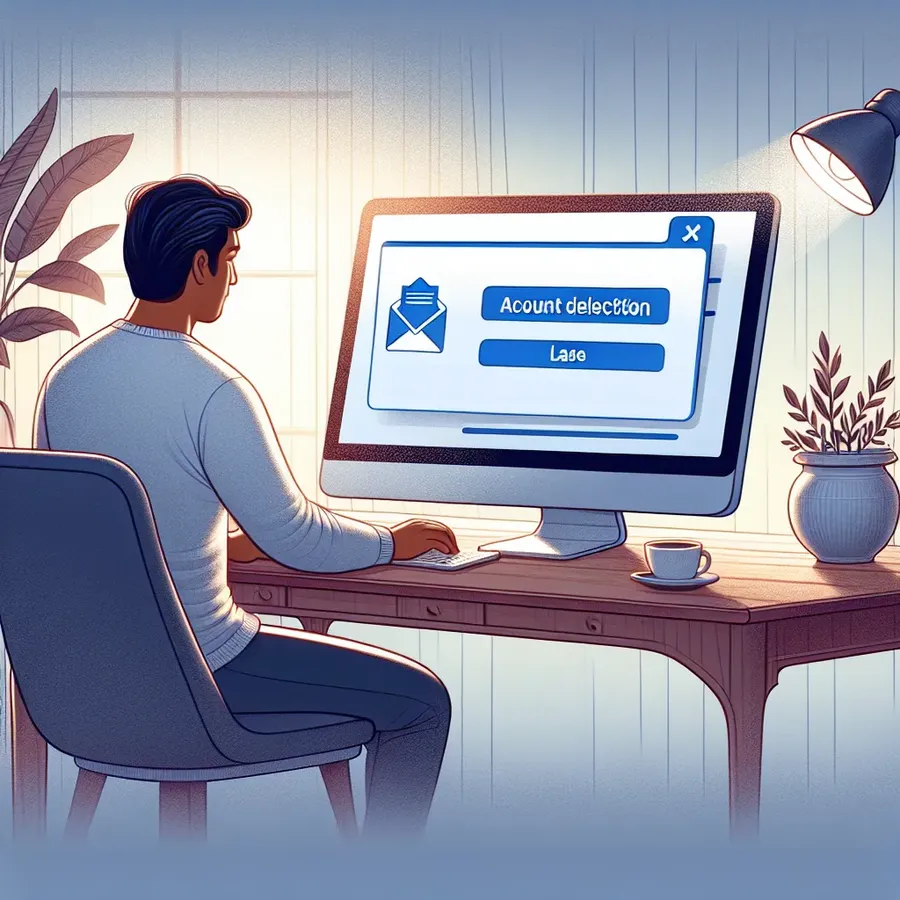
In the vast sea of email providers, Yahoo Mail once stood as a beacon for many. But as tides shift, we’re often left wondering if it’s time to abandon ship. The Yahoo email termination page might seem like a daunting place, but fear not! With the right map (or guide), you’ll sail through the process smoothly. Whether you’re consolidating your digital footprint or looking for a change, deleting your Yahoo email can be simpler than you think.
Why Consider Terminating Your Yahoo Email?
There are myriad reasons why you might want to bid farewell to your Yahoo account. Below, we’ve charted the most common motivations:
- Privacy Concerns: With past data breaches, safeguarding personal information becomes paramount.
- Account Consolidation: Managing fewer accounts can streamline your digital life.
- Inactive Usage: Like an old relic, some accounts just gather digital dust.
- Switching Providers: The allure of other email services and their features.
Preparing for the Journey
Before you embark on terminating your Yahoo account, it’s essential to prepare. Like a sailor ensuring their vessel is seaworthy, you must ensure all loose ends are tied up.
- Backup Important Emails: Use third-party apps or manual downloads to save essential data.
- Notify Your Contacts: Inform friends, family, and colleagues of your new email address.
- Redirect Services: Update your email on all connected accounts, from banking to social media.
- Cancel Subscriptions: Ensure no active financial commitments are tied to your Yahoo account.
Charting the Course: Step-by-Step Termination Process
- Access the Yahoo Account Termination Page: Navigate to the termination page directly through Yahoo’s website.
- Log In: Enter your credentials to access your account.
- Review Terms: Understand what data will be lost and the effects of termination.
- Confirm Deletion: Follow the prompts to confirm your decision, entering your email address for final verification.
A Word of Caution
Once you’ve set sail on this journey, there’s a critical window to reconsider. Yahoo offers a 30-day grace period—90 days in select regions—where you can reclaim your account. If you change your mind, simply log back in, and your account will be reactivated.
Testimonials: Real Experiences
- Sarah from New York: “Transitioning away from Yahoo felt like a daunting task, but the step-by-step guide made it seamless. I’m now happily using my new email provider.”
- Tom in Sydney: “The 30-day window was a lifesaver. I realized I needed access to some old emails, and Yahoo’s reactivation process was straightforward.”
Alternative Solutions and Tips
If the thought of parting with Yahoo is too much, consider decluttering instead. Services like Forest VPN can enhance your online security, ensuring peace of mind while you manage your Yahoo emails.
Table: Pros and Cons of Deleting Yahoo Email
Pros | Cons |
|---|---|
Enhanced Privacy | Loss of all Yahoo-linked services |
Simplified Account Management | Potential loss of important emails |
Reduced Spam | Need to update all linked accounts |
Using Forest VPN for Enhanced Security
For those who choose to stay with Yahoo or even after switching providers, Forest VPN offers an added layer of security. This tool encrypts your online activities, safeguarding your data from prying eyes. Plus, with its battery-saving technology, you can browse securely without draining your device—a feature that sets it apart from other services.
Graph: Forest VPN Usage Benefits
Yahoo Email Termination Page
To access the Yahoo email termination page, follow these steps:
- Visit: Go to the Yahoo Account Termination Page.
- Log In: Enter your credentials.
- Review: Understand the data you will lose.
- Confirm: Complete the termination process by verifying your email address.
Important Considerations
- Backup Emails: Save important messages.
- Notify Contacts: Inform friends of your new email.
- Secure Your Data: Use Forest VPN to safeguard your online presence during this transition.
For enhanced privacy and security, consider using Forest VPN as you navigate your digital life.
FAQs About Deleting a Yahoo Email Account
What should I do before deleting my Yahoo email account?
Before deleting your Yahoo email account, it is essential to back up important emails, notify your contacts about your new email address, and cancel any active subscriptions to avoid continued charges.
How long does Yahoo keep my account deactivated after I request deletion?
Yahoo deactivates your account for 30 days after you request deletion. During this period, you can reactivate your account by logging back in.
Can I recover my Yahoo account after it’s been deleted?
You can recover your Yahoo account within 30 days of deletion by simply signing in. After this period, the deletion is irreversible.
What happens to my emails and contacts once I delete my Yahoo account?
Once you delete your Yahoo account, all associated emails, contacts, and data will be permanently removed and will no longer be accessible.
Is there a way to save my Yahoo emails before deletion?
Yes, you can save your Yahoo emails by using services like VaultMe to transfer them to another email account or by downloading them manually into a desktop email application.
