Enhance Your PS4 with DHCP Host Name Settings
Learn how to optimize your PS4 with DHCP host name settings for a stable, lag-free gaming experience.
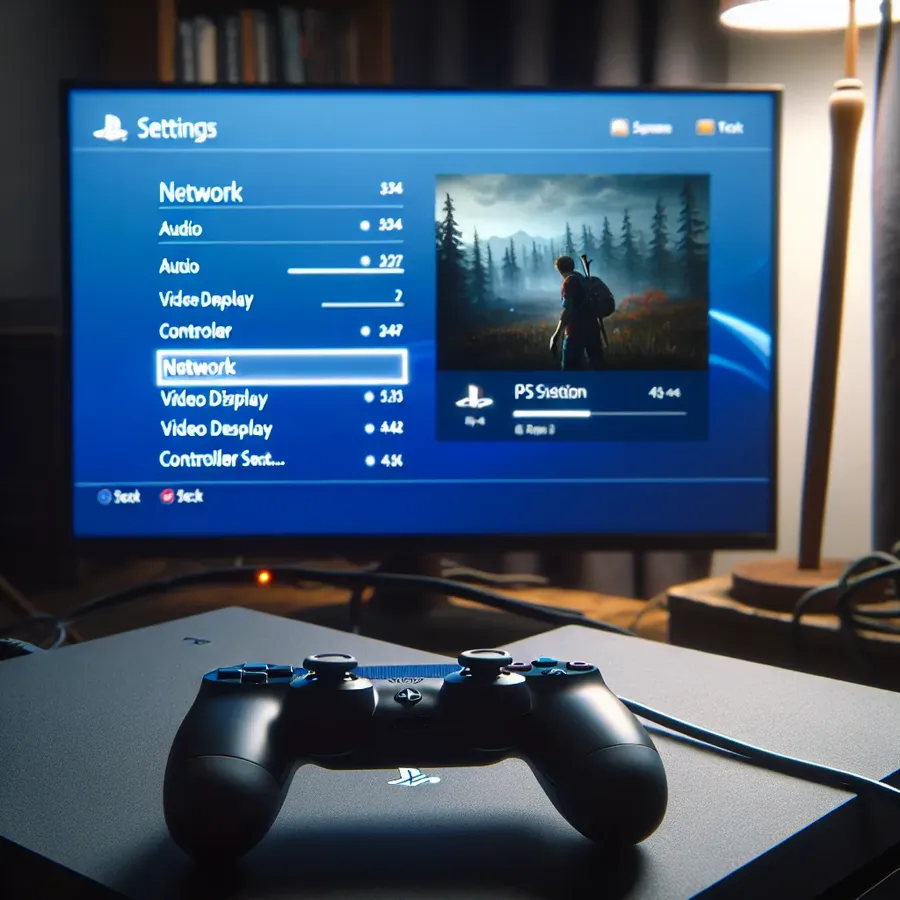
Setting up a PlayStation 4 for the best online performance isn’t just about having high-speed internet; it’s about configuring your DNS and DHCP settings optimally. Most gamers underestimate the impact of these settings on their gaming experience. Surprisingly, the right DHCP hostname configuration can be a game-changer, reducing lag and improving connection stability. Let’s explore how tweaking these settings on your PS4 can enhance your gaming sessions.
Understanding DHCP Host Name on PS4
Dynamic Host Configuration Protocol (DHCP) is a network management protocol used on IP networks. It automatically assigns an IP address and other communication parameters to each device on a network. For your PS4, this means connecting seamlessly to your home network without manual configuration.
- What is a DHCP Host Name?
It’s a label assigned to your PS4 that helps your router recognize it on the network. By specifying a DHCP host name, you ensure that your PS4 consistently receives the same IP address, preventing connection errors. - Why Does It Matter?
A stable IP address minimizes disruptions during online gaming, preventing those frustrating moments when you’re kicked from a server mid-match.
Step-by-Step Guide to Setting Up DHCP Host Name on Your PS4
Optimizing your DHCP settings is straightforward. Here’s a simple guide to setting it up:
- Navigate to Network Settings
From the PS4 home screen, go to Settings > Network > Set Up Internet Connection. - Choose Your Connection Type
Select either Wi-Fi or LAN Cable. For the best experience, a wired LAN connection is recommended. - Select Custom Setup
Opt for the Custom setup to manually configure your network settings. - IP Address Settings
Choose Automatic for IP address settings unless you have a specific IP in mind. - DHCP Host Name
Here, select Do Not Specify if you want the router to automatically assign the host name. Alternatively, input a specific name for your PS4 to recognize it easily on your network. - DNS and MTU Settings
For DNS, select Manual and input reliable DNS addresses like Google’s 8.8.8.8 and 8.8.4.4. Set MTU to Automatic. - Proxy Server
Choose Do Not Use unless instructed otherwise by your ISP. - Test Your Internet Connection
Once configured, test your internet connection to ensure everything is running smoothly.
Leveraging Forest VPN for Enhanced Security and Performance
Using a VPN like Forest VPN can further enhance your PS4 experience. Not only does it secure your online activities, but it also allows access to geo-restricted content.
- Advantages of Forest VPN:
- Global Access: Connect to over 50 locations across 30+ countries.
- Privacy Protection: No user activity logs are kept, ensuring your privacy.
- Reduced Latency: Select servers with the lowest ping for minimized delays.
Testimonials
“Switching to Forest VPN was a revelation! My connection is more stable, and I can access games from different regions with ease.” – Jake, avid PS4 gamer.
“The ease of setting up Forest VPN with my PS4 was incredible. I noticed a significant drop in latency, and my gaming experience has never been smoother.” – Mia, competitive gamer.
Tips for Optimal Gaming Setup
- Use Ethernet over Wi-Fi: An Ethernet connection provides lower latency and a more stable connection.
- Regularly Update Your Firmware: Ensure your PS4 is running the latest software for optimal performance.
- Choose Servers Wisely: Whether using a VPN or not, connect to servers geographically closer to you to reduce lag.
Conclusion
Configuring your PS4 with the right DHCP host name and network settings can significantly enhance your gaming experience. Coupled with the security and flexibility of Forest VPN, you’re set for more stable and enjoyable gaming sessions. Embrace these tips, and you’ll notice a tangible improvement in your online play.
DHCP Host Name PS4
Understanding DHCP Host Name
The DHCP Host Name on your PS4 is crucial for maintaining a stable connection. Here’s how it works:
- Purpose: It helps your router identify your PS4 on the network.
- Benefits:
- Stable IP Address: Reduces disconnections during gaming.
- Improved Performance: Minimizes lag by ensuring consistent connectivity.
Setting It Up
- Navigate to Settings > Network.
- Choose Set Up Internet Connection.
- Select Custom setup.
- For DHCP Host Name, choose Do Not Specify or enter a unique name.
Enhance with Forest VPN
Using Forest VPN can further boost your gaming experience by providing:
- Enhanced Security: Keeps your connection private.
- Access to Global Servers: Reduces latency and improves speeds.
For a seamless gaming experience, consider Forest VPN today! Get started here.
FAQs about Changing DNS Servers on PS4, PS5, and Xbox
How can changing DNS servers improve my gaming experience on PS4 and PS5?
Changing DNS servers can enhance your gaming experience by providing faster connection times, increased privacy, and the ability to bypass ISP restrictions on certain websites. This leads to a more stable and efficient online gaming environment.
What are the recommended DNS settings for PS4 and PS5?
For optimal performance, you can use Google’s Public DNS servers, which are 8.8.8.8 for primary and 8.8.4.4 for secondary. These settings are known for their reliability and speed.
Is it necessary to configure a DHCP host name on my PS4?
While it’s not strictly necessary, configuring a DHCP host name can help your router consistently recognize your PS4 on the network. This minimizes connection disruptions and enhances gaming stability.
What steps should I take if I encounter issues after changing my DNS settings?
If you experience connection issues after changing your DNS settings, ensure you have entered the correct DNS addresses and test your internet connection again. You may also want to check the PSN status page for any ongoing server issues.
Can using a VPN like Forest VPN improve my gaming on PS4?
Yes, using a VPN like Forest VPN can enhance your gaming experience by providing an additional layer of security, reducing latency, and allowing access to geo-restricted content. This can lead to smoother gameplay and more options for online gaming.
