Connect Your Xbox to a VPN Easily
Learn how to connect VPN to Xbox for enhanced security, global content access, and improved speeds in gaming.
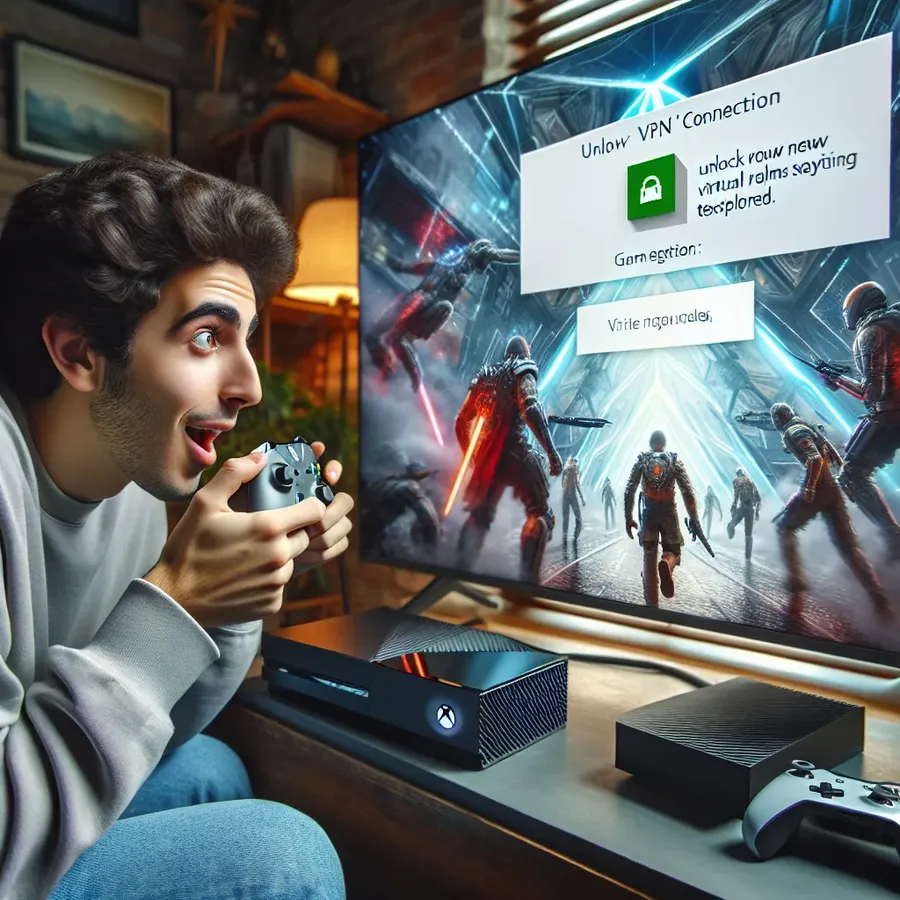
Connecting Your Xbox to a VPN: The Ultimate Guide
When it comes to gaming, we all crave seamless experiences and unfettered access to the best the internet has to offer. But did you know that connecting your Xbox to a VPN can enhance your gaming experience? That’s right! It may sound like a tech wizardry trick, but it’s simpler than you think. Let’s dive into how you can connect your Xbox to a VPN, specifically using the reliable Forest VPN, to unlock a new world of gaming possibilities.
Why Use a VPN on Your Xbox?
Enhanced Security and Privacy
In today’s interconnected world, online security is paramount. Forest VPN provides a secure tunnel for your internet activities, shielding you from potential threats. This is especially important when gaming on public networks, where hackers lurk like sharks in murky waters.
Access to Global Content
Imagine playing a game only available in Japan while lounging in your living room in Paris. With a VPN, geographical restrictions are a thing of the past. Forest VPN allows you to access content from around the globe, opening up a treasure trove of games, movies, and apps.
Improved Connection Speeds
You might think a VPN slows down your internet, but the opposite can be true. By bypassing bandwidth throttling imposed by ISPs, Forest VPN can actually boost your connection speeds, reducing lag and enhancing your gaming experience.
Ways to Connect Your Xbox to Forest VPN
Method 1: Using a Windows PC
- Connect Your Xbox and PC: Use an Ethernet cable to connect your Xbox to a VPN-ready Windows PC.
- Enable VPN on PC: Open Forest VPN on your PC and connect to your preferred server.
- Share the Connection:
– Open Control Panel > Network & Internet > Network & Sharing Center.
– Click on “Change adapter options.”
– Right-click on the Forest VPN connection and select “Properties.”
– Under the “Sharing” tab, check “Allow other network users to connect through this computer’s Internet connection.”
– Choose your Xbox’s Ethernet connection and click “OK.”
Method 2: Through Your Router
If you’re tech-savvy and ready for a bit of a challenge, setting up Forest VPN through your router is a robust way to protect all devices on your network.
- Access Router Settings: Enter your router’s IP address into a web browser to log in.
- Configure VPN: Navigate to the VPN section (often under “Advanced Settings”). Enter the necessary Forest VPN credentials and server information.
- Connect Xbox: Connect your Xbox to the router’s Wi-Fi or via an Ethernet cable.
Method 3: Personal Hotspot
For those on the go, a personal hotspot can be a quick solution.
- Set Up Hotspot: Enable a mobile hotspot on your phone or another device with Forest VPN active.
- Connect Xbox: Join the hotspot network from your Xbox’s Wi-Fi settings.
Tips for Optimizing Your VPN Connection on Xbox
- Choose the Right Server: Select a server location close to your physical location for better speeds.
- Monitor Bandwidth Usage: Use Forest VPN’s statistics feature to keep an eye on data usage.
- Utilize Split Tunneling: For Android users, allow only specific apps to use the VPN, optimizing your connection.
Testimonials from Our Community
“Using Forest VPN on my Xbox has been a game-changer. No more lag during intense multiplayer matches!” – Alex G.
“I love accessing Netflix libraries from different countries directly on my console. Thanks, Forest VPN!” – Jamie L.
Summary
Connecting your Xbox to a VPN like Forest VPN is more than just a tech trick; it’s an enhancement to your gaming lifestyle. Whether you’re seeking security, global content access, or better speeds, a VPN is your key to unlocking it all. So, gear up, connect, and let the games begin!
How to Connect VPN to Xbox
Connecting a VPN to your Xbox can enhance your gaming experience significantly. Here’s how to do it using Forest VPN:
Method 1: Using a Windows PC
- Connect Xbox to PC: Use an Ethernet cable.
- Install Forest VPN: Download and connect to a server on your PC.
- Share Connection:
– Go to Control Panel > Network & Sharing Center.
– Right-click on Forest VPN > Properties > Sharing tab.
– Allow other users to connect through this computer’s connection.
Method 2: Through Your Router
- Access your router settings and configure Forest VPN directly for seamless protection.
Method 3: Mobile Hotspot
- Activate a hotspot on your mobile device with Forest VPN and connect your Xbox.
Unlock a safer gaming experience with Forest VPN! Get Forest VPN now!
FAQs about Connecting Your Xbox to a VPN
Can I directly install a VPN on my Xbox?
No, there is no direct way to install a VPN on Xbox consoles. However, you can connect your Xbox to a VPN via a Windows PC, router, or personal hotspot.
Why should I use a VPN with my Xbox?
Using a VPN on your Xbox enhances security by protecting your online activities from hackers and ISPs. It also allows you to bypass geographical content restrictions and can potentially improve connection speeds by avoiding bandwidth throttling.
How do I share my VPN connection from a Windows PC to my Xbox?
To share your VPN connection, connect your Xbox to your Windows PC using an Ethernet cable, enable your VPN on the PC, and then configure the network sharing settings in the Windows Control Panel to allow the Xbox to use the VPN connection.
What are some recommended VPN services for Xbox?
Some top recommended VPN services for Xbox include Forest VPN, NordVPN, and ExpressVPN, all of which are known for their reliability and features that enhance online gaming experiences.
Can I use a free VPN on my Xbox?
While some free VPNs exist, they often come with limitations such as lower speeds and data caps. For a better gaming experience, it is advisable to use a premium VPN service that offers robust features and reliable performance.
