Amazon Sidewalk: How to Opt-Out for Privacy
Learn how to disable Amazon Sidewalk and protect your privacy with our easy step-by-step guide. Opt-out today for peace of mind.
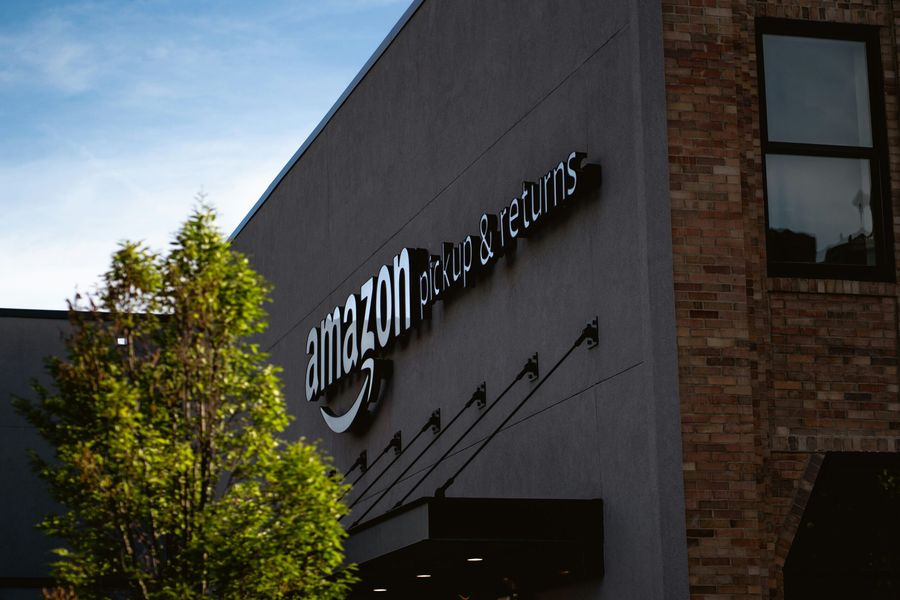
The Comprehensive Guide to Understanding and Disabling Amazon Sidewalk
In today’s interconnected world, the advent of smart home devices has brought about unparalleled convenience and automation into our daily lives. Among the forefront of this innovation is Amazon, with its range of Echo smart speakers and Ring smart doorbells. However, with the introduction of Amazon Sidewalk, users are met with a new layer of connectivity that comes with its own set of considerations. In this article, we delve deep into what Amazon Sidewalk is, its functionalities, and provide a step-by-step guide on how users can disable this feature for enhanced privacy and security.
Understanding Amazon Sidewalk
Amazon Sidewalk is a shared network designed to help devices work better both at home and in the broader community. By leveraging Bluetooth, the 900 MHz spectrum, and other frequencies, Sidewalk forms a low-bandwidth network with the aim of extending the working range of devices like Echo smart speakers, Ring security cameras, outdoor lights, motion sensors, and Tile trackers.
How Amazon Sidewalk Works
The crux lies in its ability to create a mesh network that connects Sidewalk-enabled devices not just within a single home but across a neighborhood. This network operates by allocating a small portion of your Internet bandwidth (up to 80kbps) to pass low-energy, encrypted signals between devices. If your device loses its Wi-Fi connection, it can still function by connecting to the Sidewalk network, ensuring your device remains online and operational.
The Benefits of Amazon Sidewalk
- Enhanced Connectivity: Sidewalk aims to bolster the reliability of smart devices in areas prone to weak Wi-Fi and cellular connections.
- Community Finding Feature: Devices like Tile trackers can benefit from the network to locate lost items across neighborhoods.
- Simplified Setup and Continuous Operation: Devices can connect to Sidewalk instantly, reducing the need for manual reconnection when devices go offline.
Privacy and Security Concerns
While Amazon Sidewalk promises enhanced functionality and connectivity, it also raises valid concerns regarding privacy and security. Amazon has published a security whitepaper outlining the encryption and safety measures in place. However, the reliance on Bluetooth and Wi-Fi, both of which have had vulnerabilities in the past, necessitates a cautious approach from users, especially those concerned about their digital privacy and security.
How to Opt-Out of Amazon Sidewalk
For users who prioritize their network security or simply prefer to have a choice in their participation in this shared network, disabling Amazon Sidewalk is straightforward. Here is a detailed guide:
- Launch the Alexa App: Begin by opening the Alexa app on your smartphone or tablet.
- Navigate to Settings: Tap on the ‘More’ option located at the bottom right corner of the app, then select ‘Settings’ from the list.
- Access Account Settings: Scroll down to find ‘Account Settings’ and tap on it.
- Find Amazon Sidewalk: Within the account settings, you will find the ‘Amazon Sidewalk’ option. Select it to proceed.
- Disable Sidewalk: You will be presented with the option to turn Amazon Sidewalk on or off. Toggle the switch to ‘Off’ to disable Sidewalk.
Conclusion
Amazon Sidewalk represents a significant step towards creating a more connected and resilient community network for smart devices. While the benefits of extended coverage and enhanced device reliability are clear, the implications for privacy and security are not to be overlooked. We encourage users to make informed decisions based on their personal preferences and security considerations. By following the steps outlined above, users can easily opt out of Amazon Sidewalk, ensuring their peace of mind and maintaining control over their digital footprint.
In conclusion, as we navigate the ever-evolving landscape of smart home technology, staying informed and proactive about privacy and security settings remains paramount. Whether you choose to participate in Amazon Sidewalk or opt out, understanding the features, benefits, and potential concerns is essential for all smart device users.
FAQ
Q: What is Amazon Sidewalk?
A: It is a shared network designed to enhance the connectivity and reliability of smart home devices by extending their range through a low-bandwidth community network.
Q: How does Amazon Sidewalk work?
A: It uses Bluetooth, the 900 MHz spectrum, and other frequencies to connect Sidewalk-enabled devices, creating a mesh network that helps devices stay connected even with weak Wi-Fi.
Q: Why should I consider opting out of Amazon Sidewalk?
A: Opting out might be considered for privacy and security reasons, as it involves sharing a small portion of your internet bandwidth with nearby Sidewalk-enabled devices.
Q: How can I opt out of Amazon Sidewalk?
A: You can opt out by accessing the settings in the Alexa app, navigating to ‘Account Settings’, selecting ‘Amazon Sidewalk’, and turning it off.
Q: What are the benefits of staying in Amazon Sidewalk?
A: Benefits include enhanced connectivity for your devices, community finding features for devices like Tile trackers, and simplified setup and continuous operation of smart devices.
Q: Does opting out of Sidewalk affect the functionality of my Amazon devices?
A: Your devices will still function normally; however, they may not benefit from the extended range and connectivity features provided by the Sidewalk network.
Android localproxy
To address your query regarding Android localproxy, it’s essential to grasp the concept first. Localproxy on Android devices serves as an intermediary for requests from clients seeking resources from other servers. It plays a pivotal role in enhancing security, managing traffic, and even bypassing geo-restrictions or network limitations. For individuals keen on privacy and unrestricted internet access, understanding and utilizing localproxy settings can be a game-changer.
Starting with the basics, configuring a localproxy on Android involves a few steps:
- Navigate to your device’s WiFi settings.
- Long-press on the connected network and select Modify Network.
- Show advanced options and set the Proxy to Manual.
- Enter the proxy hostname and port number.
However, for those who wish to simplify the process and secure their internet connection comprehensively, ForestVPN emerges as a robust solution. Unlike manually configuring proxies, ForestVPN offers an effortless setup, ensuring your online activities are encrypted and anonymous. Moreover, it provides the added benefits of:
- Global Server Access: Unlock content worldwide without worrying about local restrictions.
- Enhanced Security: Protect your data from prying eyes with state-of-the-art encryption.
- Seamless Experience: Enjoy fast and stable connections without manual configurations.
In conclusion, while setting up an Android localproxy can offer certain advantages, opting for ForestVPN presents a more straightforward and secure alternative. Embrace the ease of safeguarding your online presence with ForestVPN. Start your journey towards a more private and unrestricted internet experience by visiting ForestVPN.
