How to Tell if Your Phone Has a Virus
Learn how to tell if your phone has a virus and safeguard your device with antivirus software and tips from ForestVPN.
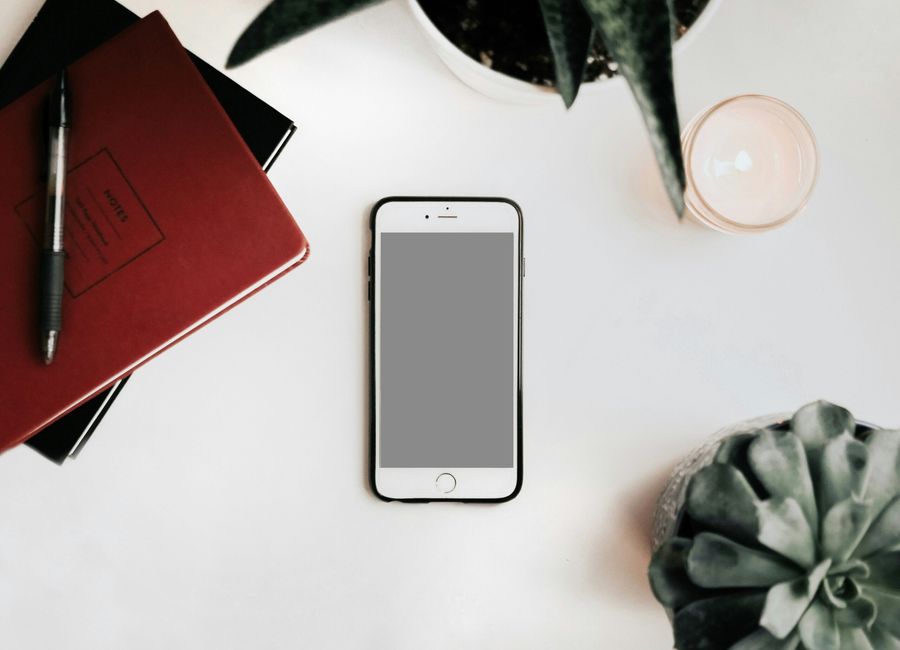
Our smartphones are more than just communication devices—they’re like personal assistants, storing our photos, emails, contacts, and even financial information. But with this convenience comes the risk of malware and viruses creeping into our devices, potentially compromising our privacy and security. So, how do you know if your phone has fallen victim to a virus? And what steps can you take to protect yourself? Let’s dive into the world of smartphone security.
Signs of a Virus-Infected Smartphone
1. Slower Performance or Faster Battery Drain
Have you noticed your phone becoming sluggish, or does the battery seem to drain faster than usual? While these issues could stem from benign causes like low storage or outdated software, they can also signal the presence of malware lurking within your device.
2. Sudden Increase in Data Consumption
If your data usage spikes unexpectedly, it could indicate that a malicious program is siphoning data from your phone without your consent. This could lead to inflated phone bills and, more importantly, compromise your sensitive information.
3. Messages Sent to Your Contacts
Imagine receiving messages from your friends, only to discover that they contain suspicious links or attachments. If your phone has been infected with malware, it might be sending out these harmful messages to your contacts, spreading the infection further.
4. Presence of Strange Apps
Do you find unfamiliar apps on your phone that you don’t remember installing? This could be a red flag indicating that your device has been compromised. Malicious apps often disguise themselves as legitimate software, making them difficult to identify at first glance.
5. Persistent and Aggressive Ads
Are you bombarded with pop-up ads even when you’re not using any apps? Malware-infected devices are notorious for serving unwanted advertisements, disrupting your user experience and potentially exposing you to further security risks.
6. Hijacked Search Engines
Do your web searches redirect you to unfamiliar websites or search engines? Malware can hijack your browser, steering you towards malicious sites designed to steal your personal information or install additional malware onto your device.
Protecting Your Smartphone from Malware
1. Keep Your Software Up to Date
Regularly updating your device’s software is one of the most effective ways to stay ahead of malware threats. Operating system updates often include security patches that address vulnerabilities exploited by cybercriminals.
2. Only Install Apps from Trusted Sources
When downloading apps, stick to reputable app stores like Google Play Store or Apple App Store. Avoid sideloading apps from third-party sources, as they may contain malware or other security risks.
3. Exercise Caution with Email Attachments
Be cautious when opening email attachments, especially if they come from unknown senders. Phishing emails often disguise malware as innocuous attachments, aiming to trick recipients into compromising their devices.
4. Invest in Antivirus Software
While antivirus software isn’t a foolproof solution, it can provide an additional layer of defense against malware threats. Consider installing reputable antivirus software on your device, ideally one that offers real-time scanning and malware detection capabilities.
5. Utilize a VPN for Enhanced Security
Pairing your antivirus software with a Virtual Private Network (VPN) can further bolster your device’s security. A VPN encrypts your internet traffic, shielding your online activities from prying eyes and potential cyber threats.
FAQs
1. How do viruses infect smartphones?
Viruses can infiltrate smartphones through malicious links, attachments, or apps downloaded from untrusted sources. It’s crucial to exercise caution when interacting with unfamiliar content to avoid inadvertently installing malware on your device.
2. Can antivirus software remove viruses from smartphones?
Yes, legitimate antivirus software can detect and remove viruses from smartphones by scanning the device for malicious code or programs. However, some viruses may require more advanced removal techniques, such as a factory reset, to fully eradicate.
3. Do factory resets erase all data from smartphones?
Factory resets restore smartphones to their original state, effectively wiping all user data and installed apps. It’s essential to back up your data before performing a factory reset to prevent permanent loss.
4. How can I protect my smartphone from future malware infections?
To safeguard your smartphone against future malware infections, prioritize proactive measures such as keeping your device’s software updated, exercising caution when downloading apps or opening attachments, and investing in reputable antivirus software and a VPN for enhanced security.
5. Is ForestVPN a reliable VPN solution for smartphone security?
Absolutely! ForestVPN offers robust encryption, secure server connections, and user-friendly apps for various devices, including smartphones. With ForestVPN, you can browse the internet anonymously and safeguard your personal information from cyber threats.
Hide vpn icon android
To hide the VPN icon on Android, you can follow these steps:
- Navigate to your phone’s “Settings.”
- Tap on “Connections” or “Network & Internet,” depending on your device.
- Select “VPN” or “Network & Internet” settings.
- Find the VPN connection you want to hide and tap on it.
- Toggle off the switch next to “Always-on VPN” or a similar option.
- The VPN icon should no longer be visible in the status bar.
Remember, these steps might vary slightly depending on your Android version or device model. If you’re using ForestVPN, ensure you’re connected to the VPN server before attempting to hide the icon.
For more tips on securing your device and online activities, check out ForestVPN.
