How to Clear Instagram Cache: A Step-by-Step Guide for iPhone and Android Users
Learn how to clear Instagram cache on iPhone and Android with simple steps. Say goodbye to glitches and hello to smooth scrolling!
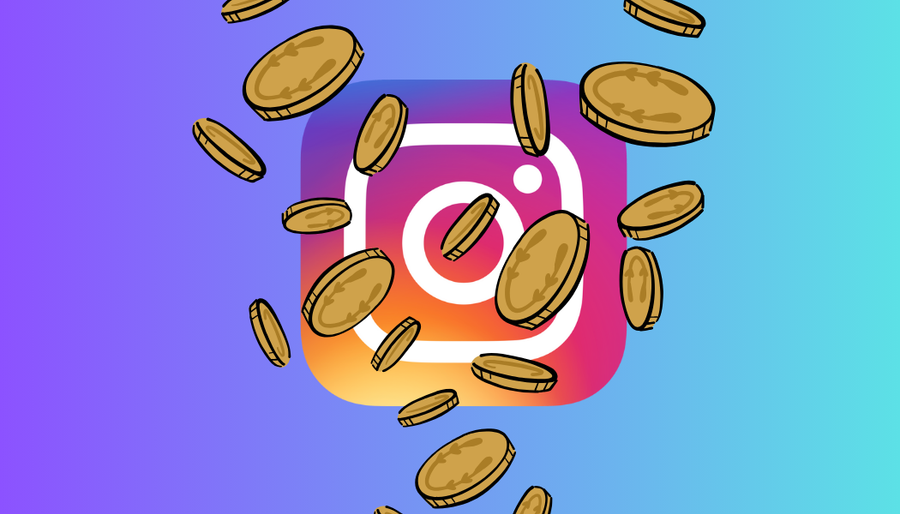
Hey there! Are you tired of Instagram acting up on your phone? Maybe it’s sluggish, glitchy, or just not working right. Well, fear not! We’re here to save the day with a simple solution: clearing your Instagram cache. Whether you’re an iPhone aficionado or an Android aficionado, we’ve got you covered. Let’s dive in!
Clearing Instagram Cache on iPhone
Alright, iPhone users, listen up! If you want to give your Instagram app a fresh start, here’s what you need to do:
Step 1: Say Goodbye to Instagram (Temporarily)
- Tap and Hold: Find that Instagram icon on your home screen and give it a long press until a little menu pops up.
- Remove App: Once you see the menu, hit the “Remove app” option.
- Delete: Confirm your decision by tapping “Delete” when prompted.
- Final Farewell: Bid farewell to Instagram by tapping “Delete app” one more time.
Step 2: Reinstall Instagram
With the old Instagram out of the way, it’s time to bring in the new. Head over to the App Store, find Instagram, and hit that download button. Voila! You’ve now got a fresh Instagram app with a squeaky-clean cache.
Clearing Instagram Cache on Android
Hey Android folks, don’t feel left out! Clearing your Instagram cache is just as easy on your trusty device. Here’s what you need to do:
Step 1: Dive into Your Settings
- Open Settings: Find the Settings app on your home screen or in your app drawer and give it a tap.
- Navigate to Apps: Scroll down until you see the “Apps” or “Apps and notifications” option and select it.
- Find Instagram: Scroll through your list of installed apps until you spot Instagram. Tap on it to proceed.
Step 2: Clear That Cache
- Storage Settings: Once you’re in the Instagram settings, look for the “Storage” option and tap on it.
- Clear Cache: Hit the magical “Clear cache” button and watch as your cache disappears into the digital abyss.
Phone VPN Yealink
If you’re looking to set up a VPN on your Yealink phone, ForestVPN has got you covered. With ForestVPN, you can secure your connection and protect your privacy while enjoying seamless access to your favorite content. Simply follow our easy setup guide, and you’ll be browsing securely in no time. Check out ForestVPN at Forestvpn.com and take control of your online privacy today!
FAQ
1. Why Should I Clear My Instagram Cache?
Clearing your Instagram cache can help improve app performance, fix glitches, and free up storage space on your device.
2. Will Clearing the Cache Delete My Instagram Data?
Nope! Clearing the cache only removes temporary files and data that the app doesn’t need anymore. Your photos, videos, and account information will remain untouched.
3. How Often Should I Clear My Instagram Cache?
It’s a good idea to clear your Instagram cache every once in a while, especially if you notice the app acting sluggish or glitchy.
4. Do I Need to Log Back in After Clearing the Cache?
Nope! Clearing the cache won’t log you out of your Instagram account. You’ll still be logged in and ready to scroll through your feed as usual.
5. Will Clearing the Cache Delete My Instagram Likes and Comments?
Nope! Clearing the cache won’t affect your likes, comments, or any other account activity. Your interactions with other users will remain intact.
