How to Safeguard Your Mac Against Malware
Learn how to remove malware from your Mac and fortify its security. Follow our step-by-step guide and safeguard your device.
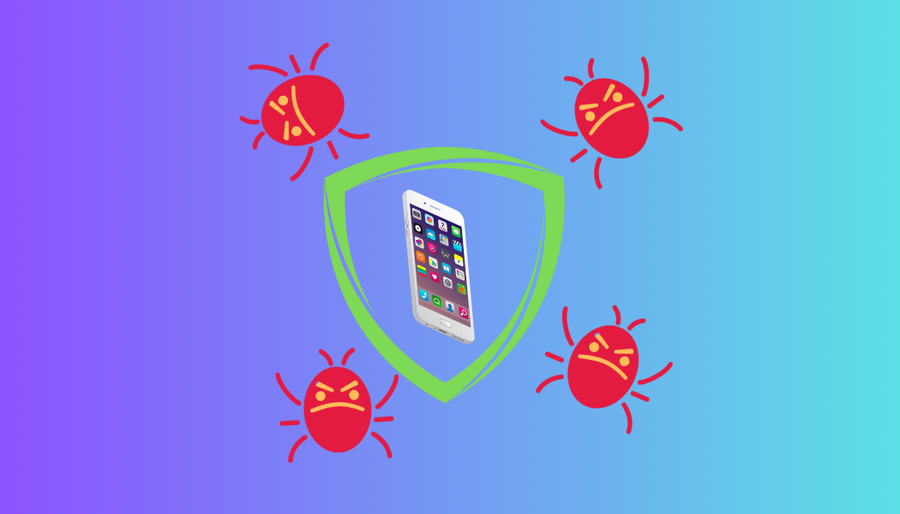
Hey there! So you suspect your Mac might be playing host to some uninvited malware guests, huh? Don’t sweat it; we’ve got your back. We’re here to walk you through the process of kicking those digital pests to the curb. Learn how to remove malware from your Mac and fortify its security with ForestVPN.
Is Your Mac Harbor Malware?
Let’s address the elephant in the room first – can Macs really catch malware? Yep, they sure can. Despite Macs boasting robust built-in security features, they’re not invincible. Signs of malware may include your Mac suddenly moonwalking instead of sprinting through tasks, weird icons showing up unannounced, or pop-ups gate-crashing your browsing sessions. But don’t hit the panic button just yet; we’ve got a plan.
How to Remove Malware from Your Mac
So, your Mac’s showing all the telltale signs of a malware party crasher. Time to kick them out. Here’s a step-by-step guide to sanitizing your system:
1. Disconnect from the Web
Before you roll up your sleeves, cut off the internet connection. It’s like shutting the door on malware’s face – no more sneaky data exchanges.
2. Back Up Your Data
Gather ’round your important files and give them a warm backup hug. This step ensures no data casualties during the cleanup operation.
3. Boot into Safe Mode
Think of Safe Mode as your Mac’s cozy retreat away from the chaos. It boots up with only the essentials, making it easier to spot malware mischief.
4. Identify and Eliminate Malicious Files
Time to play detective. Use Activity Monitor to sniff out suspicious files and give them the boot. Trash ’em like yesterday’s leftovers.
5. Say Bye-Bye to Suspicious Apps
Head to your Applications folder and show any shady apps the exit door. Don’t forget to empty the Trash for good measure.
6. Sweep Away Suspicious Browser Extensions
Clean up your browser’s act by axing any extensions that look fishy. Resetting your browser can help banish lingering malware residue.
7. Clear the Cache
It’s time for some digital spring cleaning. Clear out your cache to sweep away any traces of malware lurking in the shadows.
8. Fortify with Antivirus Scans
An ounce of prevention is worth a pound of cure. Arm your Mac with antivirus software and run regular scans to keep malware at bay.
Keeping Your Mac Safe and Sound
Phew! You’ve evicted those pesky digital intruders, but how do you keep them from crashing the party again? Here are some golden rules to safeguard your Mac:
- Install Reliable Antivirus Software: Keep your defenses up with top-notch antivirus protection.
- Activate Firewall Protection: Build a virtual fortress around your Mac to repel incoming threats.
- Stay Updated: Keep your macOS and software updated to plug any security holes.
- Exercise Caution: Don’t let suspicious links or downloads waltz into your Mac uninvited.
- Use a VPN: Encrypt your online activities and stay under the radar with a reliable VPN like ForestVPN.
IP Office phone VPN
Sure! If you’re looking to set up a VPN connection on your IP office phone for enhanced security and privacy, ForestVPN has got you covered. With ForestVPN, you can encrypt your phone’s internet traffic, keeping your communications secure from prying eyes. Simply head over to ForestVPN to get started and enjoy peace of mind knowing your data is safe.
FAQ
Can Macs really get infected with malware?
Absolutely. While Macs boast robust security features, they’re not immune to malware attacks, so it’s necessary to know how to identify and remove malware from your device.
How do I know if my Mac has malware?
Signs include sluggish performance, strange pop-ups, and unexplained crashes.
How can I prevent future malware attacks?
Stay vigilant, keep your software updated, and use reputable antivirus software.
What should I do if I suspect my Mac has malware?
Act fast! Disconnect from the internet, back up your data, and run antivirus scans ASAP.
Why should I use a VPN on my Mac?
A VPN like ForestVPN encrypts your online activities, keeping your data safe from prying eyes.
