Navigating Privacy at the Office
Navigating privacy at the office. From physical barriers to online privacy, discover 8 strategies for maintaining confidentiality at work
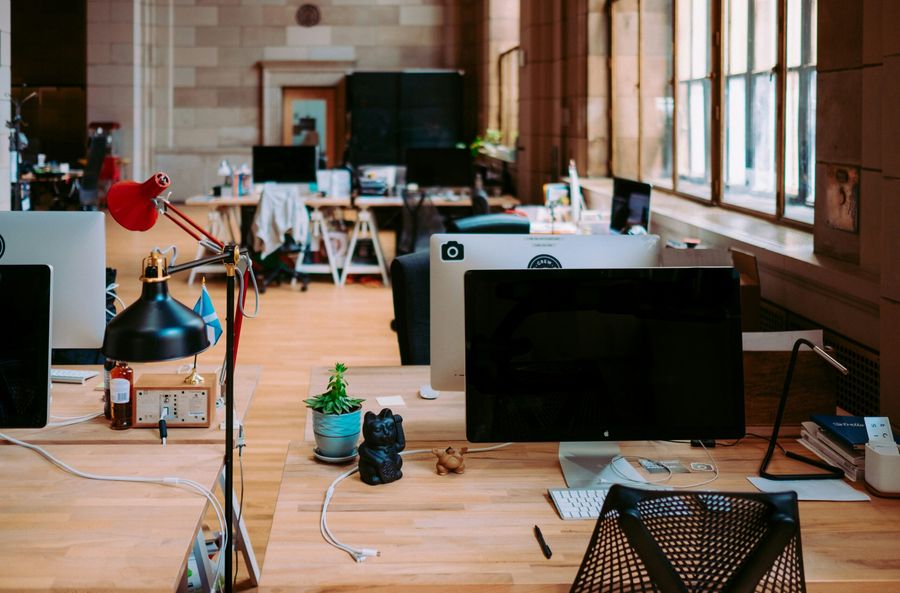
Working at the office exposes us to a myriad of privacy risks. Whether it’s nosy coworkers peeking at your screen or company policies tracking your every move, safeguarding your privacy at work is paramount. Here, we present eight practical tips to fortify your privacy fortress at the workplace.
1. Create a Physical Barrier
Putting a Wall Behind You
One of the simplest yet effective ways to safeguard your privacy is to position yourself with your back, monitor, or laptop screen facing a wall. Consider dimming your screen’s brightness to prevent reflections. This physical barrier ensures that your workspace remains your own, shielding it from prying eyes.
2. Invest in Privacy Filters
Keeping Your Screen Confidential
Enhance your privacy with a privacy filter for your monitor. This extra layer makes your screen appear black when viewed from an angle, while remaining clear when looked at directly. This added layer of security significantly reduces the chances of someone discreetly glancing at your screen.
3. Screen Lock: A No-Brainer Yet Vital
Password Protection Matters
Simple yet often overlooked, always enable passwords on your devices. When stepping away from your workspace, put your computer to sleep mode to prevent unauthorized access. This basic practice goes a long way in maintaining the confidentiality of your information.
4. Familiarize Yourself with Company Policies
Knowledge is Power
Every company has a privacy policy, and it’s essential to know the ins and outs of it. Some organizations monitor internet activity, while others employ tools to track productivity. Being aware of these policies allows you to make informed decisions about using your work computer for personal tasks.
5. Separate Personal and Professional
Device Discipline
Unless you have complete trust in your company’s commitment to privacy, avoid accessing personal accounts on work-issued devices. Keep personal emails, instant messaging apps, and social media interactions on your personal devices to maintain a clear boundary between personal and professional spheres.
6. Embrace Incognito Mode
Browser Secrecy
Modern browsers offer private browsing modes, such as Google Chrome’s incognito mode. While not foolproof against certain monitoring tools, it helps prevent colleagues from inadvertently stumbling upon your personal online activities. Be cautious with login details and cookie settings even when using these modes.
7. Chat Platform Caution
Think Before You Post
Many companies use chat platforms for efficient communication, but be mindful of what you share. Avoid posting personal photos or information on internal chats, as these platforms might retain data even if deleted. Administrators could potentially retrieve deleted items, compromising your privacy.
8. Notification Privacy
Lock Screen Confidentiality
Configure your phone settings to disable notification previews. This ensures that sensitive information, like two-factor authentication codes, remains hidden from prying eyes. In collaborative environments, where screen sharing is common, limiting notification previews also reduces distractions and safeguards your discussions.
Vpn ipv4 no internet access
If you’re experiencing issues with VPN IPv4 and no internet access, there are several potential solutions to troubleshoot the problem:
- Check Your Internet Connection: Ensure your standard internet connection is stable before attempting to connect to the VPN. A weak or unstable internet connection may lead to VPN connectivity issues.
- Restart Your Router and Computer: Sometimes, a simple restart can resolve connectivity issues. Turn off your router, wait for a few seconds, and then turn it back on. Restart your computer as well to refresh network settings.
- Verify VPN Configuration: Double-check your VPN settings to ensure they are configured correctly. Ensure you have the correct VPN server address, username, and password.
- Try a Different VPN Server: If the issue persists, try connecting to a different VPN server. Sometimes, specific servers may experience temporary issues, and switching can resolve the problem.
- Disable Firewall or Antivirus: Your firewall or antivirus software may be blocking the VPN connection. Temporarily disable them and attempt to connect to the VPN again. Remember to re-enable them once the issue is resolved.
- Update VPN Software: Ensure you are using the latest version of your VPN software. Outdated software may have compatibility issues, and updating it could address connectivity issues.
- Contact VPN Support: If none of the above solutions work, reach out to ForestVPN support for assistance. They can provide personalized guidance and troubleshooting steps to resolve the specific issue you’re facing.
Remember, connectivity issues can be caused by various factors, and the solution may vary based on your specific circumstances. If the problem persists, seeking assistance from the VPN provider’s support team is the best course of action.
Ready to ensure a secure online experience? Explore the features of ForestVPN and safeguard your internet privacy. Visit ForestVPN for more information.
