PureVPN Windows Installation: Enhance Your Online Privacy
Start safeguarding your online activities with our PureVPN Windows installation guide. Secure your privacy with simplicity and ease today!
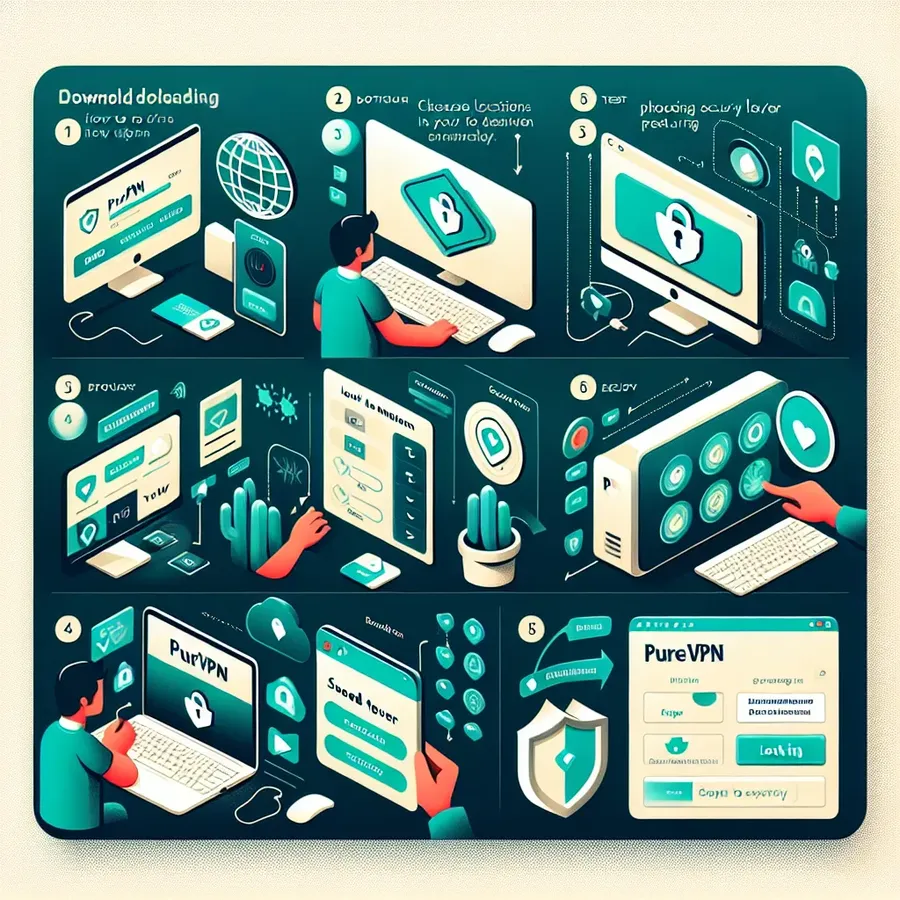
Sometimes simplicity trumps complexity, especially when diving into the digital world of virtual private networks (VPNs). Today, we’re unpacking the process of getting start with a VPN service, particularly focusing on how to sign up and install PureVPN on a Windows operating system. This isn’t just about keeping up with the digital Joneses; it’s about claiming your rightful place in the web with the privacy and security you deserve. In this article we will provide you guide on PureVPN Windows Installation.
Getting Start: Setting Up Your PureVPN Account
When you’re ready to enhance your online security, setting up an account with PureVPN is your first port of call. Let’s break it down into simple steps that even your grandmother could follow:
- Head to the PureVPN website and look out for the standout ‘Get PureVPN’ button.
- This will navigate you to the subscription plans page, where you get to pick your armour. To maximise savings, snag the 1-year subscription to halve your costs.
- Once your choice is locked in, proceed to checkout. Don’t fret; it’s a straight march to the download page from here.
Alright, you’re doing great so far – still with me? Good.
Installing PureVPN on Your Windows Machine
Before we jump into the meat and potatoes, remember, the “latest Version” button matches your Windows setup, not the version of PureVPN. Ready? Let’s roll:
- After the download concludes, double-click that .exe file and begin the installation journey.
- Temporarily bid adieu to other applications. They’ll need to be close to finish installing.
- The grand finale: post-installation, PureVPN greets you with a how-to guide on all their bells and whistles. Trust me, it’s worth the watch.
And voilà, you’ve crossed the digital threshold!
Navigating the PureVPN Dashboard
Once you’ve dusted off the tutorials, it’s time to acquaint yourself with the dashboard. Here’s where it gets fun:
- You’ll be prompt to sign in with the username and password from that welcome email you got. Check your inbox; it shouldn’t be shy.
- Pick your protocol, select your purpose or country, and hit Quick Connect. Easy.
See that impressive moving graph? That’s your data flowing through the secure server—quite a sight!
Exploring PureVPN’s Special Features
Now, don’t just stick to the basics. The digital playground at your fingertips offers some intriguing tools:
- Customize your connection by picking a server through Personalised Selection.
- The SmartDNS section is your ticket to unrestricted TV joy (addon purchase required, though).
- Split Tunneling: pick and choose which apps use the VPN. This is like having a VIP lane just for your chosen traffic.
By the way, before tinkering with settings, make sure you’re connect in the dashboard.
The Importance of Online Privacy
Let’s take a moment to ponder. Your IP address, your location, and your internet provider details are all exposed whenever you visit a site. Yikes! But here’s the kicker – a VPN like PureVPN can cloak you in digital invisibility, shielding you from unwanted attention.
Take the Leap with PureVPN
We’ve walked you through the paces, but there’s nothing like personal experience. Give PureVPN a spin and discover the difference it makes. After all, your data deserves a knight in shining armour, and PureVPN might just be it.
Share your adventures and help your mates make an informed choice about their online security. And remember, your thoughts on PureVPN are gold for those still navigating the VPN labyrinth.
PureVPN FAQs
- What’s the best PureVPN subscription plan for long-term savings?
For those looking at the long game, the 1-year subscription offers a 50% discount, making it the savvy saver’s choice. - Can PureVPN’s SmartDNS feature unlock geo-restricted content?
Absolutely, it’s like having a global TV remote, but don’t forget, it’s an addon that requires an extra purchase. - Is it complicate to choose which apps use PureVPN on my computer?
Not at all. The Split Tunneling tool is delightfully straightforward, allowing you to choose the VIP apps that get VPN treatment.
Sangfor IPSec VPN
IPSec (Internet Protocol Security) VPNs provide a secure connection between remote users and corporate networks. Sangfor’s IPSec VPN solution emphasizes secure remote access, encryption, and authentication. It’s design to ensure that data transmitted over public networks is safeguarde against unauthorized access.
Security Features:
- Encryption: Ensures data privacy over the internet.
- Authentication: Verifies user identities and permits access.
- IPSec Protocols: Utilizes protocols like IKE and ESP for secure communication.
Deployment Scenarios:
- Remote Work: Enables employees to access the corporate network securely from anywhere.
- Branch Office Connectivity: Connects multiple branches with encrypted tunnels.
ForestVPN extends similar benefits by providing a secure and encrypted connection to the internet, emphasizing user privacy and data protection. With ForestVPN, you can expect:
- Robust security for your online activities.
- Enhanced privacy by hiding your IP address.
- Easy-to-use apps for various devices.
Discover a secure way to browse the internet and protect your digital footprint with ForestVPN. Embrace the peace of mind that comes with reliable online protection. Get start with ForestVPN today: http://Forestvpn.com.
