Resolve VPN Connection Issues Quickly and Easily
Overcome your VPN connection issues with these practical tips to ensure you're browsing securely without any disruptions.
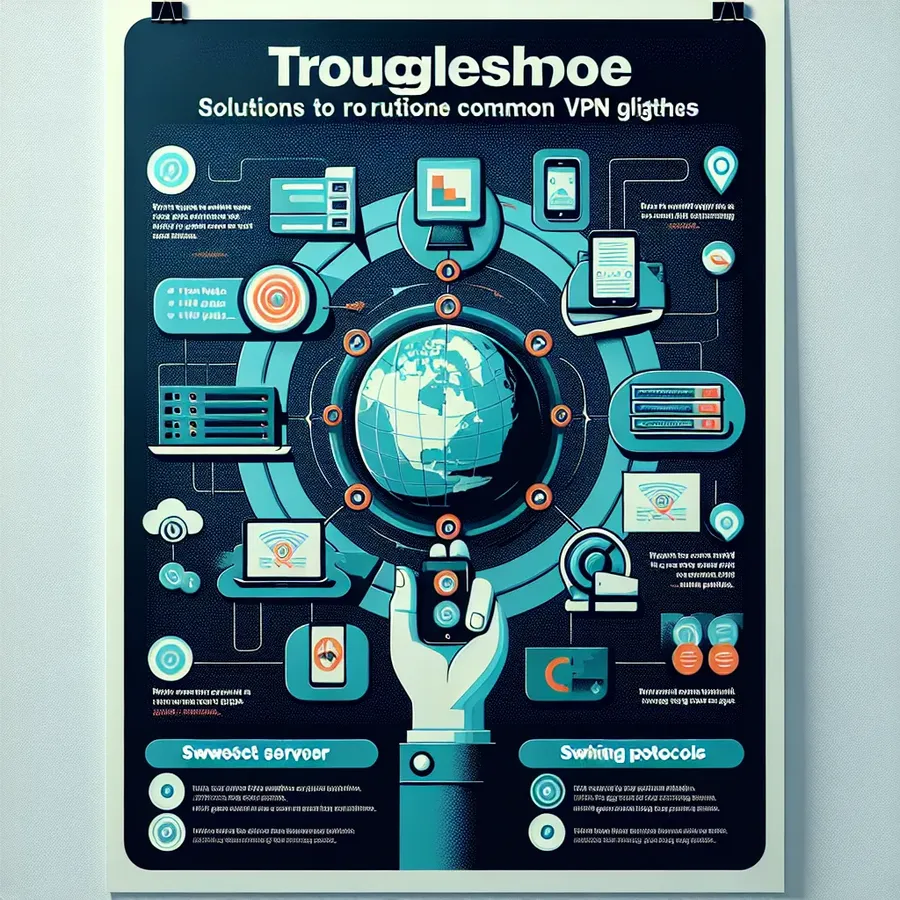
VPN Connection Issues
Alright, let’s jump straight into the nitty-gritty of getting your VPN to behave. We’re all familiar with the frustration when our tech – in this instance, a VPN – throws a bit of a tantrum and decides it doesn’t want to play ball. If you’ve found yourself in this predicament with ForestVPN, fret not; we’ve got your back with some quick and easy fixes that will get you connected faster than you can say “digital freedom.”
Diagnosing Your Connection – Is your Internet Playing Up?
Before waving any accusatory fingers at your VPN, let’s take a moment to play detective with your internet connection. Pop over to a few different websites – if they’re being sulky and not loading, the problem might just be your internet connection, not the VPN. Here’s a quick list of actions to take:
- Give that trusty router a reboot.
- Double-check all those cables are snug.
- If you’re on WiFi, move a smidge closer to your router.
- Ask your ISP what’s up? Sometimes they’ve got issues, too.
Getting Cosy with the Correct Credentials
A common hiccup with VPNs is going down the rabbit hole with the wrong username or password. We’ve all done it. Make sure you’ve got your details spot on, and if ForestVPN isn’t having any of it after several attempts, maybe it’s time to hit up their support team and get things straightened out.
But wait, is your subscription still active? It’s worth a double-check – you don’t want to be locked out because you’ve forgotten to renew.
Servers – It’s All About Location, Location, Location
Sometimes, it’s as simple as playing hopscotch with servers. If your connection’s being a stick in the mud, try these steps:
- Launch ForestVPN and peek at the server list.
- Try opting for a different server.
- Consider a server that’s a stone’s throw away from you, as this could boost your speeds.
Protocol Tango – Time for a Change?
Protocols are the secret handshake between your device and the VPN – and sometimes, you need to switch things up. ForestVPN will let you change protocols, so if things aren’t working:
- Sashay into the Settings menu.
- Give another protocol a whirl, maybe it’ll be a better fit.
DNS Drama – Reset and Rejoice
Here’s something to try if your IP needs a nudge back to normality after disconnecting:
- Head to Settings, and then Protocol.
- Simply click that Fix OpenVPN DNS button – job’s a good’un.
A Fresh Start – Reboot and Update Like a Pro
When in doubt, turn it off and on again. It’s the oldest trick in the book for a reason:
- Completely close your ForestVPN app and give your device a restart.
- Relaunch and reconnect – fingers crossed!
Remember to keep your ForestVPN updated, like a garden that needs regular weeding to flourish.
When Firewalls Play Hardball
If your device’s firewall or antivirus has taken a sudden dislike to your VPN:
- Temporarily disable them and see if ForestVPN perks up.
- If it does, don’t forget to add it to the trust list.
Checking In with the TAP Drivers
Folk often overlook these unsung heroes, but TAP drivers are essential:
- Have a gander at them and see if they need a refresh or a redo.
UAC – User Account Control, or Utterly Annoying Culprit?
Sometimes, UAC settings need a tweak to stop interfering with your VPN:
- Make adjustments to your UAC, so it knows ForestVPN is a friend, not a foe.
When All Else Fails – Support to the Rescue!
If you’ve twiddled with all settings and still no joy, take a deep breath and talk to the ForestVPN support team. They’re the knights in shining armour, ready to swoop in and save the day.
Now, while ForestVPN usually runs smoother than a seal in a wetsuit, remember there’s a team ready to assist you round the clock. If you’ve worked through this list and you’re still finding your VPN about as cooperative as a cat in a bath, reach out to them. It’s what they’re there for!
So, go ahead and give these tips a whirl. Stay secure and browse freely!
FAQs
- What should I do if I’m facing an ‘Authentication failed’ error?
Check you’re entering the correct ForestVPN login details. If they’re right, but you still can’t connect, get in touch with their support. - Do I need to update my ForestVPN app regularly?
Absolutely, updates come with important tweaks and fixes that could solve your issue. - How can I check if my subscription is still active?
Log into your ForestVPN account and it’ll tell you straight up if you’re active, expired, or somewhere in between.
VPN iPhone 3Gs
The iPhone 3Gs, released in 2009, although aged, can still benefit from the security features of a VPN. A VPN (Virtual Private Network) enhances your privacy by establishing a secure connection over the internet.
Features to Look for in a VPN:
- Compatibility: Ensure the VPN is compatible with the iOS version on the iPhone 3Gs.
- Security: Offers strong encryption to protect your data.
- Performance: Minimal impact on internet speed.
Installing ForestVPN on iPhone 3Gs
Unfortunately, due to the outdated nature of the iPhone 3Gs, it may not directly support modern VPN apps due to iOS limitations. However, you can configure VPN settings manually if you have access to an iOS version that supports VPN configurations.
Steps for Manual Setup:
- Open Settings on your iPhone 3Gs.
- Tap General.
- Scroll to VPN and tap Add VPN Configuration.
- Enter the details provided by ForestVPN.
Final Thoughts
For optimal privacy and security on newer devices, consider ForestVPN. Although direct application support for the iPhone 3Gs is not guaranteed, you may explore manual configuration options for continued use.
Transform your internet experience today with ForestVPN, delivering top-notch privacy protection tailored to your needs.
Stay secure and anonymous online with ForestVPN.
