Safari Secrets: How to Manage Private Browsing
Discover how to navigate Safari's private browsing mode effortlessly with ForestVPN. Enhance your online privacy and security with our comprehensive guide.
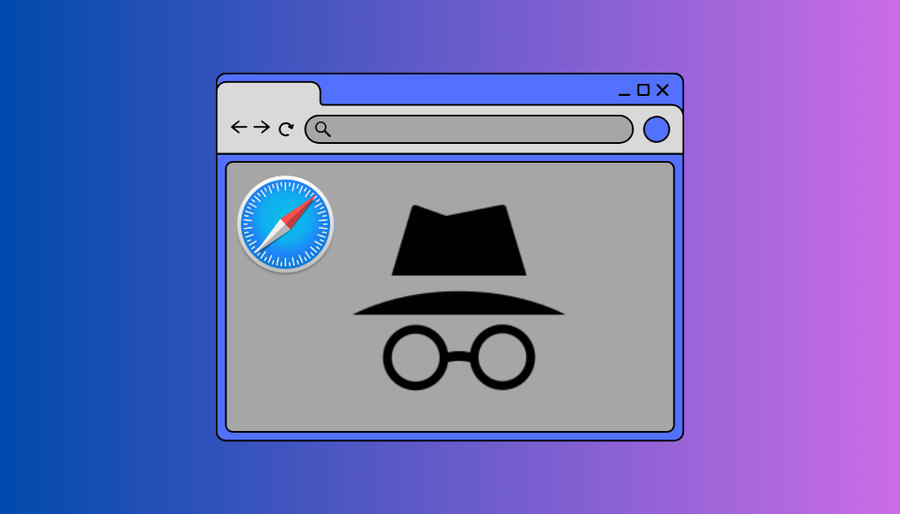
So, you’re here to understand the principle of private browsing on Safari? Well, you’ve come to the right place. Whether you’re navigating the digital jungle on your iPhone or traversing through the wilderness of your Mac, we’ve got the guide to help you tame the privacy settings in your Safari browser.
Navigating iPhone Safari: Finding the Private Mode Switch
Let’s start with your trusty sidekick, your iPhone. Ever wondered how to cloak your browsing sessions in secrecy? Here’s how:
Turning On Private Browsing on iPhone:
- Open Safari. It’s like stepping into the gateway of the internet wilderness.
- Spot the tabs button in the bottom-right corner. Tap it gently.
- Swipe your way to the “Private” tab group. This is where the magic happens.
- Select the tab you want to open, and voila! You’re now incognito.
Turning Off Private Browsing on iPhone:
- Launch Safari, your trusty companion.
- Navigate to the tabs button again, in the bottom-right corner.
- Tap the regular tab button to bid adieu to your undercover browsing.
Safari on Your Mac: A Untangling the Mess of Privacy Settings
Now, let’s shift our gaze to the larger landscape of your Mac. How do you navigate the tangled vines of privacy settings here?
Activating Private Browsing on Mac:
- Open a new Safari window. It’s like opening a new path in the digital forest.
- Click on “File” at the top left corner of your screen.
- Select “New private window” and watch as your browsing goes incognito.
Deactivating Private Browsing on Mac:
- Simply close the private Safari window.
- Go back to “File” and choose “New window” to return to the regular browsing mode.
The Illusion of Privacy: Is Safari’s Private Browsing Truly Private?
Now, here’s the million-dollar question: does private browsing on Safari truly shield you from prying eyes? Well, it’s like wearing camouflage in the digital wilderness. It helps, but it’s not foolproof.
What Private Browsing Does:
- No Browsing History: Your tracks vanish as soon as you close the window.
- Trackers Blocked: Online predators can’t sniff you out easily.
What It Doesn’t Do:
- ISP & Network Can Still Spy: They’re the watchful rangers of the digital forest.
- Websites May Track: Some sites are like keen-eyed trackers, following your every move.
Leveling Up Your Safari Security with ForestVPN
Now, here’s where we introduce our hero in this digital saga: ForestVPN. Just like a trusty guide in the wilderness, ForestVPN adds an extra layer of protection to your browsing adventures.
How ForestVPN Enhances Your Safari Experience:
- Encrypted Traffic: Your online journey is shrouded in secrecy.
- IP Address Masking: Like a master of disguise, you blend into the digital foliage.
- Threat Protection: Guarding against online predators and phishing attempts.
So, whether you’re trekking through the dense underbrush of public Wi-Fi or navigating the treacherous waters of the internet, ForestVPN has your back.
OpenELEC OpenVPN Pi Raspberry
To set up OpenVPN on your Raspberry Pi running OpenELEC, you can follow these steps:
- Install OpenVPN: Begin by installing OpenVPN on your Raspberry Pi. You can do this by using the package manager available on OpenELEC.
- Configure OpenVPN: Once installed, you need to configure OpenVPN. This involves creating a configuration file with your VPN provider’s details.
- Transfer Configuration: Transfer the configuration file to your Raspberry Pi. You can do this using SSH or any other method of file transfer supported by OpenELEC.
- Start OpenVPN: Finally, start the OpenVPN service on your Raspberry Pi. You should now be connected to your VPN provider’s servers, securing your internet connection.
For a seamless experience and enhanced security, we recommend using ForestVPN with your Raspberry Pi. With ForestVPN, you can encrypt your internet traffic, ensuring your online activities remain private and secure. Get started with ForestVPN today for a safer browsing experience on your Raspberry Pi.
FAQs
1. Is Private Browsing in Safari Completely Secure?
No, it’s not a bulletproof shield. While it does hide your browsing history and block some trackers, your ISP, network admins, and certain websites can still track your activities.
2. Can I Use Private Browsing with ForestVPN?
Absolutely! ForestVPN adds an extra layer of security to your private browsing sessions, encrypting your traffic and masking your IP address for enhanced privacy.
3. How Do I Know If ForestVPN Is Right for Me?
If you value your online privacy and security, ForestVPN is a valuable companion. Whether you’re a casual browser or a digital nomad, it offers peace of mind in the ever-expanding digital landscape.
4. Is ForestVPN Easy to Use?
Yes, it’s as simple as a click. With user-friendly interfaces across various platforms, ForestVPN makes safeguarding your online activities a breeze.
5. Can I Trust ForestVPN with My Data?
Absolutely. ForestVPN prioritizes user privacy and employs robust security measures to ensure your data remains confidential and secure.
