Securing Your Video Conferencing Apps
Securing your video conferencing apps with practical tips and strategies. Learn how to protect your privacy and safeguard sensitive data.
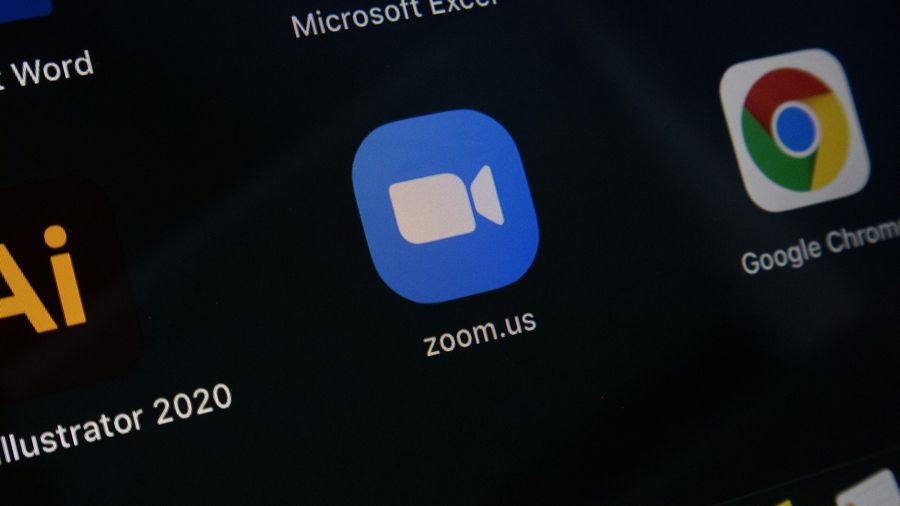
In the time when remote work and virtual meetings have become the new norm, ensuring the security of our video conferencing apps is paramount. Whether you’re catching up with colleagues, connecting with family, or attending virtual events, it’s essential to safeguard your privacy and protect your data from potential cyber threats. In this guide, we’ll explore practical tips and strategies to enhance the security of your video conferencing experience.
Understanding Video Conferencing
Video conferencing enables real-time audiovisual communication between individuals using compatible devices such as smartphones, tablets, or computers. While the primary function of video conferencing apps is to facilitate audio and video calls, many also offer additional features like file sharing, screen sharing, and virtual backgrounds.
Securing Your Video Conferencing Apps
1. Trustworthy Installation
When installing a video conferencing app, always download it from a trusted source, such as the official website or your device’s app store. Avoid clicking on advertisements or shared links to download apps, as they may lead to potentially harmful sources.
2. Setting Up Your App
- Enable Multi-Factor Authentication (MFA): Protect your account by enabling 2FA or multi-factor authentication to prevent unauthorized access.
- Review Privacy Settings: Take time to review and adjust privacy settings according to your preferences. Pay attention to permissions related to camera and microphone access, recording capabilities, and data sharing options.
- Familiarize Yourself with Features: Understand how the app functions, including its recording and screen-sharing capabilities. Explore options to password-protect your calls and utilize features like waiting rooms to control access to meetings.
3. Hosting or Joining Calls
- Ensure Privacy: Always password-protect your conference rooms and avoid sharing passwords in public forums. Maintain control over who can join your meetings to prevent unauthorized access.
- Utilize Waiting Rooms: If available, leverage the waiting room feature to screen participants before admitting them to the call. This allows you to verify attendees and prevent unwanted intrusions.
4. Ongoing Maintenance
- Stay Updated: Regularly update your devices and applications to install security patches and enhancements. Keeping your software up-to-date is crucial for mitigating potential vulnerabilities and ensuring optimal security.
FAQs
- How can I ensure the security of my video conferencing app?
- Focus on downloading from trusted sources, enabling multi-factor authentication, reviewing privacy settings, and staying updated with the latest software patches.
- What should I do if I encounter suspicious activity during a video call?
- Immediately remove or block suspicious participants, report any incidents to the app provider, and consider tightening security measures for future calls.
- Are there specific features I should prioritize for enhanced security?
- Look for features such as password-protected rooms, waiting rooms for participant screening, and encryption protocols to ensure secure communication.
- Why is it important to update my devices and apps regularly?
- Software updates often include security patches and bug fixes that address known vulnerabilities, reducing the risk of exploitation by malicious actors.
- Can ForestVPN help enhance the security of my video conferencing sessions?
- ForestVPN offers robust encryption and data protection, helping to safeguard your online activities and ensure secure communication during video calls.
Pptp vpn no internet access windows 7
PPTP VPN no internet access on Windows 7 can be a frustrating issue. It could occur due to various reasons such as incorrect network configurations, firewall settings, or compatibility issues with the VPN client. To troubleshoot this problem:
- Check Network Settings: Ensure that the VPN settings are configured correctly and that there are no conflicts with existing network configurations.
- Review Firewall Settings: Verify that your firewall is not blocking the VPN connection. Temporarily disabling the firewall can help determine if it’s the cause of the issue.
- Update VPN Client: Ensure that you’re using the latest version of the VPN client, as outdated software may encounter compatibility issues with Windows 7.
- Try Alternative VPN Protocols: If PPTP is causing problems, consider switching to alternative VPN protocols such as L2TP/IPsec or OpenVPN, which may offer more reliable connections.
- Contact ForestVPN Support: If the issue persists, reach out to ForestVPN’s support team for assistance. They can provide further troubleshooting steps and help resolve any connectivity issues. By addressing these potential issues, you can troubleshoot and resolve the PPTP VPN no internet access problem on Windows 7 effectively.
