How to Configure a Static IP Address
Learn how to configure a static IP address effortlessly on various devices. Discover the perks, setup process, and differences from dynamic IPs. Explore now with ForestVPN!
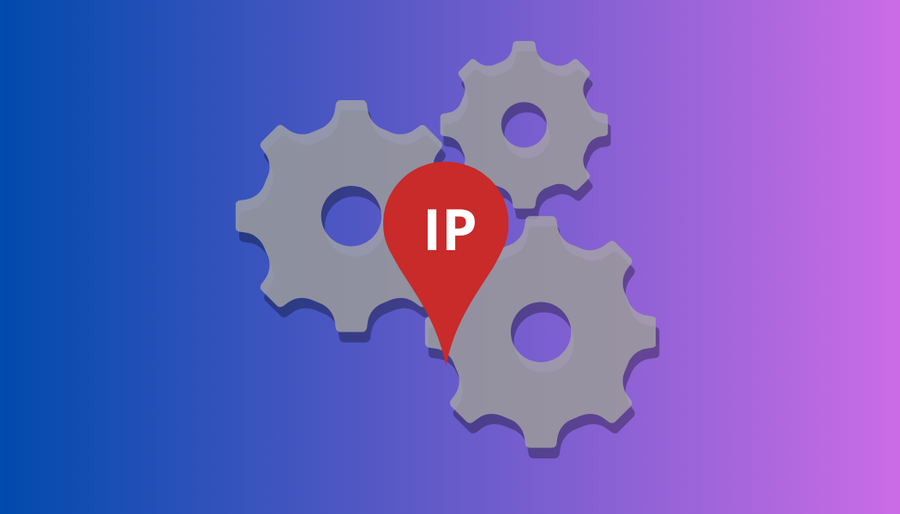
Setting up a static IP address can be a game-changer in certain scenarios. Whether you’re diving into the world of hosting servers, enhancing your internet speeds, or bolstering security measures, having a static IP address can pave the way for a smoother online experience. In this guide, we’ll walk you through the steps to configure a static IP address on various devices. So, let’s dive in and sort out your network!
Understanding Static IP Addresses
Before we jump into the nitty-gritty of setting up a static IP address, let’s quickly recap what it actually is. An IP address is like your digital fingerprint on the internet, allowing devices to communicate with each other. Now, most folks are accustomed to dynamic IP addresses that change regularly. However, a static IP address remains constant, offering stability and consistency in your online endeavors.
Why Opt for a Static IP Address?
You might be wondering, “Why bother with a static IP address?” Well, let’s break it down:
- Hosting Servers: If you’re delving into the realm of server hosting, a static IP address ensures a consistent connection for users, making it easier to access your services.
- IoT Devices: Certain Internet of Things (IoT) gadgets require static IPs to function smoothly and remain accessible for monitoring and control.
- Enhanced Security: Static IPs pave the way for robust security measures like IP whitelisting, ensuring only authorized devices can access your online services.
- Streamlined Network Management: Assigning static IPs to devices simplifies network management, allowing for easy identification and troubleshooting.
Configuring a Static IP Address
Now that we’ve highlighted the perks of a static IP address, let’s get down to business and configure one! The process may vary slightly depending on your device, but we’ve got you covered with step-by-step instructions for popular platforms.
Setting Up on Your Router
Your router serves as the gateway to your network, making it the perfect place to assign static IP addresses.
- Access Your Router: Fire up your web browser, enter your router’s IP address, log in, and navigate to the LAN settings.
- Find DHCP Settings: Locate the DHCP settings and switch from automatic to manual or static IP configuration.
- Enter Details: Fill in the required fields with your desired IP address, Gateway, Network prefix length, and DNS information.
- Save and Apply: Once you’ve entered the details, save your changes, and voila! Your router should now be configured with a static IP address.
Configuring on Windows
Configuring a static IP address on Windows is a breeze. Here’s how:
- Go to Settings: Navigate to Settings > Network & Internet > Change adapter settings.
- Access Properties: Right-click on your network connection, select Properties, then highlight Internet Protocol Version 4 (TCP/IPv4), and click Properties.
- Enter Details: Fill in the required IP address, Gateway, Network prefix length, and DNS fields.
- Save Changes: Click OK to save your changes, and you’re all set with a static IP on your Windows device.
Setting Up on macOS, Android, iOS, Linux, and Raspberry Pi
We’ve got you covered across various platforms! Check out our detailed instructions for configuring static IP addresses on macOS, Android, iOS, Linux, and Raspberry Pi in the full article.
Static vs. Dynamic IP Addresses: A Comparison
Static and dynamic IP addresses each have their own set of pros and cons. Let’s take a quick look at how they stack up against each other:
Aspect | Static IP | Dynamic IP |
|---|---|---|
Assignment | Manually configured and remains constant. | Automatically assigned by a DHCP server. |
Purpose | Ideal for servers and devices needing consistency. | Suited for general devices where consistency isn’t vital. |
Management | Requires manual setup and potential conflicts. | Simplified management with automatic allocation. |
Cost | May incur additional charges from ISPs. | Generally included in standard internet service. |
Flexibility | Less flexible, requiring manual reconfiguration. | Highly flexible with easy reassignment. |
Security | Vulnerable to attacks due to unchanging nature. | Enhanced security through changing IPs. |
Does ForestVPN Offer Static IPs?
While we’re on the topic of static IPs, you might be wondering if ForestVPN has got you covered. Unfortunately, at the moment, ForestVPN focuses on dynamic IPs, ensuring a diverse range of addresses with each connection. However, you can rest assured that ForestVPN prioritizes your anonymity and security with robust encryption and a vast network of servers.
link openvpn pfsense remote udpv4 undef
OpenVPN: OpenVPN is an open-source VPN protocol renowned for its robust security features and flexibility. It’s widely utilized for creating secure point-to-point or site-to-site connections in virtual private networks (VPNs).
pfSense: pfSense is a free, open-source firewall and routing software based on FreeBSD. It’s known for its versatility, offering features like firewall, VPN, routing, and NAT functionality, making it a popular choice for both home and enterprise networks.
Remote: The term “remote” likely refers to establishing connections or configuring settings from a location external to the network or device being managed. In the context of OpenVPN and pfSense, configuring remote access allows users to securely connect to their network or device from anywhere in the world.
udpv4: UDP (User Datagram Protocol) is one of the core transport protocols in the Internet Protocol suite. It’s connectionless and provides a fast, efficient way to transmit data. The “v4” likely refers to IPv4, the fourth version of the Internet Protocol, which is the most widely deployed version used to route traffic across the internet.
undef: “Undef” typically stands for “undefined” or “unspecified.” In the context of OpenVPN and pfSense, it could refer to a configuration parameter or setting that hasn’t been explicitly defined or specified, leaving it open to interpretation or customization based on the user’s requirements.
Ready to take control of your network security and access? Explore the power of ForestVPN today and enjoy seamless, secure connections from anywhere in the world! Visit ForestVPN now.
FAQs:
- Can I switch between static and dynamic IP addresses?
- At the moment, ForestVPN primarily offers dynamic IP addresses for enhanced anonymity and security.
- Do static IP addresses cost extra?
- Typically, acquiring a static IP address from ISPs may incur additional charges due to the manual setup and maintenance involved.
- Are static IPs more secure than dynamic IPs?
- While static IPs can be targeted more easily, dynamic IPs offer enhanced security through changing addresses.
- Can I host a server with a dynamic IP address?
- While not impossible, hosting a server with a dynamic IP address can pose challenges due to the changing nature of the address.
- How can I ensure network stability with dynamic IPs?
- Utilizing tools like Dynamic DNS (DDNS) can help mitigate the challenges of using dynamic IP addresses for hosting servers or remote access.
