How to Stop Receiving Spam Emails
Discover effective ways to stop receiving spam emails in this guide. From blocking senders to changing your email address.
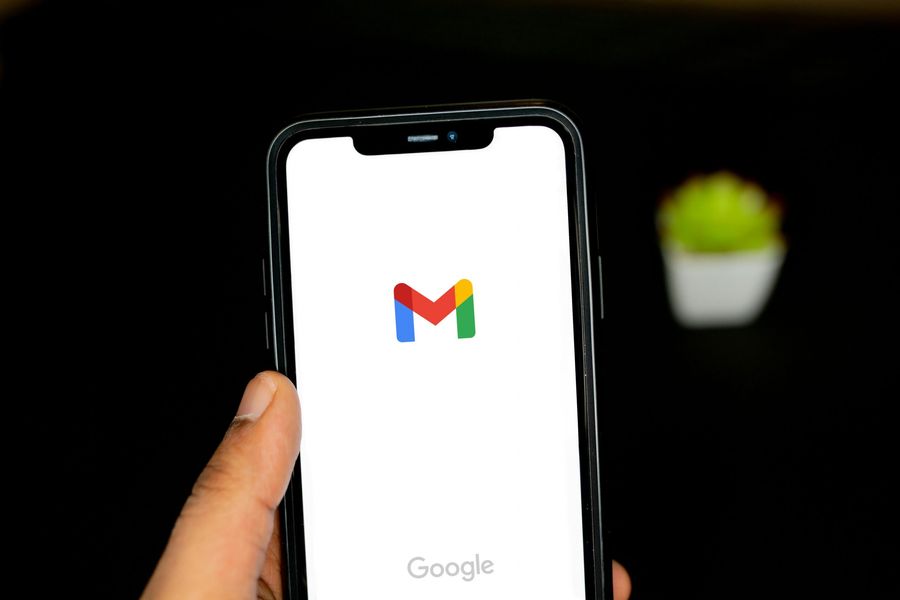
Spam emails, those messages that flood our inboxes with unwanted content, can be a real nuisance. Beyond the annoyance factor, they often pose threats like phishing scams, fraudulent offers, and potential malware. In this guide, we’ll delve into 10 effective ways to put an end to spam emails. From blocking senders to training your spam filter and understanding the common types of spam, we’ve got you covered.
1. Block the Sender’s Email Address
An easy and immediate solution is to block the sender’s email address. While this won’t prevent them from sending emails, it ensures they are automatically redirected to your spam folder, keeping your inbox clutter-free.
- How to block spam emails in Gmail:
- Open the email.
- Click the three-dot icon at the top-right.
- Select “Block [sender].”
- How to block spam emails in Yahoo Mail:
- Open the email.
- Click the three-dot icon at the bottom.
- Choose “Block sender.”
- How to block spam emails in Microsoft Outlook:
- Select the message.
- Click Junk > Block.
- How to block spam emails in Apple Mail:
- Open the email.
- Click the downward arrow next to the sender’s name.
- Select “Block Contact.”
2. Mark the Email as Spam
Marking an email as spam not only moves the current one to the spam folder but also helps your email service provider identify similar messages in the future.
- How to mark an email as spam in Gmail:
- Open the email.
- Click “Report spam.”
- How to mark an email as spam in Yahoo Mail:
- Open the email.
- Click “Spam > Report Spam.”
- How to mark an email as spam in Microsoft Outlook:
- Open the email.
- Click “Junk > Junk.”
- How to mark an email as spam in Apple Mail:
- Open the email.
- Click “Message > Move to Junk.”
3. Unsubscribe from the Mailing List
Unsubscribing communicates to the sender that you no longer want their emails. Most email marketing platforms have strict no-spam policies.
- How to unsubscribe from individual emails:
- Click the “unsubscribe” button in the email footer.
- Use the “unsubscribe” option next to the sender’s email address.
- How to unsubscribe from multiple emails:
- Use a third-party service to unsubscribe from multiple providers at once.
4. Keep Your Email Address Private
Protect your email address by using a strong password and adjusting privacy settings in your email provider.
- Google’s privacy settings (for Gmail):
- Check settings under “Accounts and Imports” and “Forwarding and POP/IMAP.”
- Yahoo Mail’s privacy settings:
- Adjust settings under “More Settings.”
- Microsoft Outlook’s privacy settings:
- Explore settings under “Options.”
- Apple Mail’s privacy settings:
- Enable Mail Privacy Protection in “Preferences.”
5. Train Your Spam Filter
Regularly mark unwanted emails as spam and move any false reports back to your inbox to train your spam filter effectively.
- How to move an email out of the spam folder:
- Follow the specific steps for Gmail, Yahoo Mail, Microsoft Outlook, or Apple Mail.
6. Use a Third-Party Spam Filter
If spam emails persist, consider investing in a third-party spam filter. These tools analyze various elements before assigning a spam score, blocking potential threats.
7. Change Your Email Address
Starting fresh with a new email address can be a proactive approach, especially if spam is overwhelming. Forward important emails from your old address to the new one.
8. Keep Your Email Address Hidden
Explore privacy features provided by email service providers, including adding aliases or creating disposable email addresses for added security.
9. Don’t Interact with Spam Emails
Never open links or attachments in spam emails. Some can disguise themselves as legitimate organizations, leading to phishing attacks.
10. Read Apps and Websites’ Terms and Conditions
Pay attention to how companies handle your data in their terms and conditions. While not explicit, it’s essential to be aware of potential data-sharing practices.
Why Am I Suddenly Getting a Lot of Spam Emails?
If your inbox is flooded with spam, your email address may have ended up in a mailing list. This could result from sharing your email without thoroughly checking the terms and conditions or experiencing a data breach.
Common Types of Spam Emails
Understanding the types of spam can help you identify and avoid potential threats:
- Trojan Horses:
- Malware disguised as harmless attachments or URLs.
- Zombies:
- Resurfacing old conversations with malicious intent.
- Phishing:
- Manipulative emails aiming to extract personal information.
- Lottery Scams and Fake Offers:
- Scams promising wealth in exchange for personal details.
FAQs
- Why do emails go to spam?
- Emails go to spam when flagged by recipients or contain spam-trigger keywords.
- Is it normal to get spam emails?
- Occasional spam is normal, but a sudden influx may require action.
- What’s the difference between spam and phishing?
- Spam refers to unwanted emails, while phishing is a technique to steal personal information.
- How can I delete spam emails?
- Follow specific steps for Gmail, Yahoo Mail, Microsoft Outlook, or Apple Mail.
- How can I protect my email address?
- Keep it private, adjust privacy settings, and use additional features provided by your email service.
Google hotspot vpn
Employing ForestVPN for an added layer of security against unwanted emails. Our mission is to help you reclaim control of your inbox and enjoy a seamless email experience. For more information on securing your online presence, explore ForestVPN.
