The Hidden World of Incognito Browsing
Explore the hidden world of incognito browsing, learn how to unveil hidden history, and enhance privacy with ForestVPN.
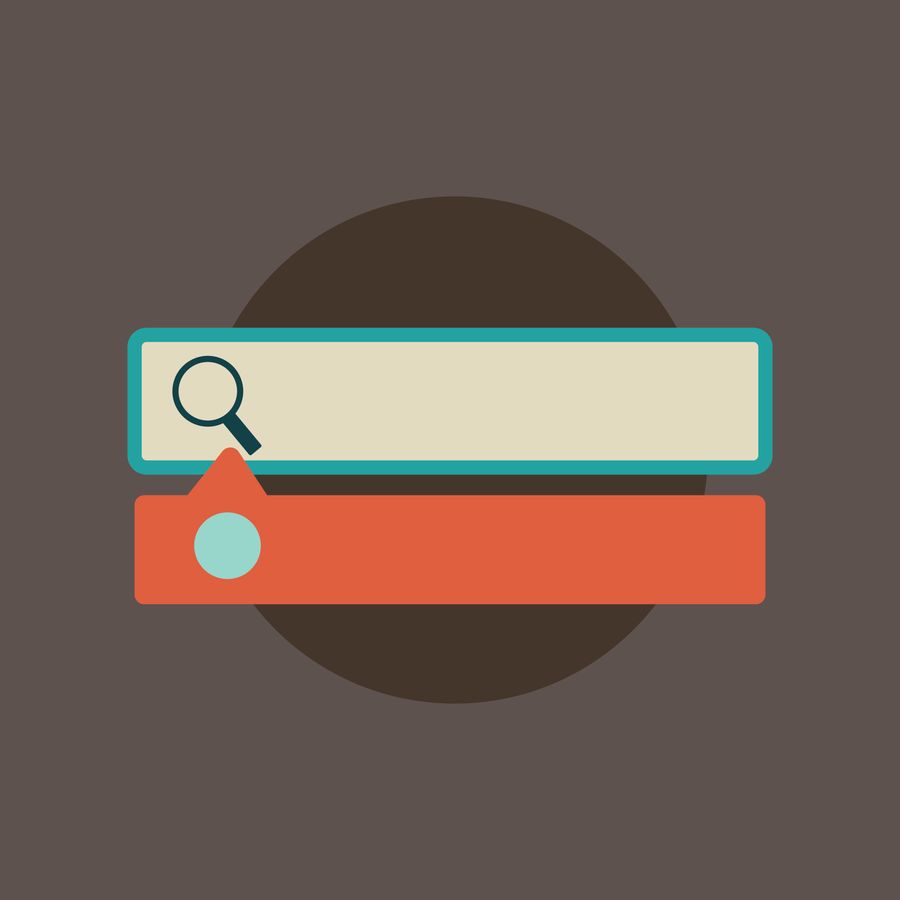
Incognito mode, also known as private browsing or privacy mode, offers a semblance of anonymity, but what really happens behind the scenes? Join us as we delve into the intricacies of incognito mode, exploring what it does, what it doesn’t do, and how to navigate its secrets.
What Does Incognito Mode Do?
No Browsing History
When you embark on an incognito browsing session, your browser promises not to store your browsing history locally. This is a handy feature, especially when sharing a device and wanting to keep your internet adventures to yourself.
No Autofill or Remembering Passwords
Incognito mode takes privacy a step further by disabling the autofill feature. Your usernames, passwords, and form data remain untouched, reducing the risk of your sensitive information falling into the wrong hands.
Limited Cookies and Tracking
While in incognito mode, the use of cookies and other tracking mechanisms is restricted. This adds an extra layer of privacy by making it harder for websites to monitor your online activities and bombard you with targeted advertisements.
What Incognito Mode Doesn’t Do
Anonymity
Despite its name, incognito mode doesn’t turn you into an online ghost. Your internet service provider (ISP), network administrators, and the websites you visit can still keep tabs on your activities. It doesn’t provide a cloak of complete anonymity.
Security
Don’t mistake incognito mode for a shield against online threats. It won’t protect you from malware, phishing attacks, or other digital dangers. Incognito mode is more about privacy than security.
Activity Concealment
While your local device may remain oblivious to your incognito activities, the websites you visit, internet service providers, and network administrators can still monitor your online behavior. It’s not a magic veil that hides your online presence entirely.
Does Incognito Mode Save Your Browsing History?
No, it doesn’t. Incognito mode ensures that your browser doesn’t keep a record of the websites you visit, the search queries you enter, or the cookies associated with your browsing session. However, if you’re feeling like a digital detective, there are ways to uncover this hidden history.
How to See Incognito History
Windows PC
- Click the Start menu
- Type cmd in the search bar to open Command Prompt
- Click Run as administrator
- Enter the command ipconfig/displaydns
- Hit Enter to reveal your DNS cache history
macOS
- Open Console from Applications > Utilities
- Select your Mac under Devices in the sidebar
- Type any:mdnsresponder in the search box
- Press Start in the toolbar
- Open Terminal and type sudo killall -INFO mDNSResponder
- Press Enter, input your admin password, and head back to Console to view cached DNS records
Browser Extensions (Use with Caution)
While there are Chrome extensions like Off the Record History that claim to record incognito history, be wary of their potential privacy and security risks.
Android and iOS Devices
While DNS cache won’t help here, third-party tracking apps (not recommended) or parental control apps can reveal incognito browsing history.
How to Delete Incognito History
In general, you don’t have to worry about manually deleting incognito history as it’s not saved by your browser. However, if you’re adamant about wiping the slate clean, clearing your DNS cache is the way to go.
On Windows
- Click the Start menu
- Type cmd in the search bar to open Command Prompt
- Click Run as administrator
- Enter the command ipconfig/flushdns
- Hit Enter to flush your DNS cache
On macOS
- Open Terminal from Applications > Utilities
- Type sudo killall -HUP mDNSResponder
- Press Enter, input your admin password, and voilà, your DNS cache is clear
How to Hide Your Browsing Activity and Increase Anonymity
While incognito mode provides a local shield, various entities can still peek into your online world. To step into the shadows completely, consider using a VPN like ForestVPN. A VPN encrypts your traffic, rendering it indecipherable to prying eyes, and masks your IP address, making it challenging for anyone to trace your digital footsteps.
FAQs
1. Does my browser save searches performed in incognito mode?
Your browser won’t save incognito searches, but the search engine might if you’re signed in. Additionally, your device stores activity in the DNS cache.
2. Are there apps to track incognito history?
Yes, but they fall into the ethical gray area. Some parental control apps, like ForestVPN, offer a more legitimate way to monitor your kid’s online activity.
3. Can incognito mode protect me from online threats?
No, incognito mode focuses on privacy, not security. For comprehensive protection, consider a VPN like ForestVPN.
4. How do I clear my DNS cache on macOS?
Open Terminal, type sudo killall -HUP mDNSResponder, press Enter, and enter your admin password. Your DNS cache is cleared.
Hotspot vpn iphone
Hotspot VPN on iPhone? If you’re concerned about your online privacy on your iPhone, ForestVPN is here to provide a secure and private browsing experience. With ForestVPN, your internet traffic is encrypted, keeping your online activities safe from prying eyes. Simply install ForestVPN on your iPhone and enjoy a worry-free browsing experience. Try ForestVPN Now.
