Boost Your Internet Speed on PC with These Tips
Discover how to increase internet speed on PC with simple fixes and expert tips for a faster, smoother online experience.
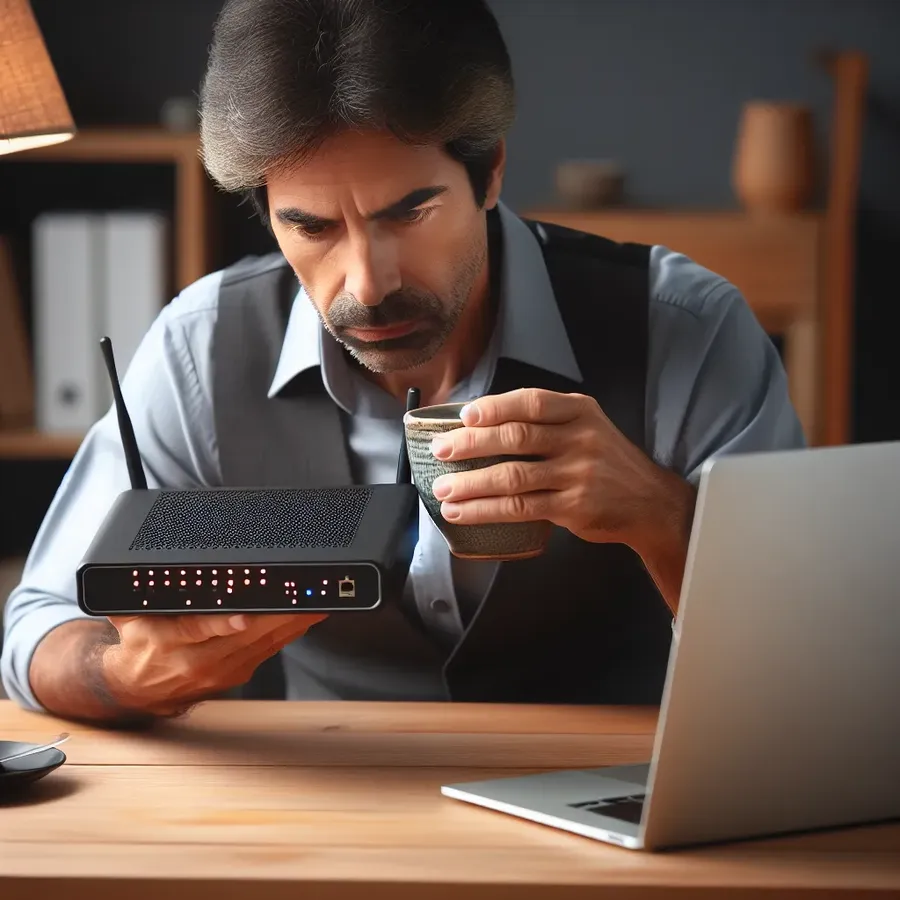
Ever found yourself staring at a loading screen, tapping your fingers impatiently, and wondering, “Why is my internet so slow?” It’s a common frustration, but the solution might be simpler than you think. Boosting your internet speed doesn’t always require a tech guru or expensive upgrades. Let’s explore some tips and tricks to enhance your online experience and get your PC zipping through the web like a cheetah on caffeine.
Understanding Internet Speed
Before diving into solutions, it’s crucial to grasp what affects your internet speed. Factors like network congestion, distance from the router, outdated hardware, and even malware can play a pivotal role in slowing things down. Let’s tackle these one by one.
Quick Fixes to Speed Up Your Internet
1. Restart Your Router
It sounds basic, but it’s effective. Power cycling your router can clear temporary issues and refresh your connection to the network. Simply unplug it, wait for 30 seconds, and plug it back in. This can often resolve connectivity hiccups.
2. Optimize Router Placement
Routers aren’t vampires, but they do hate walls and other obstructions. Place your router in a central location, away from walls and electronic devices like microwaves. This ensures a strong and stable signal throughout your home.
3. Use a Wired Connection
Wi-Fi is convenient, but nothing beats the reliability of an Ethernet cable. Connecting your PC directly to the router can drastically improve speed and reduce latency, especially if you’re gaming or streaming high-definition videos.
4. Update Your Network Drivers
Outdated drivers can bottleneck your internet speed. Regularly check for updates to your network drivers through your device manager or the manufacturer’s website. It’s like giving your PC a gentle nudge to keep up with the latest tech advances.
Advanced Tips for Speed Enthusiasts
1. Limit Bandwidth-Hogging Applications
Applications running in the background can silently consume your bandwidth. Use the Task Manager to identify and close these sneaky programs. Focus on apps like cloud backups or streaming services that might be hogging your internet.
2. Change Your DNS Settings
Switching to a faster DNS server can reduce load times for web pages. Google’s Public DNS (8.8.8.8 and 8.8.4.4) is a popular choice for speed and reliability. Adjust your DNS settings in your network properties for potential speed improvements.
3. Secure Your Wi-Fi Network
Ensure your Wi-Fi network is secured with a strong password. This prevents unauthorized access and ensures your bandwidth is solely for your use. Tools like WPA2 or WPA3 encryption are recommended for optimal security.
The Role of Forest VPN
Using a Virtual Private Network (VPN) like Forest VPN can sometimes increase internet speed by avoiding throttling by your Internet Service Provider (ISP). Forest VPN is designed to provide a secure, encrypted tunnel for your data, ensuring privacy and potential speed improvements by rerouting traffic through less congested paths.
Real-World Testimonials
Jane from Seattle shares, “I was skeptical about VPNs, but Forest VPN transformed my browsing experience. It’s like having a personal freeway on the information superhighway.”
Tom in New York adds, “After updating my network drivers and switching to Ethernet, my download speeds doubled. It’s like my PC had a secret NOS boost!”
Busting Myths and Misconceptions
- Myth: More expensive internet plans always mean faster speeds.
- Reality: Often, optimizing your current setup can yield significant improvements without additional costs.
Monitoring and Maintaining Your Internet Speed
Regularly check your internet speed using tools like Speedtest.net. This helps gauge the effectiveness of your improvements and alerts you to any new issues.
Summary
With a few strategic tweaks and the right tools, you can vastly improve your internet speed. Whether it’s positioning your router better, using a VPN like Forest VPN, or simply updating drivers, these steps can make a world of difference. Remember, the internet is your gateway to the world; ensure it’s a smooth and swift journey.
How to Increase Internet Speed on PC
To boost your internet speed on PC, follow these effective steps:
1. Optimize Your Router
- Position it centrally in your home.
- Ensure it’s away from walls and electronic devices.
2. Use Wired Connection
- Connect your PC directly to the router using an Ethernet cable for a more stable connection.
3. Update Network Drivers
- Regularly check for and install any updates to your network drivers.
4. Employ Forest VPN
- A VPN like Forest VPN can help bypass ISP throttling, enhancing your connection speed by rerouting traffic efficiently.
Experience optimal internet performance today! Get started with Forest VPN here.
FAQs on Increasing Internet Speed on Your PC
How can a VPN improve my internet speed?
A VPN encrypts your internet traffic and can bypass bandwidth throttling imposed by your ISP. By connecting to less congested servers, it may also provide better routing paths, ultimately enhancing your overall internet performance.
What are some simple methods to boost my Wi-Fi signal?
To boost your Wi-Fi signal, consider moving your router to a central location, reducing interference from other devices, updating your router’s firmware, or using a wired Ethernet connection for more stability.
Is it necessary to upgrade my router for better internet speed?
If your router is old or outdated, upgrading to a newer model can significantly improve your internet speed and signal strength, especially with modern high-speed internet plans.
How often should I update my network drivers?
It’s recommended to check for updates to your network drivers regularly, as keeping them updated can help maintain optimal performance and potentially resolve speed issues.
What security measures should I implement on my Wi-Fi network?
To secure your Wi-Fi network, use a strong password, enable WPA2 or WPA3 encryption, and consider implementing two-factor authentication. This helps prevent unauthorized access that could slow down your connection.
