Boost Your PC Download Speed with These Tips
Discover how to make downloads faster on PC with effective tips and tricks to optimize your connection and improve performance.
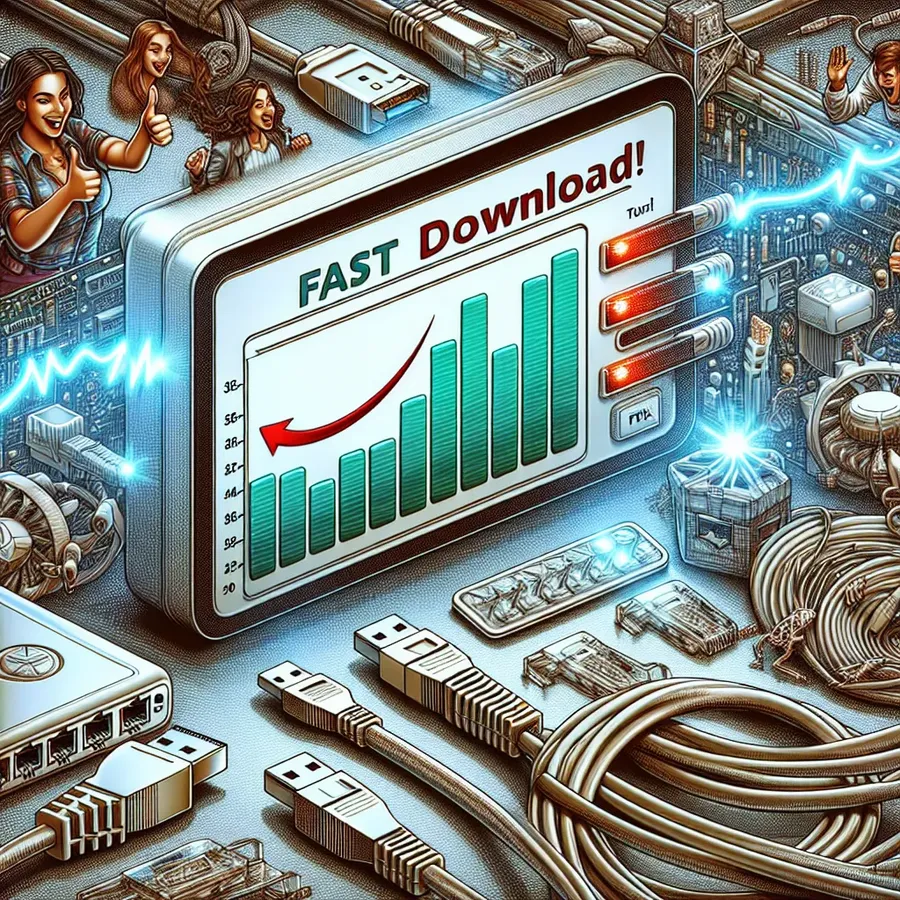
Are you tired of watching your download bar creep along at a snail’s pace? You’re not alone. Many of us have faced the frustration of slow downloads, whether it’s a much-anticipated game update or a crucial work file. But fear not, there are ways to rev up those download speeds and get your PC back on the fast track. Let’s explore some effective strategies to optimize your download speed on your PC.
Understanding the Basics of Download Speed
Before we dive into solutions, it’s essential to understand what might be causing the bottleneck. Download speed is influenced by various factors, from your internet connection type to the number of devices connected to your network. Here’s a closer look at the culprits that may be slowing you down:
- Internet Connection Type: Fiber-optic connections generally offer the fastest speeds, while DSL and satellite connections can be slower.
- ISP Throttling: Internet Service Providers (ISPs) sometimes limit bandwidth for specific activities.
- Hardware Limitations: Outdated routers or network adapters can hinder performance.
- Background Applications: Programs running in the background might be consuming bandwidth without you realizing it.
Strategies to Boost Download Speed
Optimize Your Internet Settings
- Choose the Right Connection: If possible, switch to a wired Ethernet connection. It offers a more stable and faster connection than Wi-Fi.
- Update Hardware: Ensure your router and network adapters are up to date. Consider upgrading if they’re more than a few years old.
Tweak Your PC for Performance
- Close Unnecessary Applications: Shut down background apps that might be using bandwidth.
- Clear Cache and Cookies: Regularly clear your browser’s cache and cookies to free up resources.
- Use a Wired Connection: Connect your PC directly to the router with an Ethernet cable for optimal speed.
Utilize Forest VPN for Speed
Forest VPN isn’t just about privacy; it can also help bypass ISP throttling. By rerouting your data through its encrypted servers, Forest VPN can prevent your ISP from capping your speed based on your activities.
Monitor Your Network
- Limit Connected Devices: Disconnect devices that aren’t in use, reducing the strain on your network.
- Check for Viruses: Perform regular scans to ensure malware isn’t slowing down your connection.
Advanced Tips for Tech-Savvy Users
Use Download Managers
Download managers can help by splitting files into smaller chunks, which can be downloaded simultaneously, speeding up the process.
Optimize Router Settings
- Quality of Service (QoS): Prioritize bandwidth for essential tasks and applications via your router’s QoS settings.
- Firmware Updates: Regularly update your router’s firmware to ensure optimal performance.
Leverage the Power of Forest VPN
Forest VPN offers a feature called split tunneling, allowing you to designate which apps use the VPN connection. This can be particularly useful when you want to optimize certain applications’ speeds while keeping others on the regular network.
The Role of Testimonials and Real-Life Experiences
Nothing speaks louder than real-world success stories. Take, for instance, Jamie from Texas, who saw a doubling in download speed after switching to Forest VPN and optimizing their network settings. Or Sarah, who managed to streamline her online gaming experience by prioritizing her gaming console in her router’s QoS settings.
Real-Time Statistics
Here’s a quick look at how users have benefited from these strategies:
User | Download Speed Improvement | Method Used |
|---|---|---|
Jamie | 2x | Forest VPN + Ethernet |
Sarah | Lag-Free Gaming | Router QoS + Forest VPN |
Alex | 50% Faster Downloads | Download Manager + VPN |
Summary: Embrace the Change
Improving your download speed doesn’t require a technical wizard. With a few tweaks to your settings and the right tools like Forest VPN, you can enjoy a much smoother, faster online experience. Remember, it’s all about optimizing what you have and making informed choices to keep your digital life running at top speed.
How to Make Downloads Faster on PC
To speed up downloads on your PC, follow these essential tips:
Optimize Your Connection
- Use an Ethernet Cable: A wired connection is generally faster than Wi-Fi.
- Limit Background Apps: Close unnecessary programs consuming bandwidth.
Clear Cache
- Regularly clear your browser’s cache and cookies to enhance performance.
Utilize Forest VPN
Using Forest VPN can improve your download speeds by preventing ISP throttling and optimizing your connection. With its secure and fast servers, your data is routed efficiently, allowing for quicker downloads.
For a smoother and faster downloading experience, try Forest VPN today!
FAQs on Increasing Download Speed on Your PC
What factors can affect my download speed on a PC?
Several factors can impact your download speed, including the type of internet connection (e.g., DSL, fiber-optic), your internet service provider’s policies (like throttling), the number of devices connected to your network, and even the physical layout of your home. Additionally, outdated hardware and background applications can also slow down your downloads.
How can a VPN improve my download speed?
Using a VPN, such as Forest VPN, can potentially enhance your download speed by bypassing ISP throttling. By encrypting your data and rerouting it through the VPN’s servers, your ISP cannot see the nature of your online activities and is less likely to slow down your connection based on bandwidth usage.
Is it better to download files one at a time?
Yes, downloading one file at a time can significantly improve your download speeds. When multiple downloads occur simultaneously, the available bandwidth is divided among them, which can lead to slower speeds for each individual file.
How can I check if my internet speed is what my ISP promises?
You can use online speed test tools to measure your current download and upload speeds. Compare these results to the speeds promised by your ISP to determine if you’re receiving the performance you pay for.
What should I do if I have slow download speeds despite having a fast internet plan?
If you’re experiencing slow download speeds despite a fast plan, consider troubleshooting by checking for background applications that may be consuming bandwidth, ensuring your router is functioning correctly, and verifying that there are no issues with your physical connection. If problems persist, contacting your ISP for further assistance may be necessary.
