Maximize Your Download Efficiency on PC
Learn how to prioritize downloads on PC for faster speeds and better efficiency. Discover practical tips and tools to optimize your downloads.
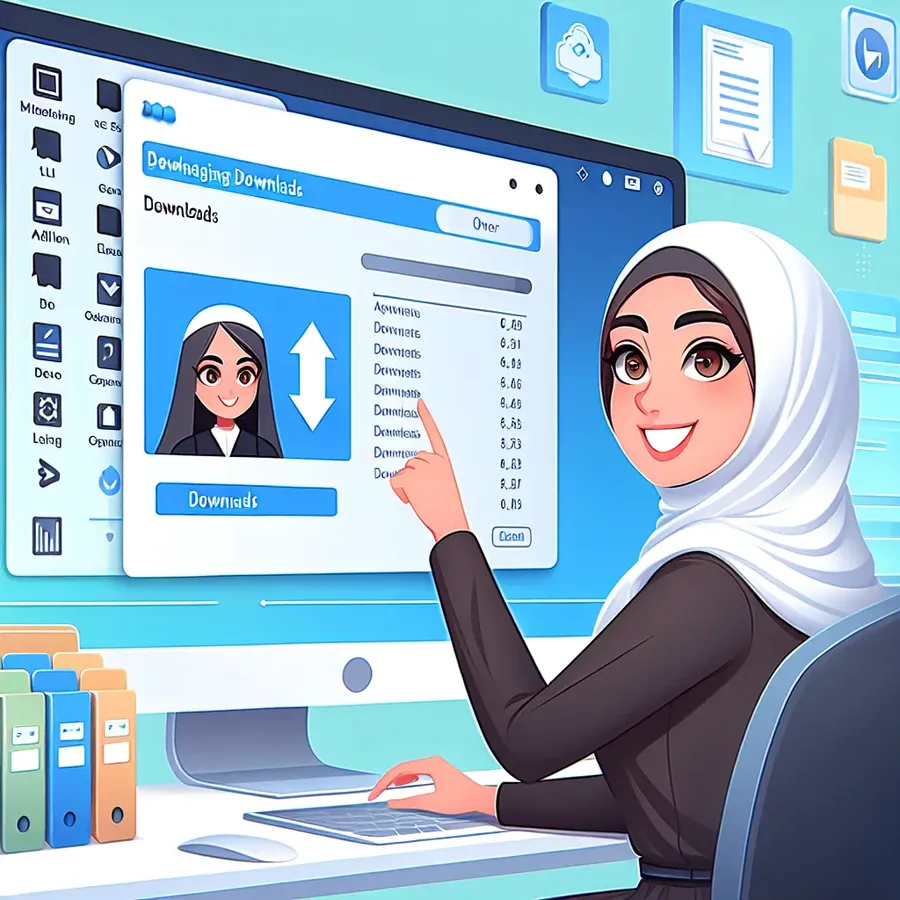
How to Prioritize Downloads on PC: Enhance Your Speed and Efficiency
Downloading files can be frustratingly slow, especially when juggling multiple tasks. But what if there was a way to speed things up without the usual headaches? Prioritizing downloads on your PC can transform your experience, ensuring you get files faster and more efficiently. Let’s dive into some practical strategies that make your downloads zip past in no time.
Understanding Download Prioritization
Before we jump into the how-to, let’s grasp why prioritizing downloads can be a game-changer. When several downloads are competing for bandwidth, each file takes a share, slowing the overall process. By focusing on one file at a time or assigning priority levels, you can make downloading more efficient. This approach is akin to giving the fastest runner a clear lane in a crowded race.
Why Use Forest VPN?
Incorporating a VPN like Forest VPN can be beneficial. It reroutes your data through more direct paths, often bypassing throttling measures imposed by ISPs. This not only boosts your download speed but also ensures a more secure connection. With Forest VPN, you can experience the freedom of fast downloads without unnecessary interruptions.
Steps to Prioritize Downloads
1. Use a Download Manager
Download Managers are powerful tools that allow you to queue and prioritize downloads. By managing your download list, they allocate more resources to higher-priority files, ensuring they finish first.
- Benefits:
- Schedule downloads for off-peak times.
- Resume broken downloads.
- Optimize bandwidth usage.
2. Adjust Browser Settings
Your browser can be a bottleneck. Consider tweaking its settings for better performance:
- Enable Parallel Downloading: This feature helps break down files into smaller parts, downloading them simultaneously.
- Clear Cache Regularly: A cluttered cache can slow down your browser, affecting download speeds.
3. Optimize Network Settings
Changing your network settings can also make a significant difference:
- Switch to a Wired Connection: An Ethernet connection is generally faster and more stable than Wi-Fi.
- Set QoS (Quality of Service): Many routers allow you to prioritize network traffic, allocating more bandwidth to downloads.
Pro Tips for Faster Downloads
Monitor Background Processes
Background applications often consume bandwidth unknowingly. Close unnecessary apps that might be hogging resources.
Schedule Downloads
Downloading during off-peak hours, such as late at night, can vastly improve speed due to reduced network congestion.
Utilize Forest VPN’s Split Tunneling
With Forest VPN’s split tunneling feature, you can choose which apps use the VPN and which do not. This can be particularly useful for prioritizing downloads while maintaining regular browsing speeds.
Testimonials: Real Users, Real Results
“Using Forest VPN alongside a download manager has revolutionized my download speeds. I no longer have to wait for hours!” – Jamie T.
“Prioritizing downloads and switching to a wired connection made my workflow so much smoother. Highly recommend these tweaks!” – Alex R.
Common Pitfalls and How to Avoid Them
- Ignoring Updates: Keep your software, especially your download manager, up to date to benefit from the latest performance enhancements.
- Overloading the Network: Avoid downloading on all devices simultaneously. Assign bandwidth wisely.
The Bottom Line
Prioritizing downloads on your PC is not just about speed; it’s about efficiency and control. With the right tools and strategies, you can transform your downloading experience from a sluggish process to a seamless one. Forest VPN offers the perfect companion to enhance your download speeds while maintaining security and privacy. So why wait? Start optimizing your downloads today and join the ranks of satisfied users who have taken back control of their time.
How to Prioritize Downloads on PC
To prioritize downloads on your PC effectively, follow these steps:
Utilize a Download Manager
- Queue Downloads: Use a download manager to queue files.
- Set Priorities: Assign higher priority to essential downloads.
Optimize Your Network
- Wired Connection: Use Ethernet for stable speeds.
- Close Background Apps: Ensure no apps are hogging bandwidth.
Use Forest VPN
- Enhanced Speeds: Forest VPN can help bypass ISP throttling, improving download speeds by routing traffic efficiently.
By implementing these strategies, you can significantly boost your download efficiency. Try Forest VPN today for a faster, more secure connection! Get Forest VPN
FAQs about Prioritizing Downloads on PC
How can a download manager improve my download speeds?
A download manager can optimize your downloads by allowing you to queue files and assign priority levels. This ensures that higher-priority downloads receive more bandwidth, resulting in faster completion times.
Does using a VPN affect download speeds?
Yes, using a VPN like Forest VPN can actually improve your download speeds by rerouting your data through more direct paths and avoiding ISP throttling, which can occur based on your online activities.
What network settings should I change to prioritize downloads?
Switching to a wired Ethernet connection can significantly enhance download speeds. Additionally, setting Quality of Service (QoS) on your router can prioritize download traffic over other types of network use.
Is it recommended to download multiple files at once?
It is generally better to prioritize and download one file at a time. Downloading multiple files simultaneously can spread your bandwidth too thin, resulting in slower speeds for each file.
What common mistakes should I avoid to enhance download speeds?
Common pitfalls include ignoring background applications that consume bandwidth, failing to clear your browser cache regularly, and downloading during peak hours when network congestion is high.
