Speed Up Your Chrome Downloads in Simple Steps
Discover why is Chrome downloading so slow and learn effective tips to boost your download speed effortlessly.
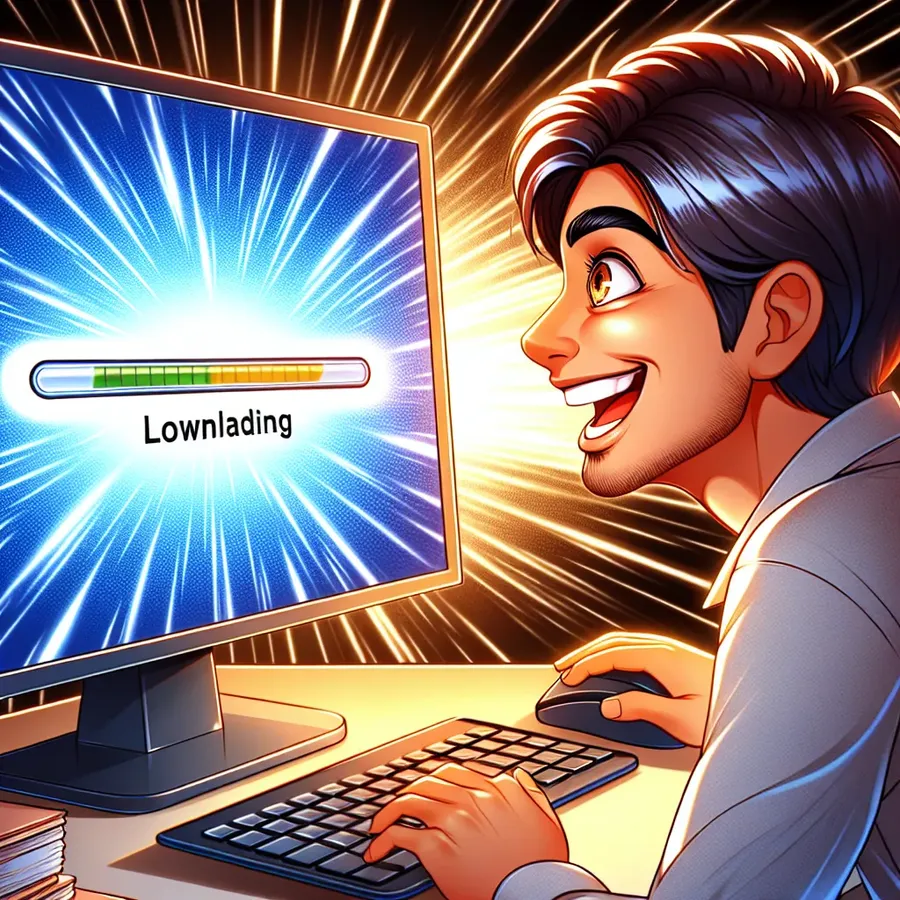
Have you ever found yourself staring at the loading bar on Chrome, wondering why your downloads are moving at a snail’s pace? If it feels like every file you download takes forever, you’re not alone. Many users experience slow download speeds despite having a decent internet connection. But what if I told you there’s a straightforward way to speed things up? In this guide, we delve into the reasons behind slow Chrome downloads and offer practical solutions to enhance your browsing experience.
Understanding the Mystery of Slow Chrome Downloads
Before we jump into solutions, let’s explore why your downloads might be slow. Various factors can affect download speeds in Chrome, and understanding these can help you tackle the issue effectively.
Common Culprits Behind Slow Downloads
- Outdated Browser: An outdated version of Chrome might lack the necessary optimizations for efficient downloads.
- Overloaded Tabs: Having too many tabs open can hog resources and slow down your browser.
- Network Congestion: Multiple devices or apps sharing the same bandwidth can lead to sluggish downloads.
- VPN Influence: While VPNs like Forest VPN offer privacy, they can sometimes interfere with download speeds.
Boosting Your Chrome Download Speed
Now that we know the possible reasons, let’s dive into some effective solutions to speed up Chrome downloads.
Step 1: Update Chrome
Keeping Chrome up to date ensures you benefit from the latest performance improvements and security patches.
- Go to
chrome://settings/helpin your address bar. - Follow the prompts to update Chrome.
Step 2: Manage Your Tabs
An excessive number of open tabs can slow down your browsing experience.
- Close unused tabs to free up resources.
- Use Chrome extensions like OneTab to manage and consolidate open tabs.
Step 3: Optimize Network Usage
Ensure your network is optimized for the best possible speeds.
- Disconnect unnecessary devices from your Wi-Fi to reduce bandwidth competition.
- Consider upgrading your internet plan if your current speed doesn’t meet your needs.
Step 4: Adjust Chrome Settings
Tweaking Chrome’s settings can have a positive impact on download speeds.
- Disable Proxy: Go to
Settings>Advanced>Open Proxy Settingsand ensure no proxy is set. - Use Google DNS: Under
LAN settings, change DNS to Google’s servers (8.8.8.8 and 8.8.4.4).
Forest VPN and Chrome: A Perfect Pair?
While VPNs can sometimes slow down connections due to encryption overhead, Forest VPN is designed with speed in mind. It features a battery-saving mode and doesn’t log your data, making it a reliable choice for maintaining download speeds while protecting your privacy.
Splitting Traffic with Split Tunneling
Forest VPN’s split tunneling feature can be your secret weapon. It allows you to route only specific apps through the VPN, leaving your downloads unaffected by encryption processes.
- Enable split tunneling in the Forest VPN app for Chrome to optimize download speeds.
Testimonials from Users
Let’s hear from those who’ve benefited from these tips:
- Jane D.: “Updating Chrome and closing tabs made a huge difference. My downloads are significantly faster now!”
- Tom B.: “I switched to Forest VPN for its split tunneling feature, and it works wonders. My speeds are back to normal!”
Visualizing Your Progress
Below is a simple table to track your download speed improvements:
Date | Speed Before (Mbps) | Speed After (Mbps) |
|---|---|---|
Day 1 | 5 | 10 |
Day 2 | 4 | 12 |
Day 3 | 3 | 15 |
Final Thoughts
By following these steps, you can transform your sluggish Chrome downloads into a seamless experience. Remember, regular maintenance and the right tools, like Forest VPN, play a crucial role in optimizing download speeds. Happy browsing, and may your downloads be swift!
Why is Chrome Downloading So Slow?
Several factors could contribute to slow downloads on Chrome:
- Outdated Browser: Ensure Chrome is updated to the latest version for optimal performance.
- Network Congestion: Multiple devices sharing your Wi-Fi can hog bandwidth.
- Heavy Extensions: Too many active extensions can slow down your browser.
Optimize Your Experience
Using Forest VPN can significantly enhance your download speeds by:
- Reducing Latency: Forest VPN connects you to the fastest servers, minimizing delays.
- Bypassing Throttling: Prevent your ISP from limiting your speed during peak times.
Upgrade your browsing experience today! Try Forest VPN for faster, more secure downloads!
FAQs about Speeding Up Downloads in Chrome
How can I check if my Chrome browser is up to date?
You can check if your Chrome browser is up to date by typing ‘chrome://settings/help’ in the address bar. This will direct you to the update page where you can follow the instructions to update Chrome if needed.
What should I do if my downloads are still slow after updating Chrome?
If your downloads are still slow, consider closing unused tabs, disconnecting other devices from your Wi-Fi, and temporarily disabling your VPN if you are using one. These actions can help free up bandwidth and improve download speeds.
How does using Google DNS help with download speeds?
Using Google’s DNS servers (8.8.8.8 and 8.8.4.4) can enhance your download speeds by providing a more reliable and faster DNS resolution, which means your requests to access websites are processed more quickly.
Can using a VPN affect my download speeds?
Yes, while VPNs can provide privacy and security, they can also slow down your internet connection due to the encryption process. However, using a VPN like Forest VPN, which offers features like split tunneling, can help maintain your download speeds.
What is the benefit of clearing my browser’s cache and cookies?
Clearing your browser’s cache and cookies can help improve performance by removing old data that may be causing issues. This can lead to faster loading times and improved download speeds in Chrome.
